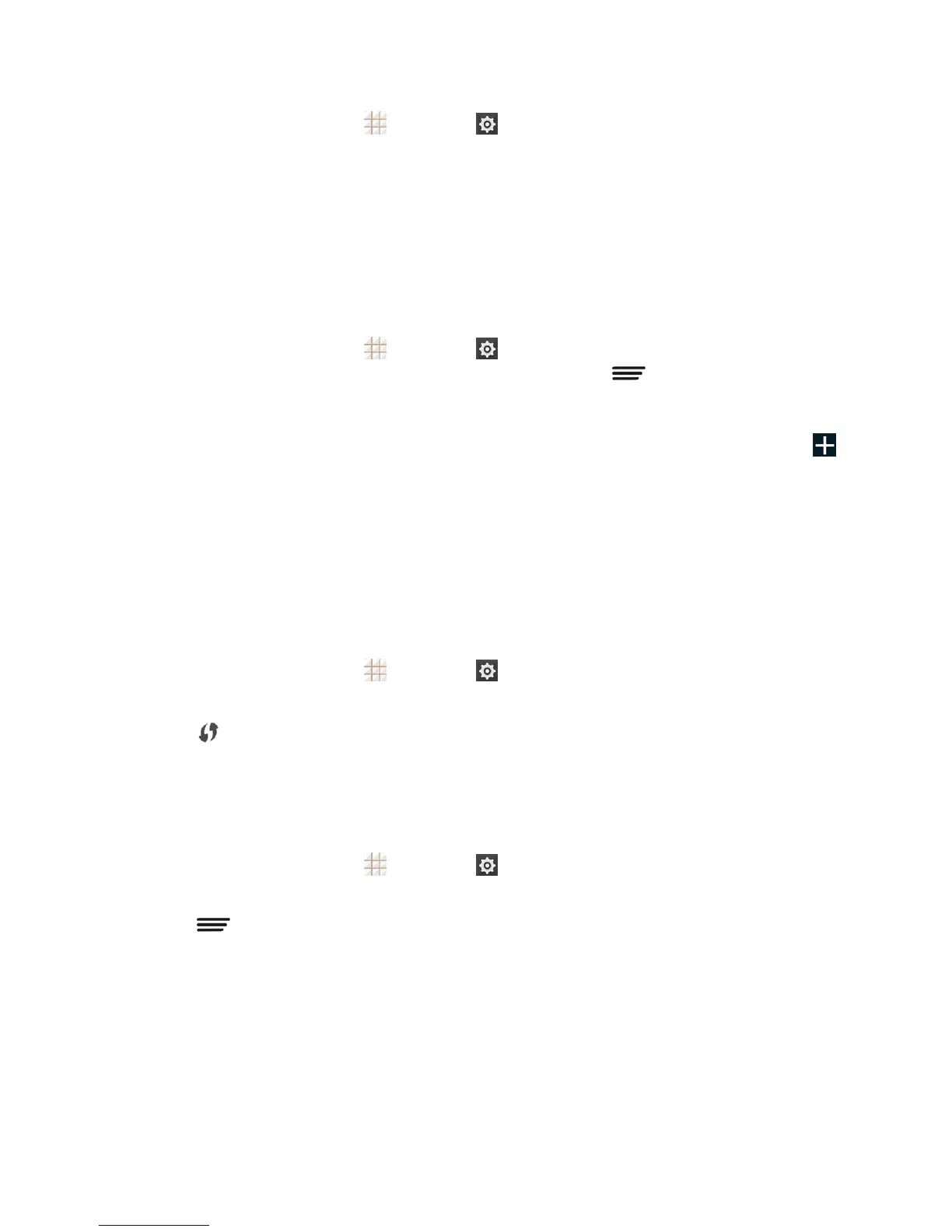Web and Data 82
1.
Fromthehomescreen,touch >Settings >Wi-Fi.
2. Touchthewirelessnetworkthatthephoneiscurrentlyconnectedto.Youwillseeamessage
boxshowingtheWi-Finetworkname,status,speed,signalstrength,andotherdetails.
Note: Ifyouwanttoremovethephone’swirelessnetworksettings,touchForgetonthiswindow.
Youneedtoenterthesettingsagainifyouwanttoconnecttothiswirelessnetwork.
Connect to a Different Wi-Fi Network
UsetheWi-FisettingstoscanforandconnecttoadifferentWi-Finetwork.
1.
Fromthehomescreen,touch >Settings >Wi-Fi.DetectedWi-Finetworksare
displayed.TomanuallyscanforavailableWi-Finetworks,touch >Scan.
2. TouchanotherWi-Finetworktoconnecttoit.
Note:Ifthewirelessnetworkyouwanttoconnecttoisnotinthelistofdetectednetworks,touch
atthebottomofthescreen.EnterthewirelessnetworksettingsandtouchSave.
Connect to a WPS Network
Wi-FiProtectedSetup(WPS)isafeaturethatmakesiteasytoaddyourphonetotheaccesspoint
whichsupportsWPS.
YoucanuseoneofthefollowingmethodstoconnectyourphonetoawirelessnetworkusingWPS.
Methodone:WPSbutton(Recommended)
1.
Fromthehomescreen,touch >Settings >Wi-FiandtouchtheWi-FislidertoturnWi-Fi
on.
2.
Touch .
3. PresstheWPSbuttonontheaccesspointandtheaccesspointwillrecognizeyourphoneand
addittothenetwork.
Methodtwo:PINnumber
1.
Fromthehomescreen,touch >Settings >Wi-FiandtouchtheWi-FislidertoturnWi-Fi
on.
2. Touch >WPS Pin Entry.
3. TheWPSPINnumberdisplaysonthescreen.EnterthePINnumberintotheaccesspoint's
setuppage.
l AfterenteringthePINnumber,yourphoneautomaticallyfindstheaccesspointand
configurestheconnection.
Note:FordetailedinformationabouttheWPSfeatureoftheaccesspoint,pleaserefertoitsuser
documents.