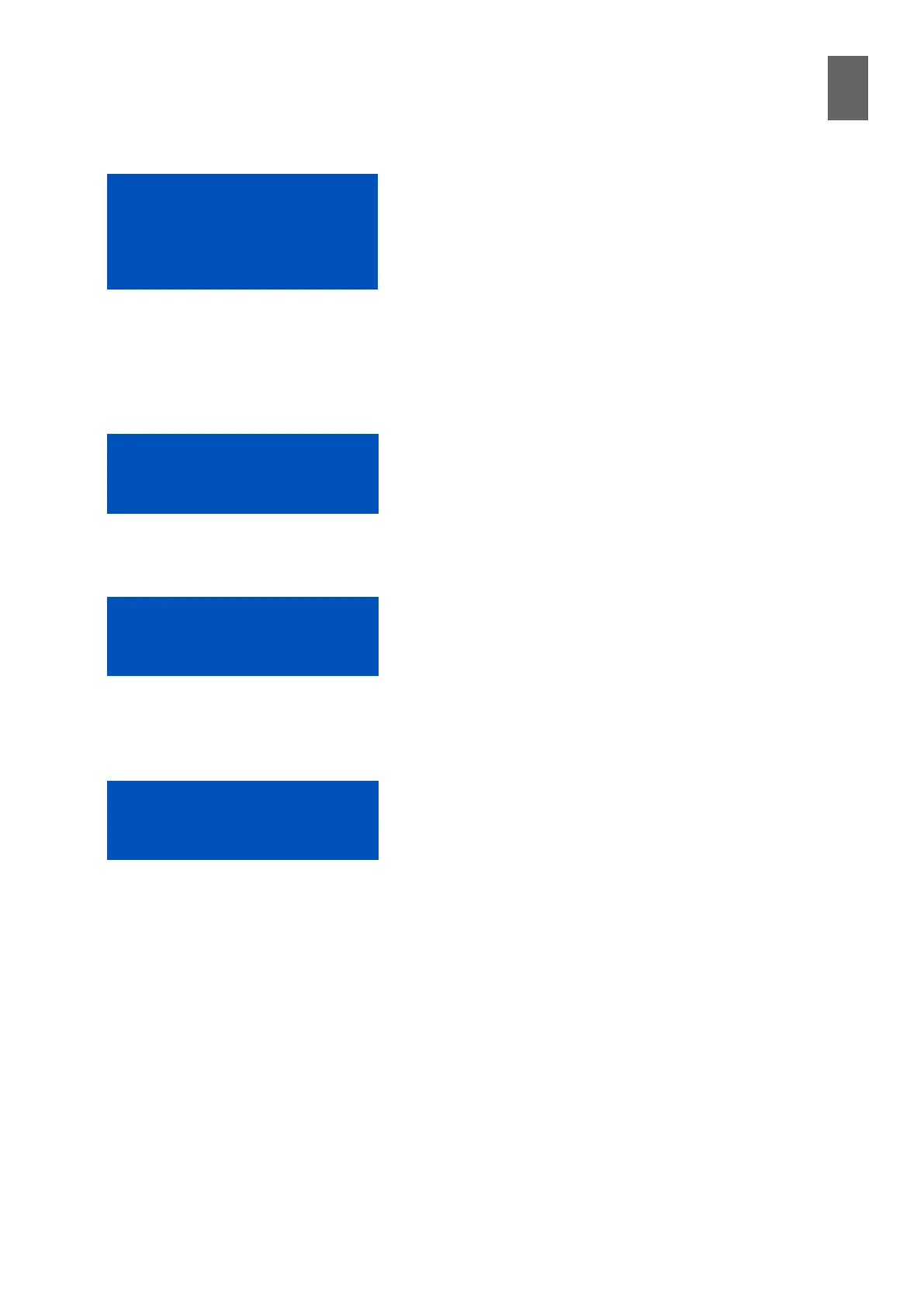17
119
17 - Operator panel
To select a menu, press OK. All devices have three menu
that always appear at the top of the menu list. "Active
alarms", as its name suggests, lists alarms that are currently
active. "Event log" lists the last 100 alarms and events as
on the Alarms and events page. "Setup" allows you to view
and change certain system settings.
17�3�1 Login
Before you can acknowledge alarms and change settings, you will need to enter the operator panel
password. You can set this four-digit password using the password page – click Passwords on the
System page.
When you attempt to access a password-protected func-
tion, the operator panel prompts you to enter the pass-
word. Asterisks are used to represent the four digits. One
of the asterisks will be ashing. Use the up and down
arrows to change the star to the correct digit. Use the right
and left arrows to move to another asterisk. Change all
the asterisks to the correct digit. Press OK when you have
nished.
If you enter the wrong password, you will see the four
asterisks again. After three failed attempts, the display
changes to an error message and the operator panel is
blocked for one minute. You can then try again. If you
enter the wrong password again you will have to wait two
minutes, then four minutes, the eight minutes, etc.
You can cancel a login attempt by pressing Esc.
Once you are successfully logged in, you are not logged
out again until the operator panel is inactive for 15 min-
utes or you log out manually. To log out manually, press
Esc until you are back at the main menu, then press Esc
again. You are asked if you really want to log out.
Press OK to log out.
Active alarms
Event log
Setup
Login?
****
Login blocked
Wait...
Logout?
[Esc]=NO, [OK]=YES