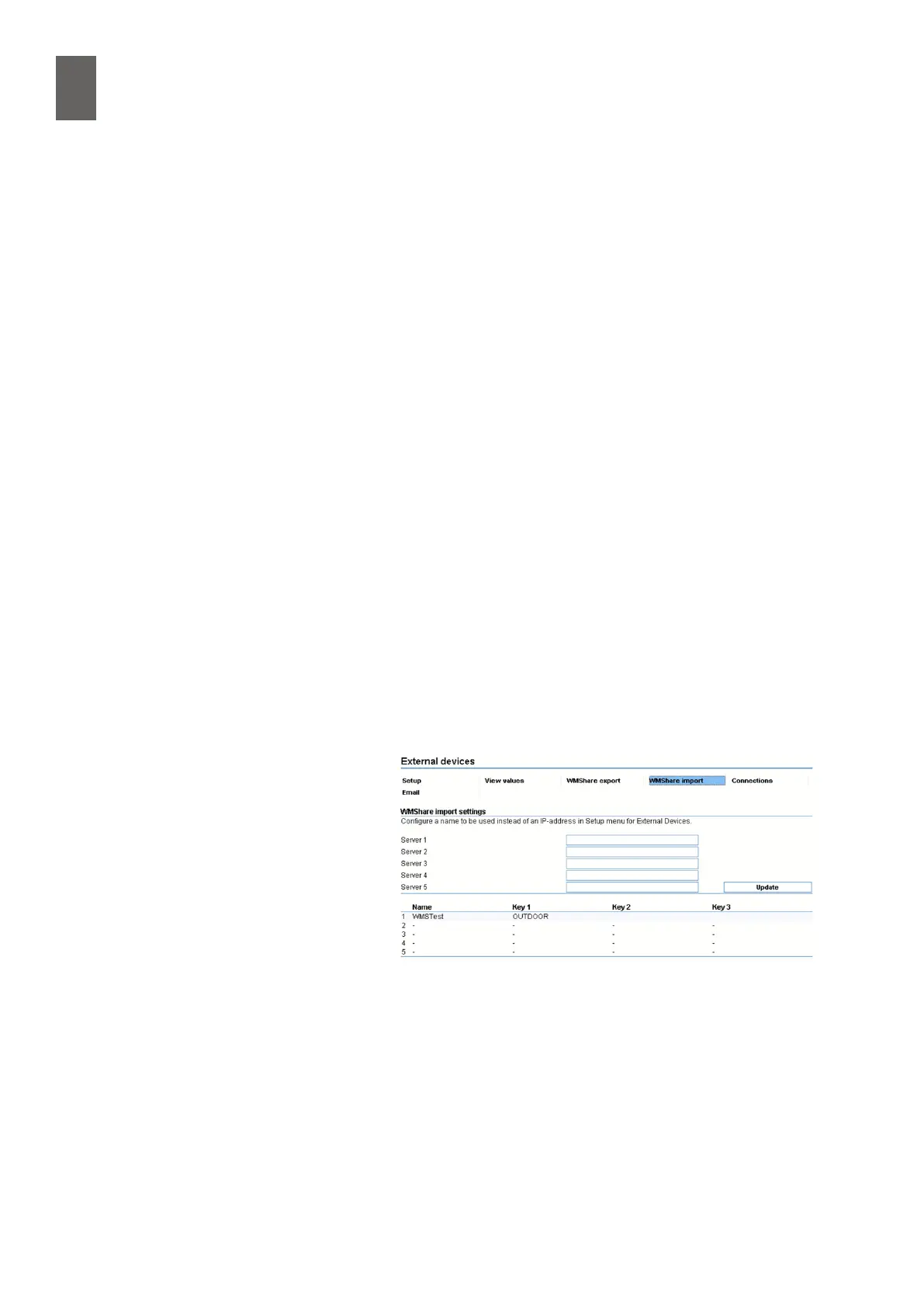18
144
18 - External units
The WMShare export tab contains 20 key/channel pairs. Choose a key name that is known to all the
devices that will access the value. For example OUTDOOR would be a suitable name for an outdoor
temperature you want to distribute. If there is an outdoor sensor at T1, for example, select that chan-
nel to export.
We also need to activate WMShare export before the information is made available to other devices.
All the keys, with their current channel values, are listed in a le called share.txt, which is not pass-
word protected. You can open the le by replacing goliath.htm by share.txt in the browser address
bar.
As well as the keys you dened, the le contains some other basic information. The le looks some-
thing like this:
SERIALNR=196784
IPADDRESS=192.168.2.81
MODNAME=Modulnamn
MODTEXT=Moduladress
EXTLINK=
OUTDOOR=18.3°C
EOF
OUTDOOR is the key we dened, and the details above it relate to the WMPro we loaded the le
from.
18�9�2 WMShare import
To import values from another
WMPro, create an external unit using
WMShare as the interface connected
to the IP number of the other WMPro.
As with all external units, there must
be a type denition. You can use the
script language to create WMShare
type denitions, but it is easier to use
the web interface. The import tab
allows you to dene up to ve type
denitions. A WMShare type deni-
tion is simply a list of the keys to be exported. All the keys in a type denition must be congured in
the device you are importing from, otherwise there will be an error. However, you can export keys
that are not included in the type denition.