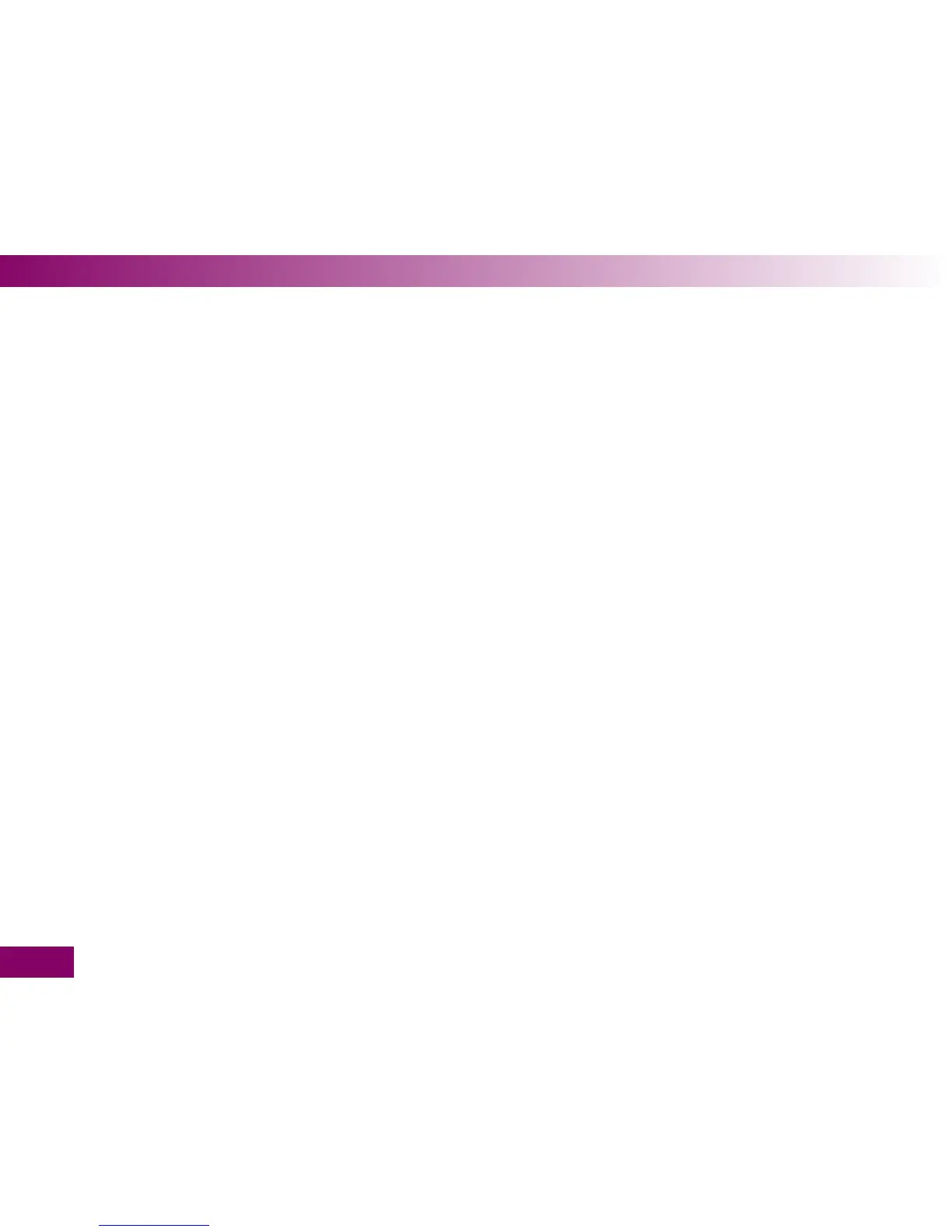160
Using the meter as a diary5
Transferring results as a table
The CSV le contains the following information:
Serial number:
the serial number of the meter
Download Date (DD.MM.YYYY), Download Time
(hh:mm): the date and time when the meter trans-
ferred the results to the computer.
Date (DD.MM.YYYY), time (hh:mm), result and unit of
the results saved in the meter.
Flags added to the results, indicated by an “X”.
The data (date, time, test result etc.) in this CSV le is
separated by semicolon.
In the CSV le, the date is always displayed in the
format DD.MM.YYYY and the time always in the 24-
hour format (hh:mm). The time format set in the meter
has no inuence on the format of the date and time in
the CSV le.
The meter can transfer the results to a computer
without any special hardware or software. The only
prerequisite is that the computer has an infrared win-
dow according to the IrDA standard (Infrared Data
Association).
The results are transferred as a CSV le. The le exten-
sion CSV in this case stands for Comma Separated
Values.
CSV les can be opened with a text editor or spread-
sheet program, for example.
Where you nd the CSV le on your computer depends
on the settings in your operating system for wireless
transmission of les via the infrared window.
The CSV le always contains all the results saved in
your meter. Results already transferred at an earlier
date are transferred again.
