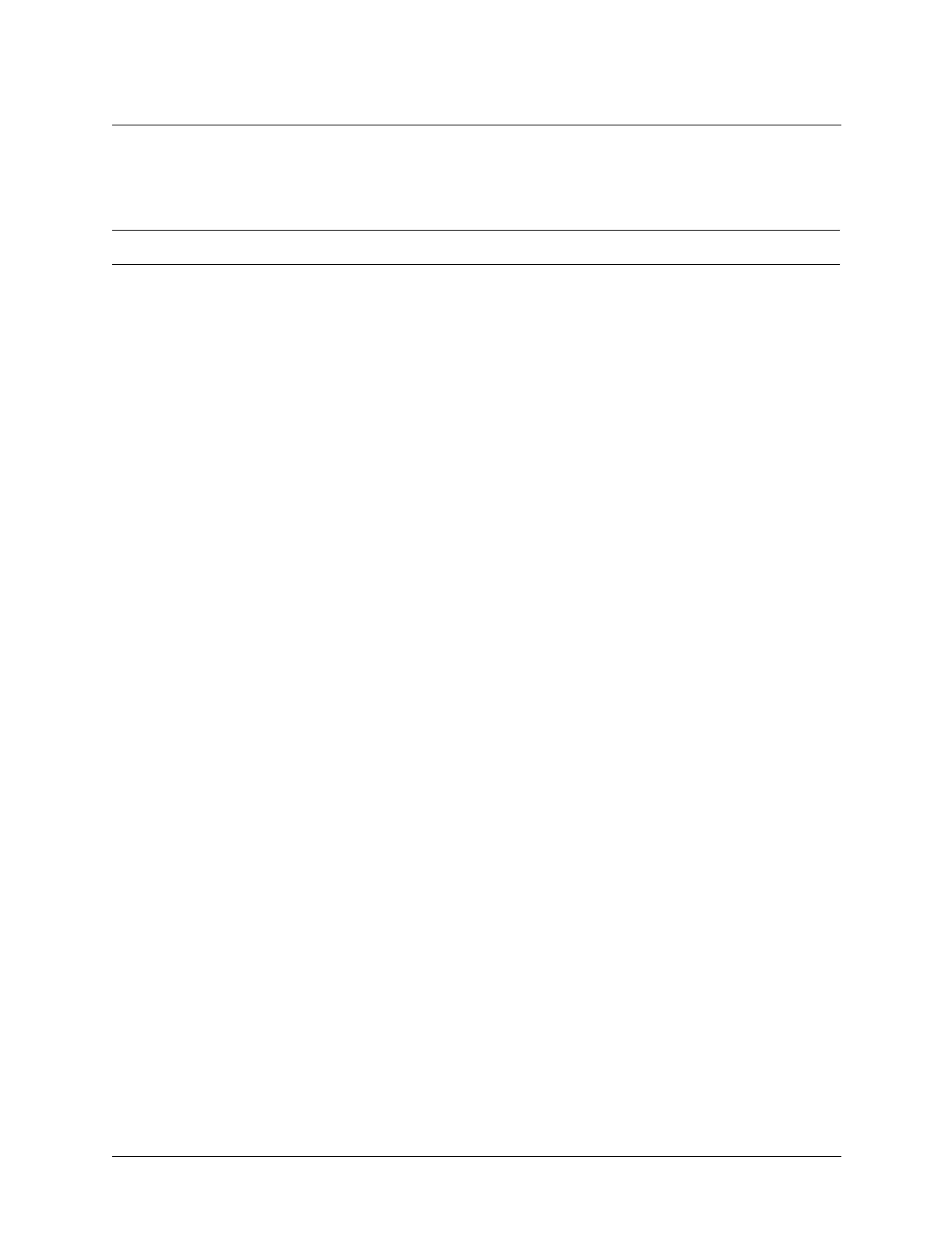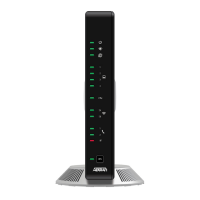136 © 2002 ADTRAN, Inc. 61200600L1-1A
Section 5 DLP-003 Total Access 600R System Manual
DLP-003
1. Connect to the unit using either the 10/100BASET or CRAFT interfaces.
If you are not already connected to the unit’s CRAFT interface (either with a
VT100 compatible terminal or with a PC running VT100 emulation software), follow the procedure in
DLP-001 Connecting the Terminal or PC to the CRAFT Port.
Alternately, if the unit is part of a management cluster connected to the local network, you may use a
PC connected to the network to Telnet into the unit. Use the procedures in DLP-004 and DLP-006
to connect to the
10/100BASET interface.
2. Log in to the unit.
Log in to the unit (see DLP-002, Logging in to the System for details).
3. Go to the SYSTEM CONFIG menu and select the MANAGEMENT menu and press <Enter>.
4. Go to the T
ELNET ACCESS menu and press <Enter>.
5. Go to the A
UTHEN METHOD menu and press <Enter>. Select the appropriate authentication method.
The choices are P
ASSWORD, RADIUS, PASSWORD/RADIUS, and RADIUS/PASSWORD.
6. Go to the U
SER LIST menu and press <Enter>.
7. To add a new user profile and password, right arrow over to the right pane.
8. Give the new user profile a name by selecting the N
AME field, pressing <Enter>, and typing the user
defined name.
9. Personalize the password for the appropriate level by selecting the P
ASSWORD field, pressing <Enter>,
then typing the desired password. You will have to type the new password again to confirm it.
Passwords for the unit are case sensitive. There is no default password for a new user (i.e., you can
configure a user as blank with no password). The current password displays as a series of asterisks
(********).
10. Select the IDLE TIME (MINS) field and press <Enter>. This field defines the amount of time in minutes
the session may be idle before the user is logged off. The range is 1-255. The default value is 10.
11. Assign the password level by selecting the L
EVEL field and choosing from the following level
descriptions.
Perform Steps Below in the Order Listed