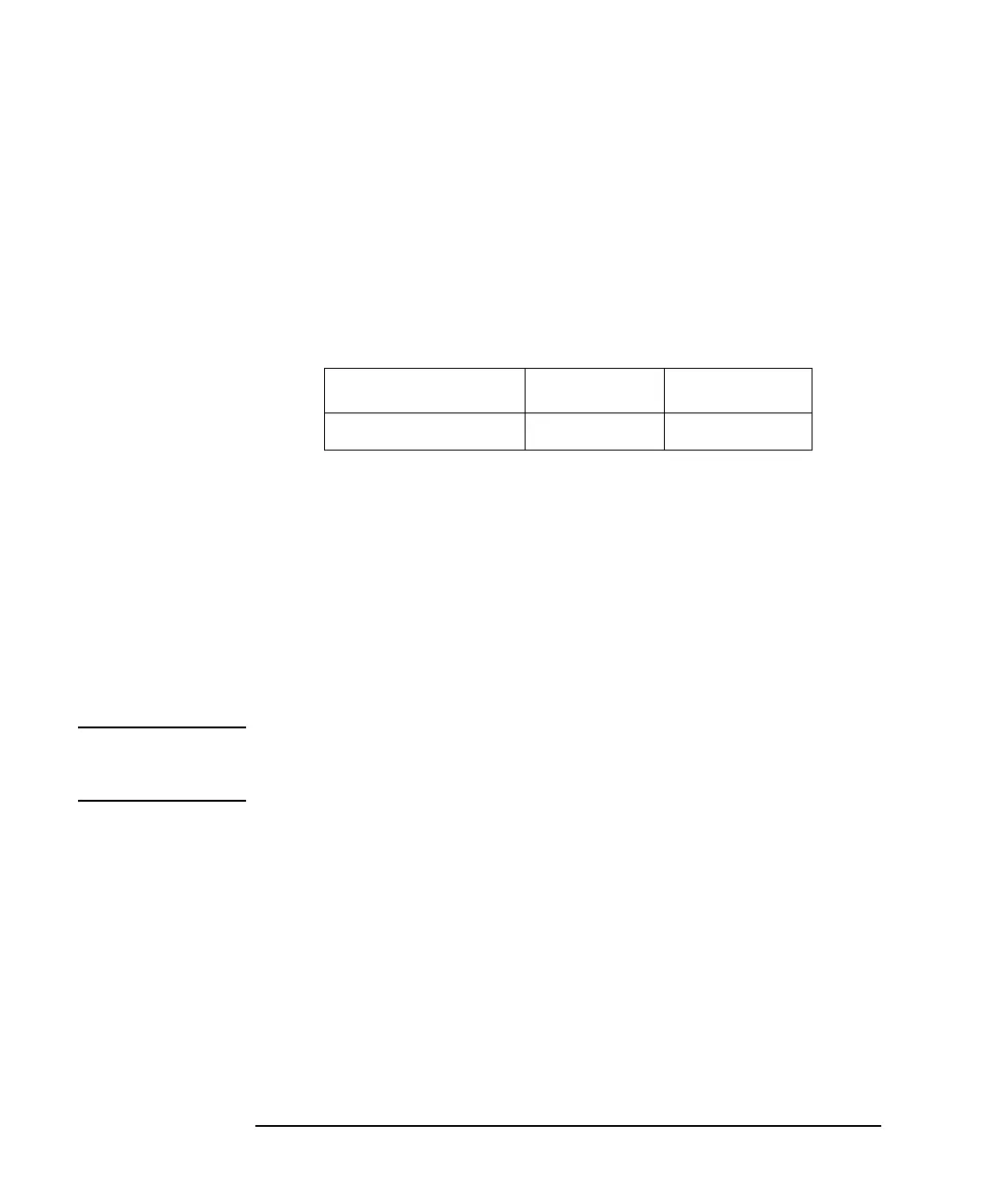3-24 Agilent 4155C/4156C User’s Guide Vol.1, Edition 11
Connecting to Network
If You Use a Windows PC
Step 3. Services
1. In the Control Panel, click Performance and Maintenance, then Administrative
Tools to open the Administrative Tools window.
2. Double-click Services to open the Services window.
3. Check Status and Startup Type of the TCP/IP Print Server.
If they are not set as shown below, double-click TCP/IP Print Server, and set as
shown below:
4. Close the Services window.
Step 4. Add Printer
If a remote printer is not defined in the computer, or you want to add a new printer,
use the Add Printer Wizard. This wizard will guide you in adding a new printer. Step
through the Add Printer Wizard. You will not need special instruction. Here is how
to open the Add Printer Wizard.
1. Click Start, Printers and Faxes.
2. Click Add a printer. The Add Printer Wizard opens.
NOTE Do not forget sharing the printer, and its share name used to specify the printer. For
the share name, a maximum 15 alphanumeric characters is available. The first
character must be a letter of the alphabet.
Name Status Startup Type
TCP/IP Print Server Started Automatic
