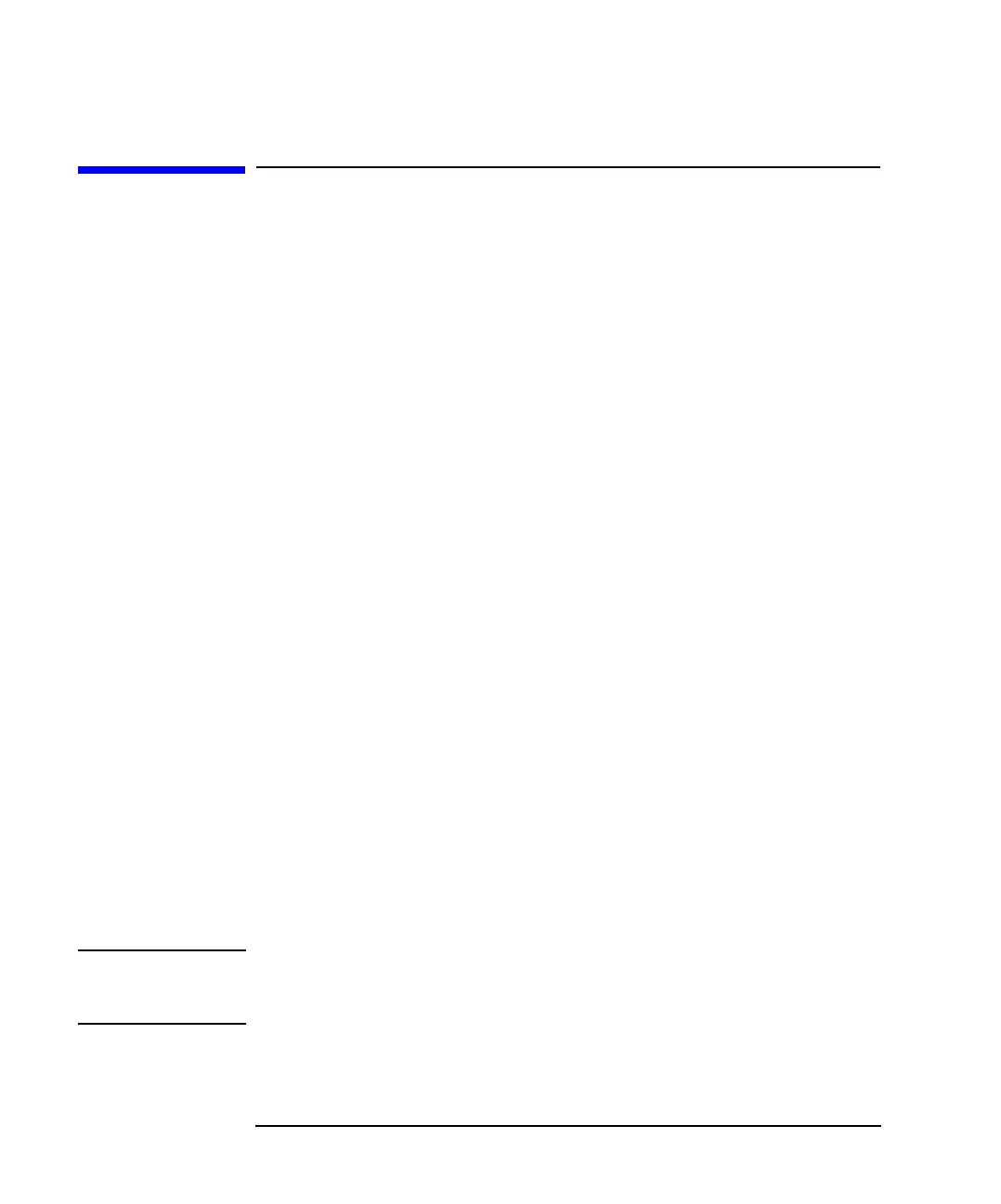3-6 Agilent 4155C/4156C User’s Guide Vol.1, Edition 11
Connecting to Network
Setting Up 4155C/4156C
Setting Up 4155C/4156C
This section explains how to set up the 4155C/4156C network. The procedure
supposes that the server has already been set up.
1. Turn off the 4155C/4156C.
2. Connect the 4155C/4156C to the network by using the straight LAN cable.
If you are not connecting the 4155C/4156C to the network but to the server
directly, use the cross LAN cable.
3. Turn on the 4155C/4156C.
4. Press the
System key and the MISCELLANEOUS softkey to display the
SYSTEM: MISCELLANEOUS screen.
5. Complete the 4155C/4156C NETWORK SETUP table. See Figure 3-2 and
Table 3-1.
6. Press the
System key to enable the setup.
7. Enter the following command using the server to check the network connection
of the 4155C/4156C.
If you use HP-UX $ /usr/sbin/ping 192.168.1.2
If you use Windows C:\> ping 192.168.1.2
This is the example for the 4155C/4156C with IP address 192.168.1.2. If no
response is returned, perform these instructions again.
8. Select the MISCELLANEOUS softkey of the 4155C/4156C.
9. Complete the NETWORK PRINTER SETUP, and select ADD or UPDATE.
Skip this step if you are going to use a network file system only.
10. Complete the NETWORK DRIVE SETUP, and select ADD or UPDATE.
Skip this step if you are going to use a remote printer only.
11. Press the
System key to save and enable the setup.
NOTE If you use Windows for the server, and if you use a DHCP server to obtain an IP
address automatically, enter the ipconfig command to know the network parameters
of your server. The values are displayed on the computer screen.
