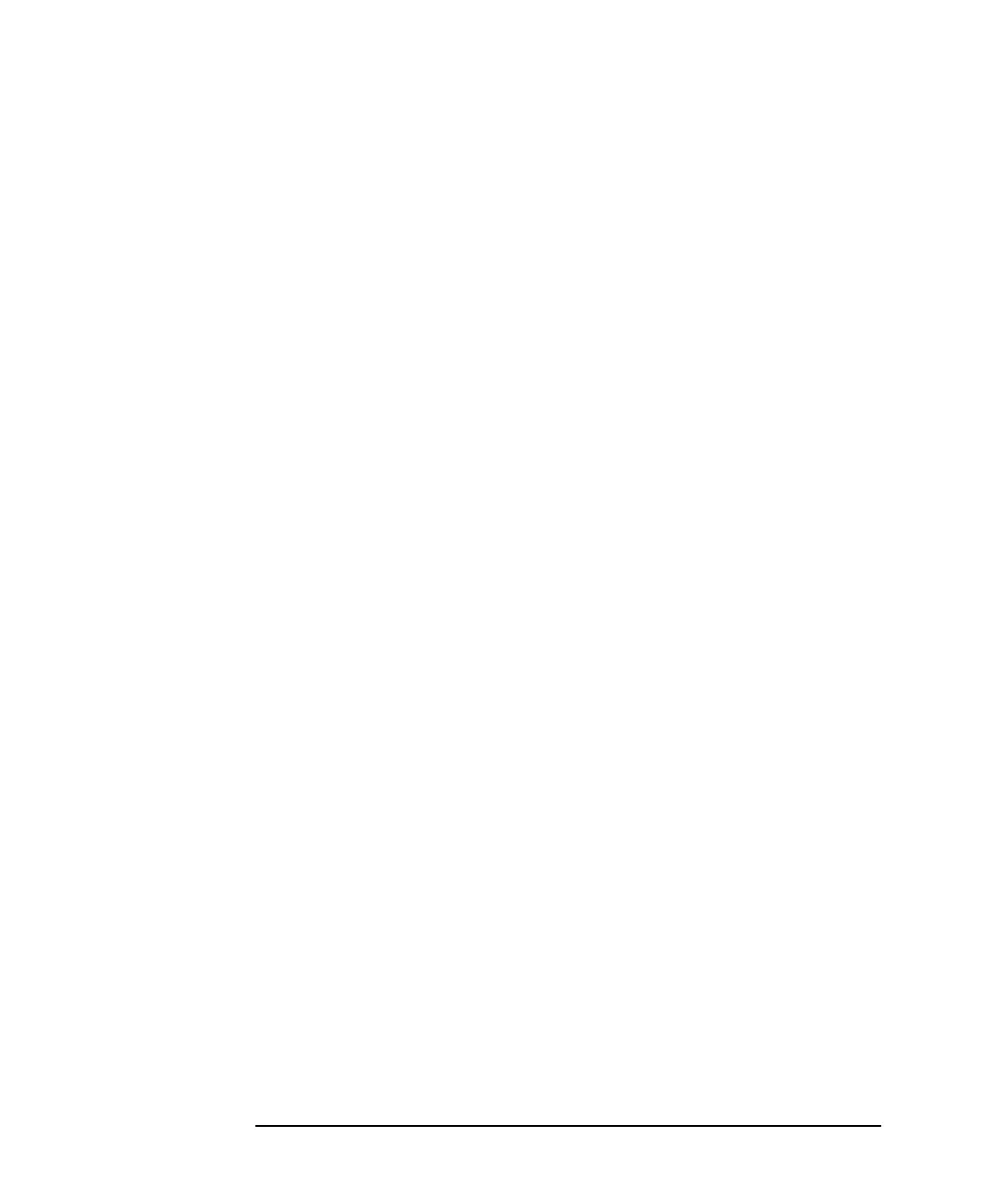1-8 Agilent 4155C/4156C User’s Guide Vol.1, Edition 11
Introducing the 4155C/4156C
Front View of the 4155C/4156C
• Plot/Print key
Pressing Print/Plot key prints the setup information and measurement results to
your plotter, printer, or file, TIFF, PCL, or HP-GL file.
If you press green key and Print/Plot key, the screen image is dumped to plotter,
printer, or file.
• PAGE CONTROL key group
Page Control keys are used to change the display screens.
Chan key Moves to CHANNELS screen group. You define channels,
user functions, and user variables.
Meas key Moves to MEASURE screen group. You set the output
parameters, measurement parameters, and so on.
Display key Moves to DISPLAY screen group. You set the result display
format, auto analysis definitions, and so on.
Graph/List key Moves to GRAPH/LIST screen group. This softkey toggles
between GRAPH and LIST screens.
Stress key Moves to STRESS screen group. You define the stress
channels, set the stress parameters, and monitor the stress
forcing.
System key Moves to SYSTEM screen group. You operate on diskette
files, set up plotting and printing environment, define colors
of the display, and so on.
• MARKER/CURSOR key group
Rotary knob and arrow keys of the Marker/Cursor key group are used to move
the marker and cursor.
Rotary knob Moves the marker, or increases or decreases setup value.
Arrow keys Up, Down, Left, and Right. Moves field pointer or cursor.
Fast key Moves the marker or cursor faster. When you rotate the
rotary knob or press the arrow keys with holding
Fast key
down, the marker or cursor moves faster.
