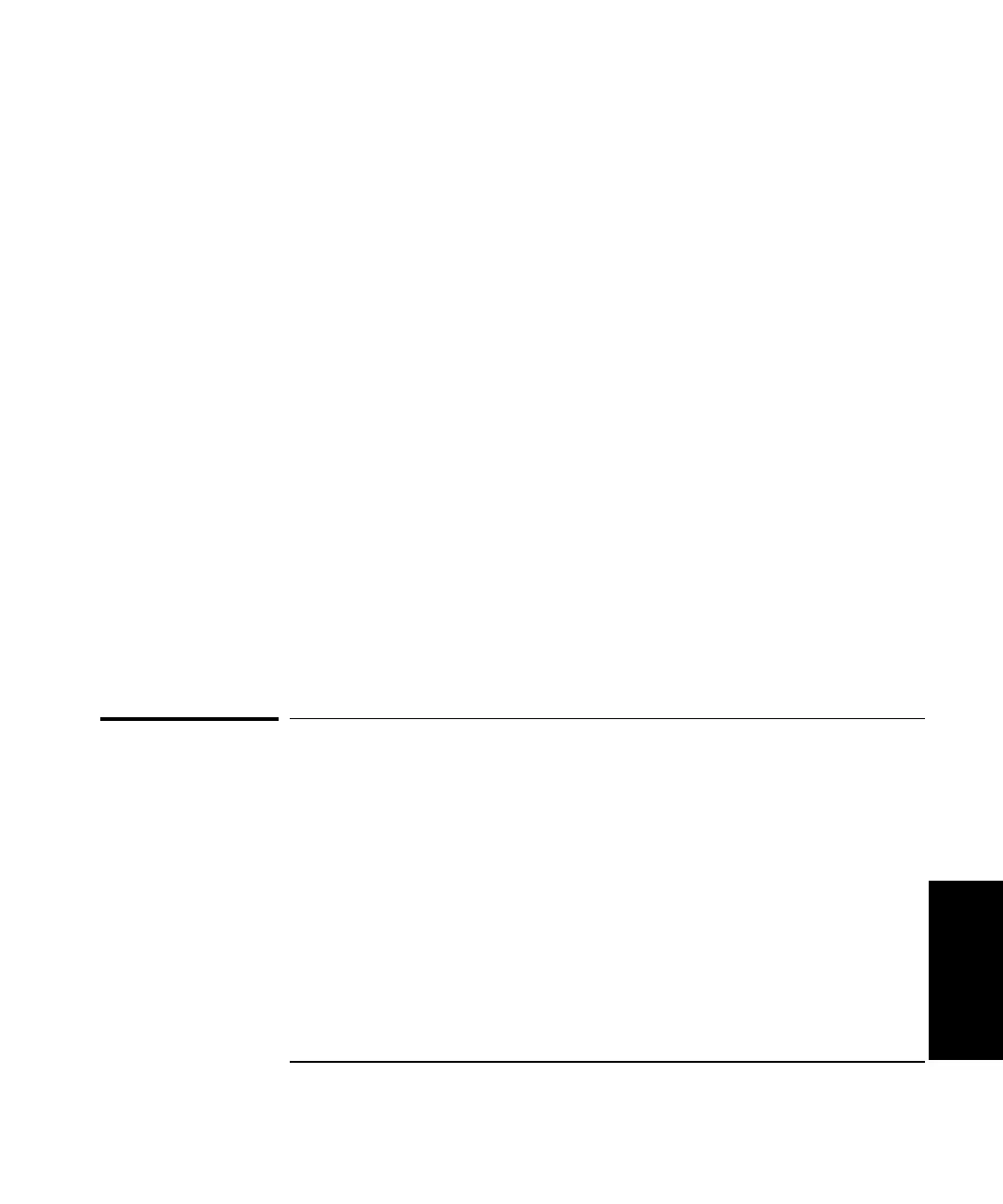Chapter 5 Setting Up the Software for a Measurement
Using Online Help
Getting Started Guide 5-7
5
2 After you have finished working in the Start menu window, click on the
minimized metrology screen, which is located in the task bar at the
bottom of the screen.
The metrology screen that you were working on is maximized and
displayed on your computer screen.
Using buttons
Each screen has its own set of buttons that perform functions or take you
to another part of the metrology software. The following buttons are
common to the screens or windows.
• i (Info)—Select this button for online help for an entire screen.
• Main Menu—Select this button to move directly to the Metrology
Main Menu.
• OK—Select this button to accept changes and close a window.
• Previous—Select this button to display the screen that logically
precedes this screen.
You will notice that one button on the screen has a black frame around the
text; this is the default value. You can select this button in the normal way
or by pressing Enter.
Using Online Help
This guide does not provide instructions for completing each field on each
screen since this information is provided by the online help.
To access the online help for a field, follow these steps:
1 Select the field you want help with using either of the following methods:
• Tab to the field but do not press Enter.
• Use the mouse to move the cursor to the field, then press and hold the
left mouse button. Next, “drag” the mouse cursor off of the field and
release the button.