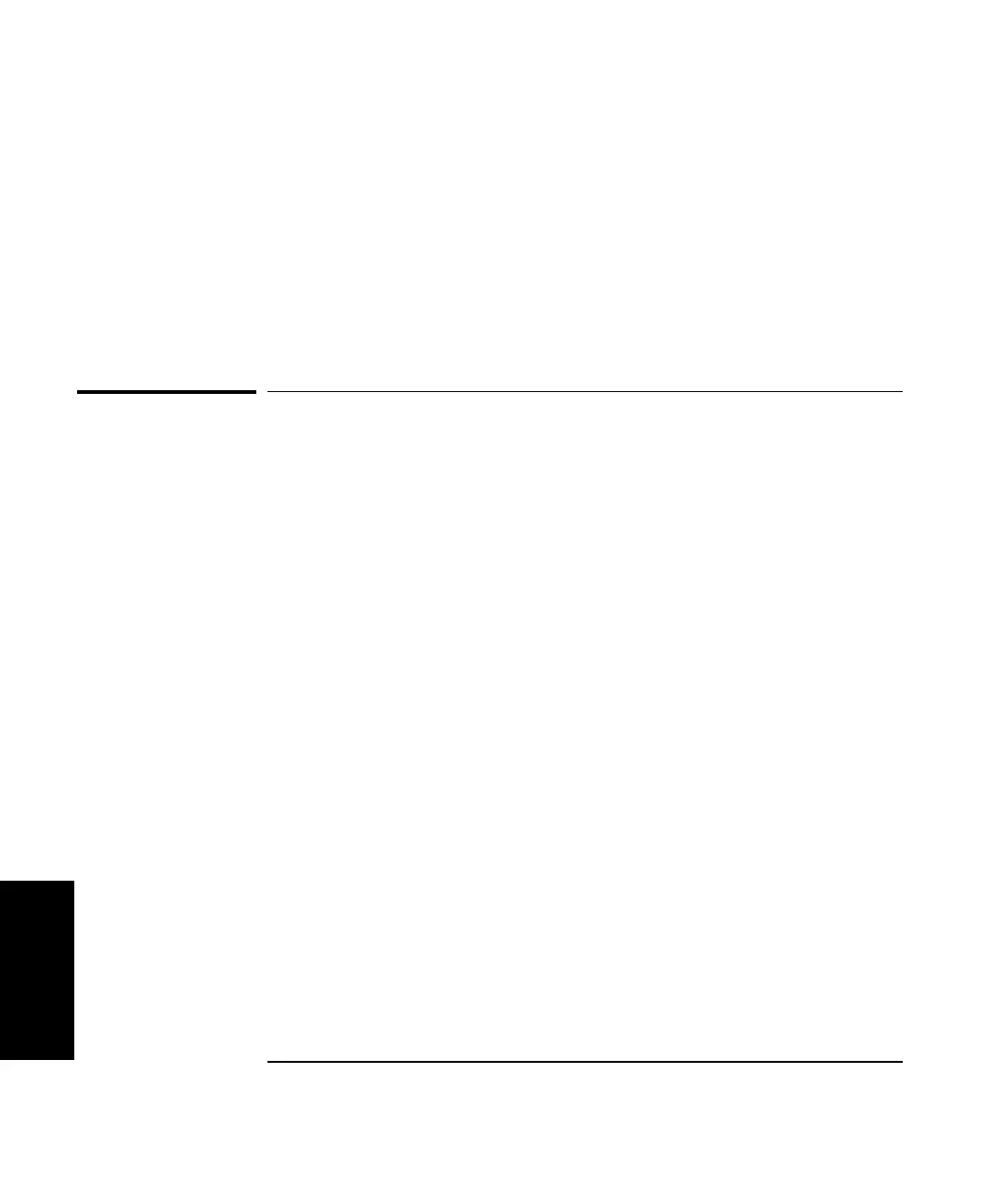Chapter 5 Setting Up the Software for a Measurement
Accessing the Software
5-8 Getting Started Guide
5
2 Press F1.
The help text for that field is displayed in a new window.
3 Close the help window by pressing the Alt key and the F4 key
simultaneously or by using the mouse to “click” Exit on the File menu.
To access online help for an entire screen or for a procedure, select the
information (i) button.
Accessing the Software
The metrology software runs under the Windows operating system. To use
the metrology software, you should be able to do the following in Windows:
• select an item from a pull-down menu or file list
• use a mouse to select or click a button (icon)
• open an application icon
If you do not know how to do these tasks, refer to the documentation
provided with your Windows software.
To display the Metrology Main Menu, follow these steps:
1 Press the Start button, located at the bottom left of the task bar in the
Start menu window as shown in Figure 5-2.
2 Select Programs, then select Laser Metrology from the pop-up menu.
The laser metrology group pop-up menu is displayed (Figure 5-2).