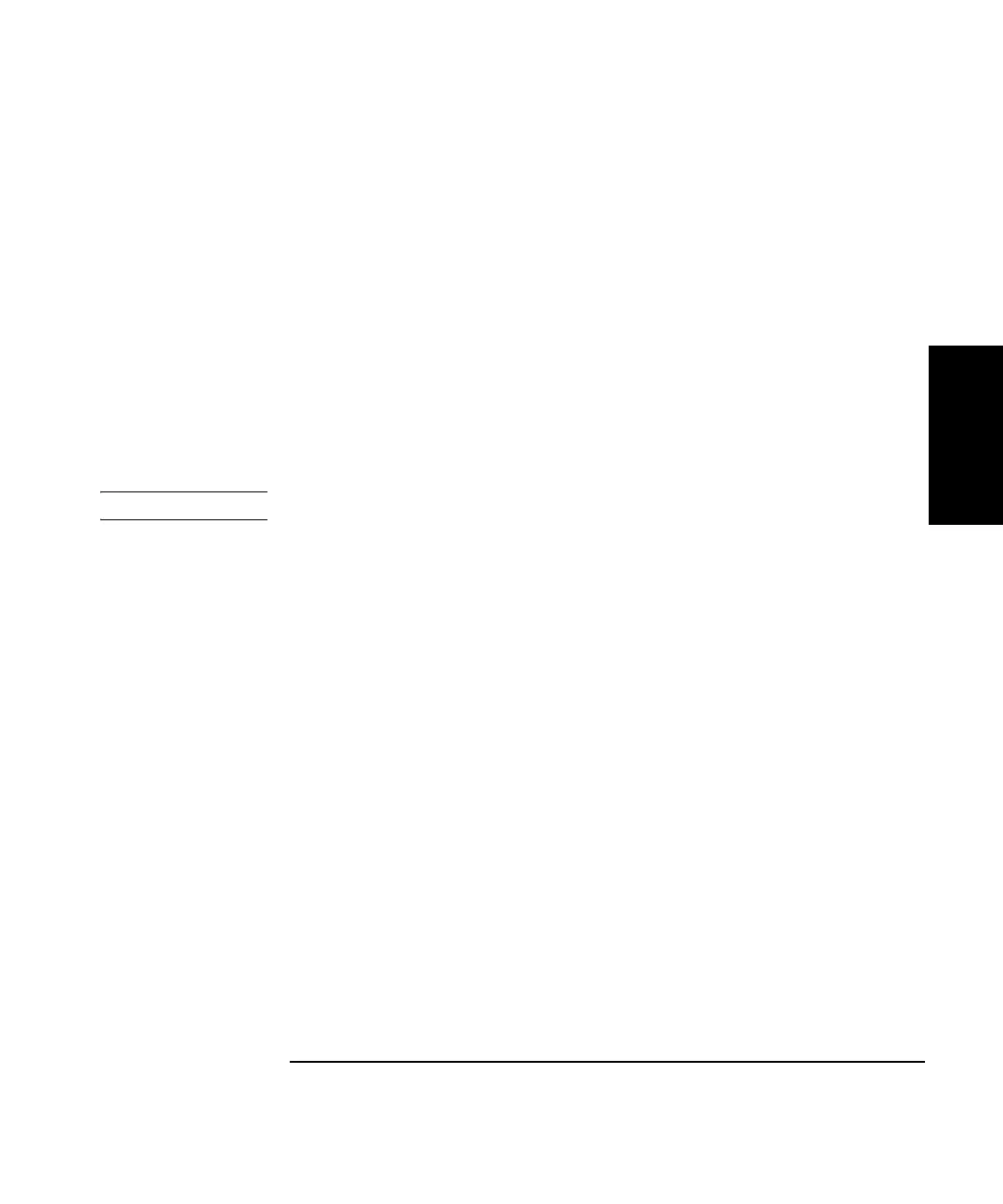Chapter 7 Analyzing, Transferring, and Printing Measurement Data
Changing the Data Display
Getting Started Guide 7-5
7
To create a text box, follow these steps:
a. Place the mouse cursor where you want one corner of the box to be
located.
b. Press and hold the mouse button. Then drag the cursor along a
diagonal line to draw a box.
c. Release the mouse button.
The box you created automatically aligns itself to the grid of the Analyze
Data screen.
This box will be displayed in this location the next time the screen is
displayed.
NOTE
Be sure your text boxes do not overlap, or some of your text will be hidden.
3 Type your text.
The text scrolls to fit the shape of the box. If the text overflows the box it
will scroll out of sight.
4 To move or resize the box, click Add Text again, which causes the box to
disappear. Then click-and-drag again, which causes the box to reappear at
the new location and size, still containing the entered text.
Displaying and editing measurement data
To display the measurement data in a table, select Show Data from the
Analyze Data screen. The Show Data Set screen is displayed (Figure 7-2).
You can edit the data in the following ways:
• sort by run number or position number (by selecting a button)
• change the sign of the position or error values (by checking boxes)
• exclude certain runs (refer to “Erasing Measurement Data” on
page 6-9)
• change individual measurement values (see below)