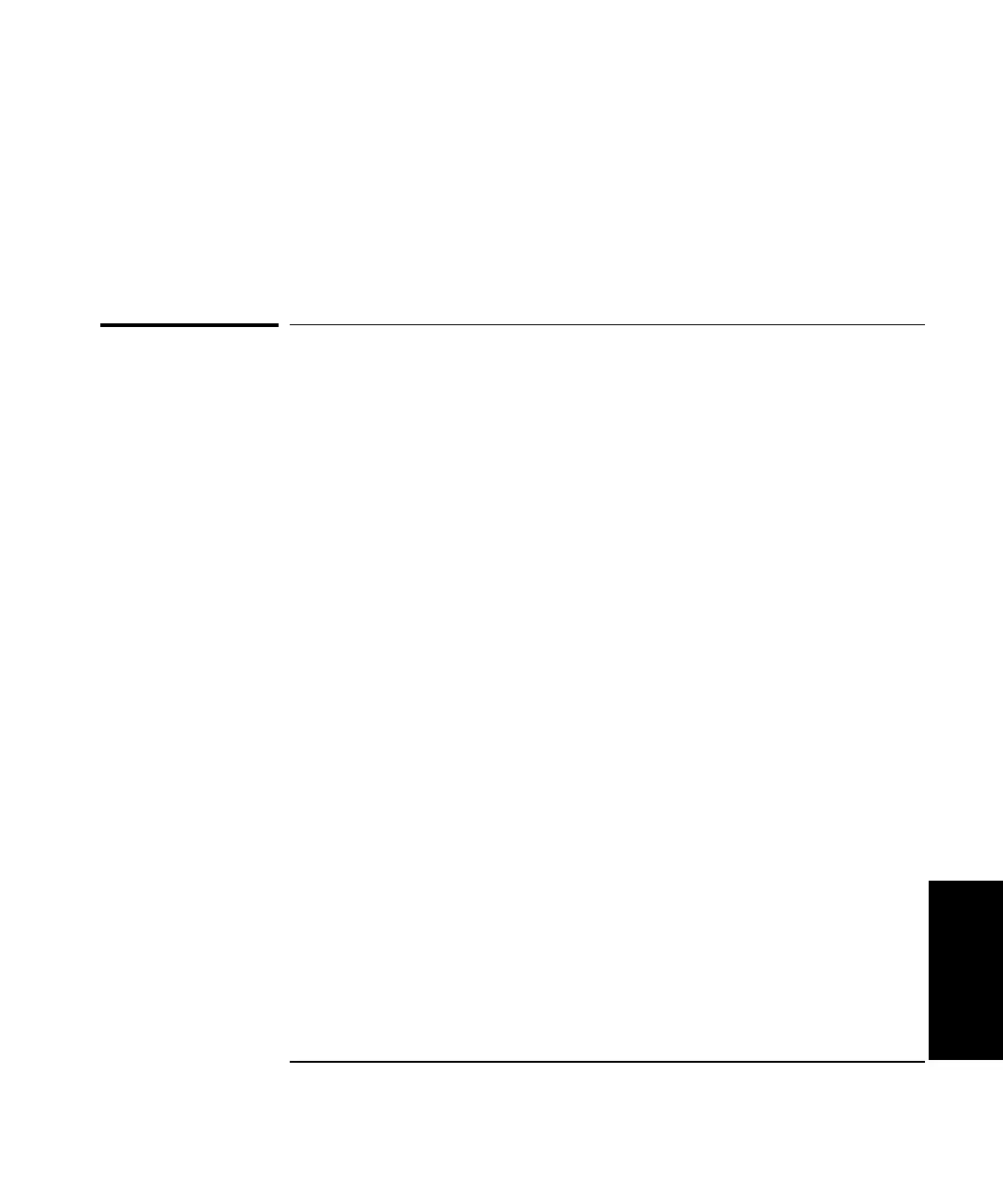Chapter 5 Setting Up the Software for a Measurement
Setting Up the Laser Software for Your Measurement
Getting Started Guide 5-17
5
3 Select Quit.
A window is displayed asking if you are sure you want to quit.
4 Select Yes to quit. Select No or press Enter to return to the Metrology
Main Menu.
Setting Up the Laser Software for Your
Measurement
When you select a measurement type on the Metrology Main Menu or
Other Measurements menu, the Set Up Laser screen is displayed. This
screen helps you set up the laser, optics, and machine tool encoder in
preparation for a measurement. You use it to perform the following
functions:
• verify that the hardware is connected and working and that the optics
are aligned
• test the remote control
• set up environmental compensation
• define laser parameters
• reset the laser position
The Set Up Laser screen is customized for each measurement type.
Figure 5-7 shows the version of this screen for linear measurements.
If you haven’t already done so, connect and turn on all components and
mount the optics for your measurement. This screen then helps you align
the optics by showing the strength of the laser return beam.
To set up environmental compensation, select Environmental. The Set Up
Environmental Compensation screen is displayed (Figure 5-8). See
“Setting up environmental compensation” in this chapter for information
on this screen.
