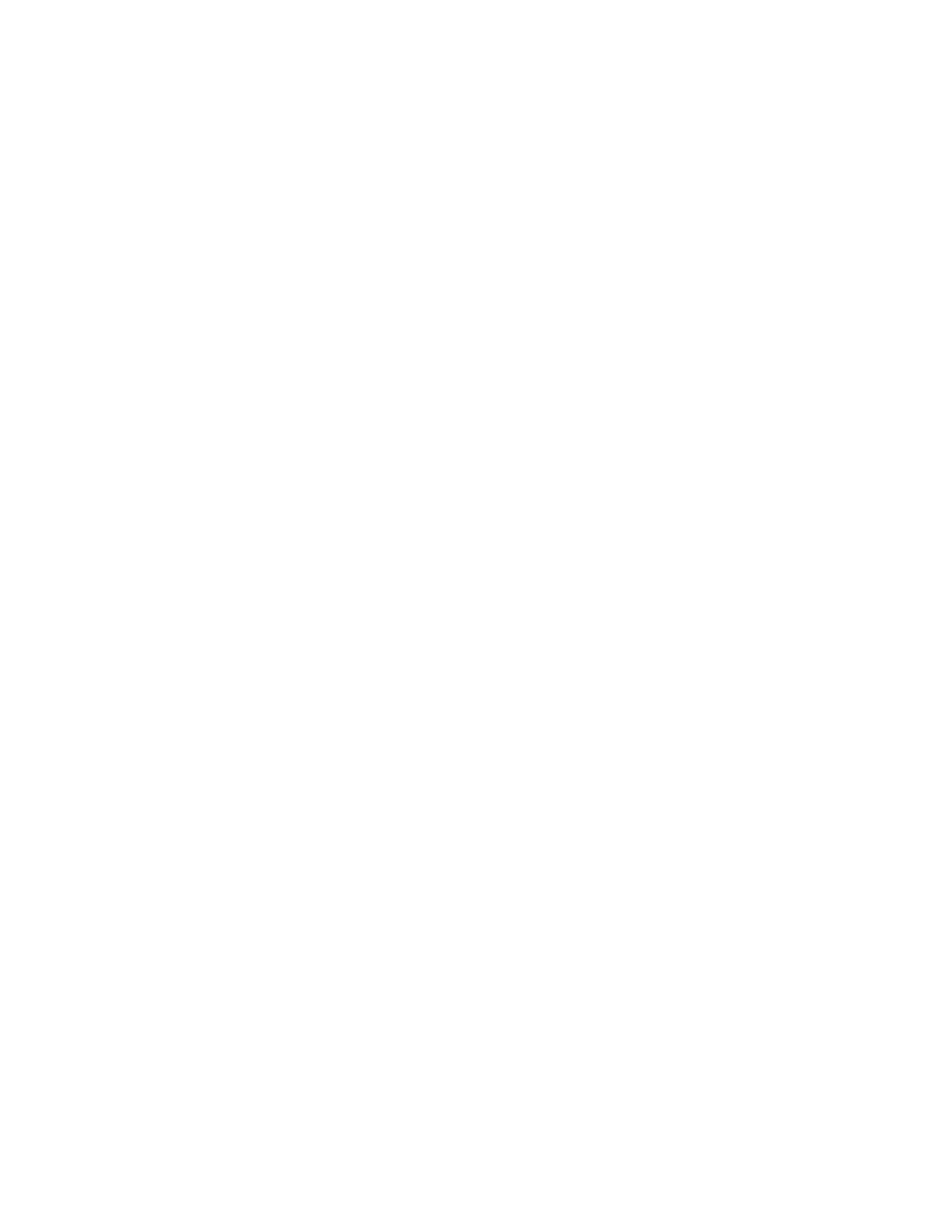Configuration 10
Operation Manual 153
If you do not know the column dimensions—they are
usually supplied with the column—or if you do not wish
to use the GC calculating features, enter 0 for either
Length or Diameter. The column will be not defined.
5 Scroll to Inlet. Press [Mode/Type] to select a gas pressure
control device for this end of the column. Selections
include the installed GC inlets, and installed Aux and
PCM channels.
Select the appropriate gas pressure control device and
press [Enter].
6 Scroll to Outlet. Press [Mode/Type] to select a gas pressure
control device for this end of the column.
Select the appropriate gas pressure control device and
press [Enter].
• Available choices include the installed Aux and PCM
channels, front and back detectors, and MSD.
• When a detector is selected, the outlet end of the
column is controlled at 0 psig for the FID, TCD, FPD,
NPD, and uECD or vacuum for the MSD.
• Selecting Other enables the Outlet pressure setpoint. If the
column exhausts into a nonstandard detector or
environment (neither ambient pressure nor complete
vacuum), select Other and enter the outlet pressure.
7 Scroll to Thermal zone. Press [Mode/Type] to see the
available choices. In most cases this will be GC oven, but
you may have an MSD transfer line heated by an
auxiliary zone, valves in a separately- heated valve box or
other configurations.
Select the appropriate Thermal zone and press [Enter].
8 Scroll to Column ID lock. If using an optional barcode
scanner, this will be set to On by the data system.
Normally, set to Off when not using a barcode scanner.
9 Set In_Segment Length, Out_Segment Length, and Segment 2
Length to 0 to disable composite column configuration.
See “Composite Columns” on page 160 for information.
This completes configuration for a single capillary column.
Additional notes on column configuration
Packed columns should be configured as column not defined.
To do this, enter 0 for either column length or column
diameter.
