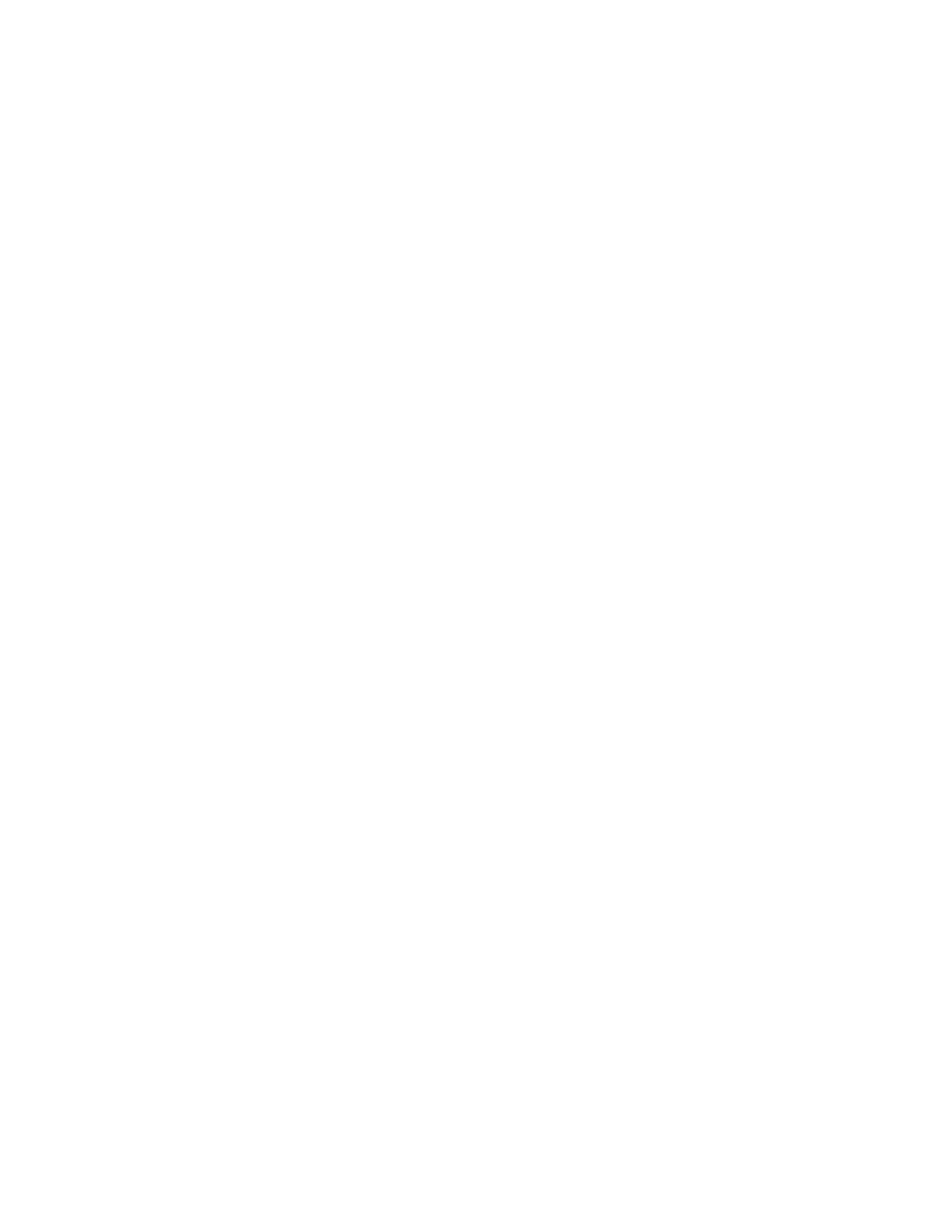152 Operation Manual
10 Configuration
To configure a single column
You define a capillary column by entering its length,
diameter, and film thickness. You then enter the device
controlling the pressure at the Inlet (end of the column), the
device controlling the pressure at the column Outlet, and the
Thermal zone that controls its temperature.
With this information, the instrument can calculate the flow
through the column. This has great advantages when using
capillary columns because it becomes possible to:
• Enter split ratios directly and have the instrument
calculate and set the appropriate flow rates.
• Enter flow rate or head pressure or average linear
velocity. The instrument calculates the pressure needed to
achieve the flow rate or velocity, sets that, and reports all
three values.
• Perform splitless injections with no need to measure gas
flows.
• Choose any column mode. If the column is not defined,
your choices are limited and vary depending on the inlet.
Except for the simplest configurations, such as a column
connected to a specific inlet and detector, we recommend
that you begin by making a sketch of how the column will be
connected.
If using an optional barcode scanner accessory, see “To scan
configuration data using the G3494B RS- 232 barcode reader”
on page 183. Using the scanner will automatically configure
the column dimensions and temperature limits. You will still
need to set the inlet, outlet, and thermal zone as described
below.
To configure a column:
1 Press [Config][Col 1] or [Config][Col 2], or press [Config][Aux
Col #] and enter the number of the column to be
configured.
2 Scroll to the Length line, type the column length, in
meters, followed by [Enter].
3 Scroll to Diameter, type the column inside diameter in
microns, followed by [Enter].
4 Scroll to Film thickness, type the film thickness in microns,
followed by [Enter]. The column is now defined.
