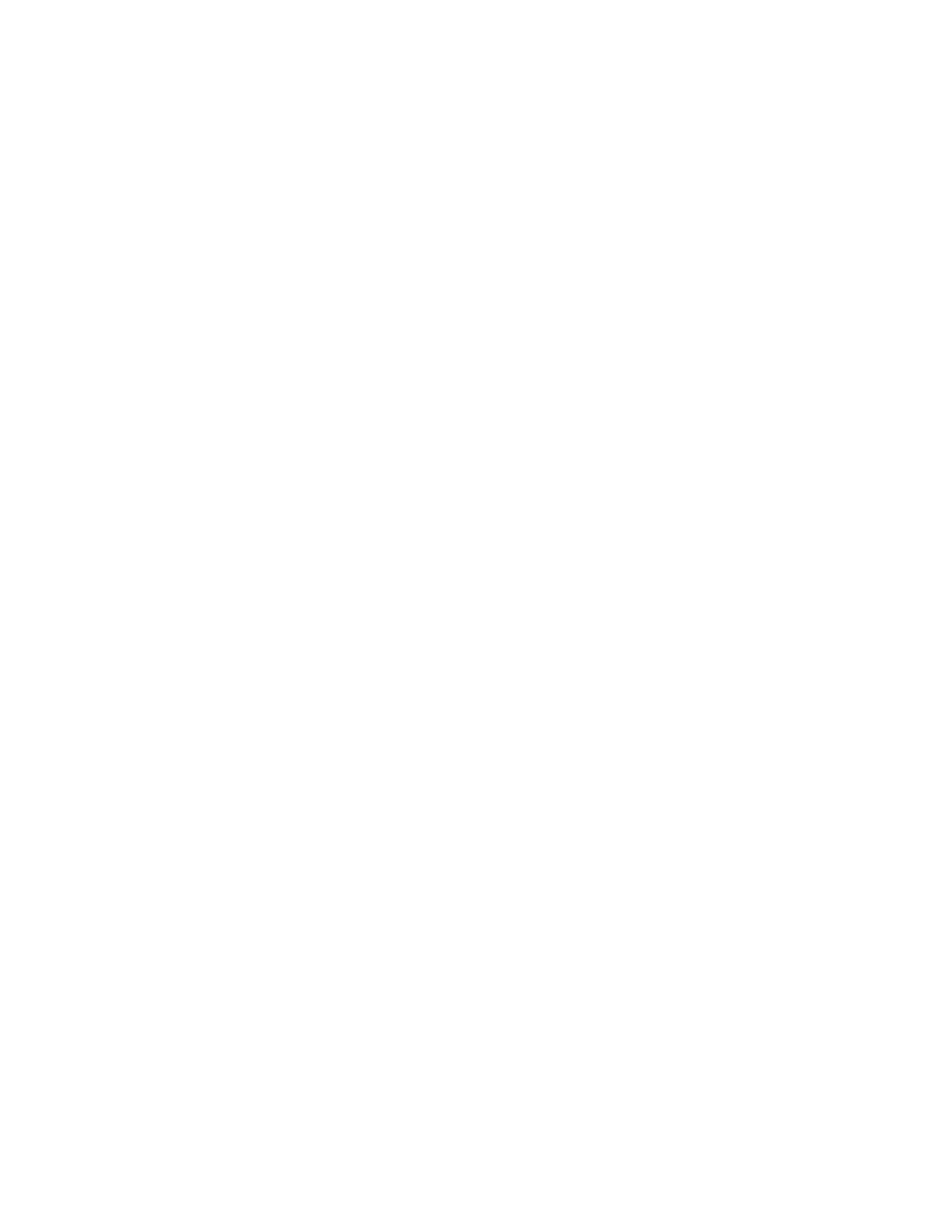Configuration 10
Operation Manual 183
Installing the barcode reader
To install the G3494B RS-232 barcode reader
1 Shut down the GC and turn it off.
2 Connect the control cable from the barcode reader to the
GC the BCR/RA port.
3 Plug the barcode reader power cord into an appropriate
outlet.
4 Turn on the GC.
5 Press [Options], scroll to [Communications], and press
[Enter].
6 Scroll to BCR/RA connector, then press [Mode/Type].
7 Select Barcode reader connection, then press [Enter] to
accept.
The barcode reader is ready for use.
To install the G3494A USB barcode reader
1 Shut down the Agilent data system.
2 Connect the USB cable from the barcode reader to an
open PC USB port.
The barcode reader is ready for use.
To scan configuration data using the G3494B RS-232 barcode reader
1 If not open, launch the data system online session for the
GC.
2 Press [Config], then scroll to the desired item to configure:
• Select the column to configure a column.
• Select [Front Inlet] or [Back Inlet] to scan liner data.
• Select Injector to configure an ALS syringe.
3 Scroll to the appropriate line: Scan syringe barcodes, Scan
column barcodes, or Scan liner barcodes. Press [Enter].
4 Scroll to the appropriate entry to scan. See Table 22.
