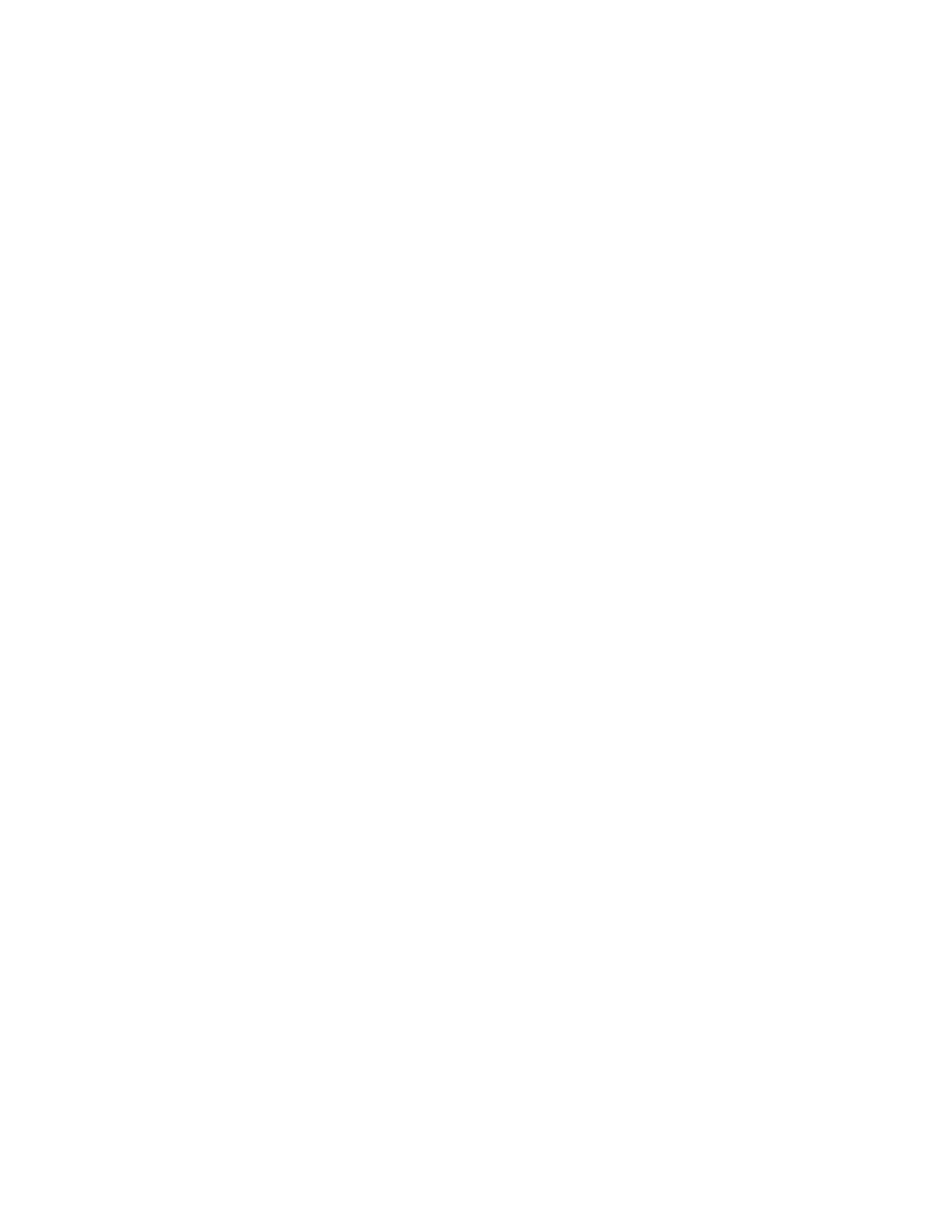42 Operation Manual
4 Methods and Sequences
When you try to load one of your stored methods, you
observe an error message saying that the method and the
hardware do not match.
The problem is that the actual hardware is no longer the
same as the hardware configuration saved in the method.
The method cannot run because it does not know how to
operate the recently- added TCD.
On inspecting the method, you find that the detector- related
parameters have all been reset to the default values.
Method mismatch occurs only for electronic devices in the
GC, such as inlets, detectors, and EPC modules. The GC does
generate a mismatch for consumables such as columns,
liners, and syringes.
Correcting a method mismatch on a standalone GC
This problem can be avoided if you follow this procedure for
any hardware change, even including the simple replacement
of a defective detector board.
1 Before changing any hardware, press [Config][hardware
module], where [hardware module] is the device you intend
to replace, for example, [Config][Front Detector].
2 Press [Mode/Type]. Select Remove module and press [Enter].
The module is now Unconfigured.
3 Turn the GC off.
4 Make the hardware change that you intended (in this
example, remove the FID and its flow module and replace
them with the TCD and its module).
5 Turn the GC on. Press [Config][hardware module], for
example, [Config][Front Detector]
6 Press [Mode/Type]. Select Install module and press [Enter].
The GC will install the new hardware module, which
corrects the active method (but not the stored one!).
7 Save the corrected method using the same number (which
overwrites the stored method) or a new number (which
leave the original method unchanged).
