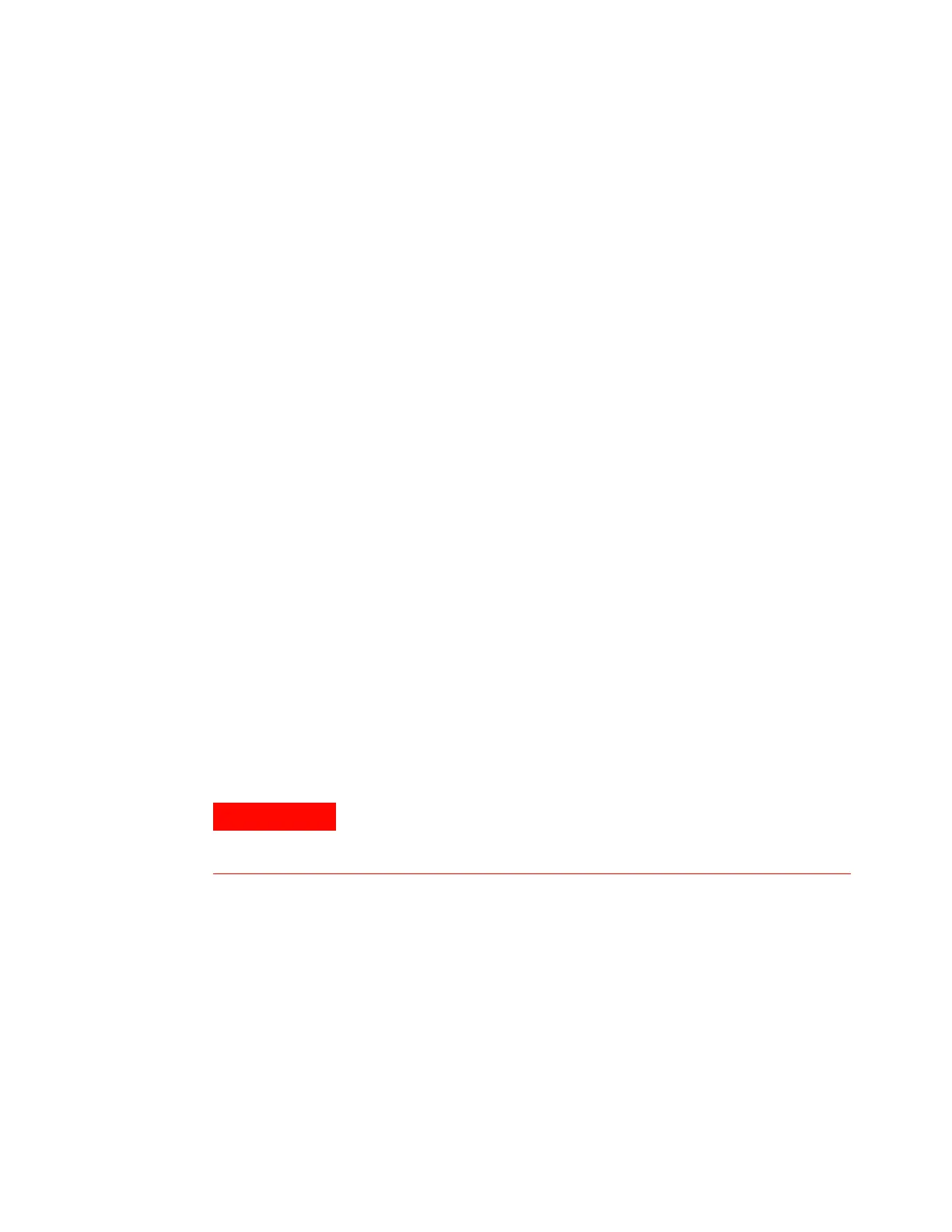Maintaining the PTV Inlet 9
Maintaining Your GC 157
the column until the mark is correctly positioned below
the Graphpak 2M ferrule.
11 Tighten the column nut an additional 1/8 to 1/4 turn with
a wrench. Do not overtighten.
12 Configure the new column. If using the optional barcode
scanner, scan the column directly into your data system
software configuration, then download the changes to the
GC.
13 Condition the column per the manufacturer’s
recommendation. (See To Condition a Capillary Column.)
14 Install the column into the detector. See:
• To Install a Capillary Column in the FID
• To Install a Capillary Column in the NPD
• To Install a Capillary Column in the TCD
• To Install a Capillary Column in the uECD
• To install a Capillary Column in the FPD Plus
• To Install a Capillary Column Adapter in the FPD
15 After the column is installed at both inlet and detector,
establish a flow of carrier gas and purge as recommended
by the column manufacturer.
16 Restore the analytical method.
• For FPD, immediately turn off the flame.
• For NPD, immediately set the bead voltage to 0.0.
17 After the GC becomes ready, wait 10 minutes then ignite
the detector flame or adjust offset on the NPD bead.
18 Allow the oven, inlet, and detector to equilibrate at
operating temperature, then retighten the fittings.
19 Reset the column EMF counters. See To Reset an EMF
Counter in the Operation Manual.
Be careful! The oven, inlet, and/or detector may be hot enough to
cause burns. If they are hot, wear heat-resistant gloves to protect
your hands.
