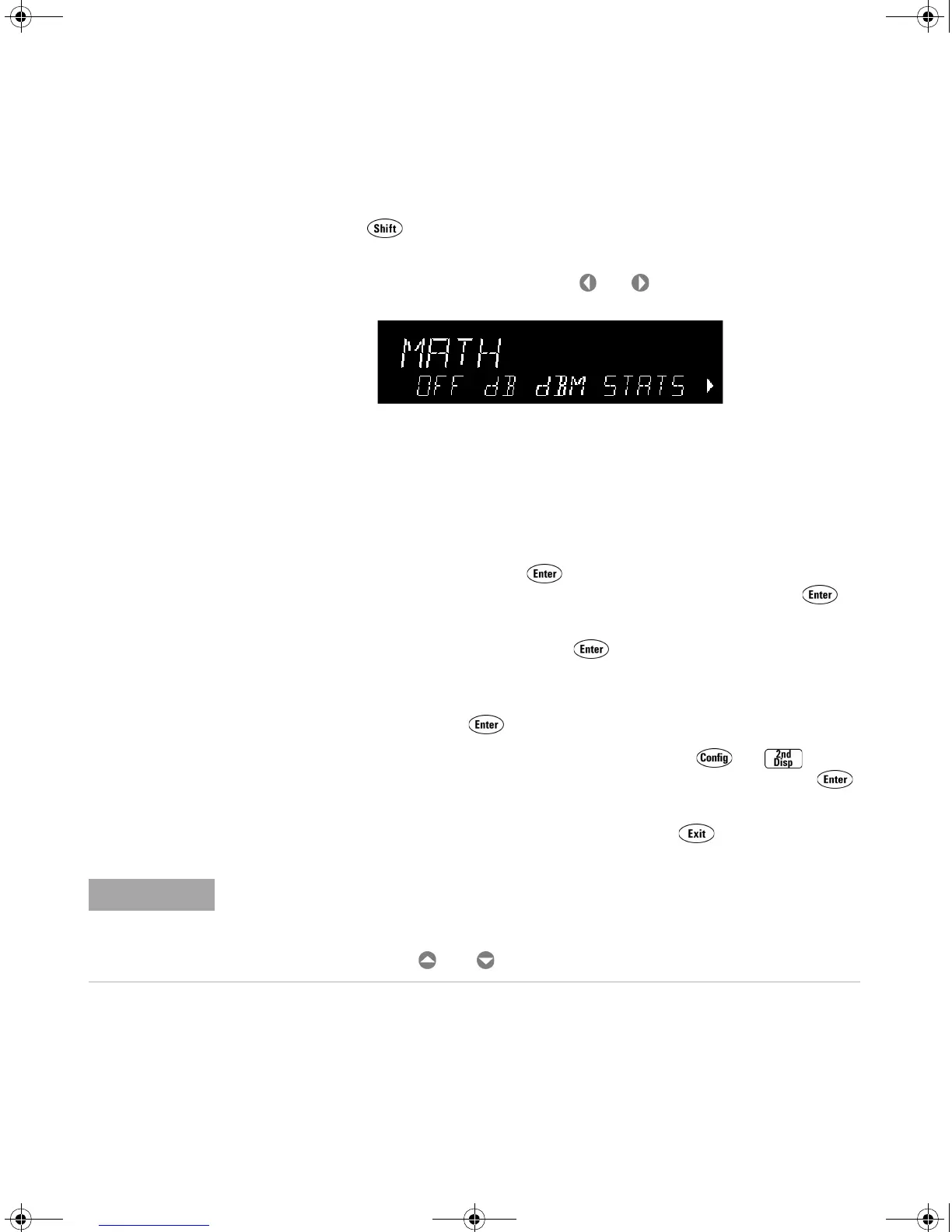34410A/11A/L4411A User’s Guide 39
Features and Functions 2
• If the multimeter is in the remote interface mode (Remote annunciator is
lit), pressing
(Local) once returns the multimeter to local (front panel)
operation.
• Once you have entered a menu, use the or keys to view and select a
menu item from those displayed on the second line.
The selected (or default) item is displayed in full brightness (for example,
dBM in the menu above). All other choices are displayed in half brightness
(OFF, dB, or STATS above).
The menu selections scroll, but do not wrap. Arrows indicate additional
selections, if any, to the left or right. In the example above, the arrow
indicates at least one more selection to the right of STATS.
• To confirm a selection, press the key, which also takes you to the next
menu level. If you are already at the last level in the menu, pressing
exits the menu.
• To review a menu configuration, press repeatedly to view, in order,
the current selections, and then exit the menu.
• To step through the remaining menu choices after making the desired
selections, hold down the key.
• The key that you used to enter the menu (for example, or ),
serves to confirm selections and advance in the menu exactly like the
key.
• To exit a menu before completing its sequence, press . If you have made
changes, you are prompted whether to save or discard them.
In some menus, the second display is used to enter a number or text. See“Front Panel
Alphanumeric Character Entry” on page 43 for further information.
In a few cases, long strings are displayed in a menu (for example the USB ID string) that
require scrolling with the and keys in order to view the entire string.
UG_ED5.book Page 39 Thursday, March 1, 2012 11:28 AM