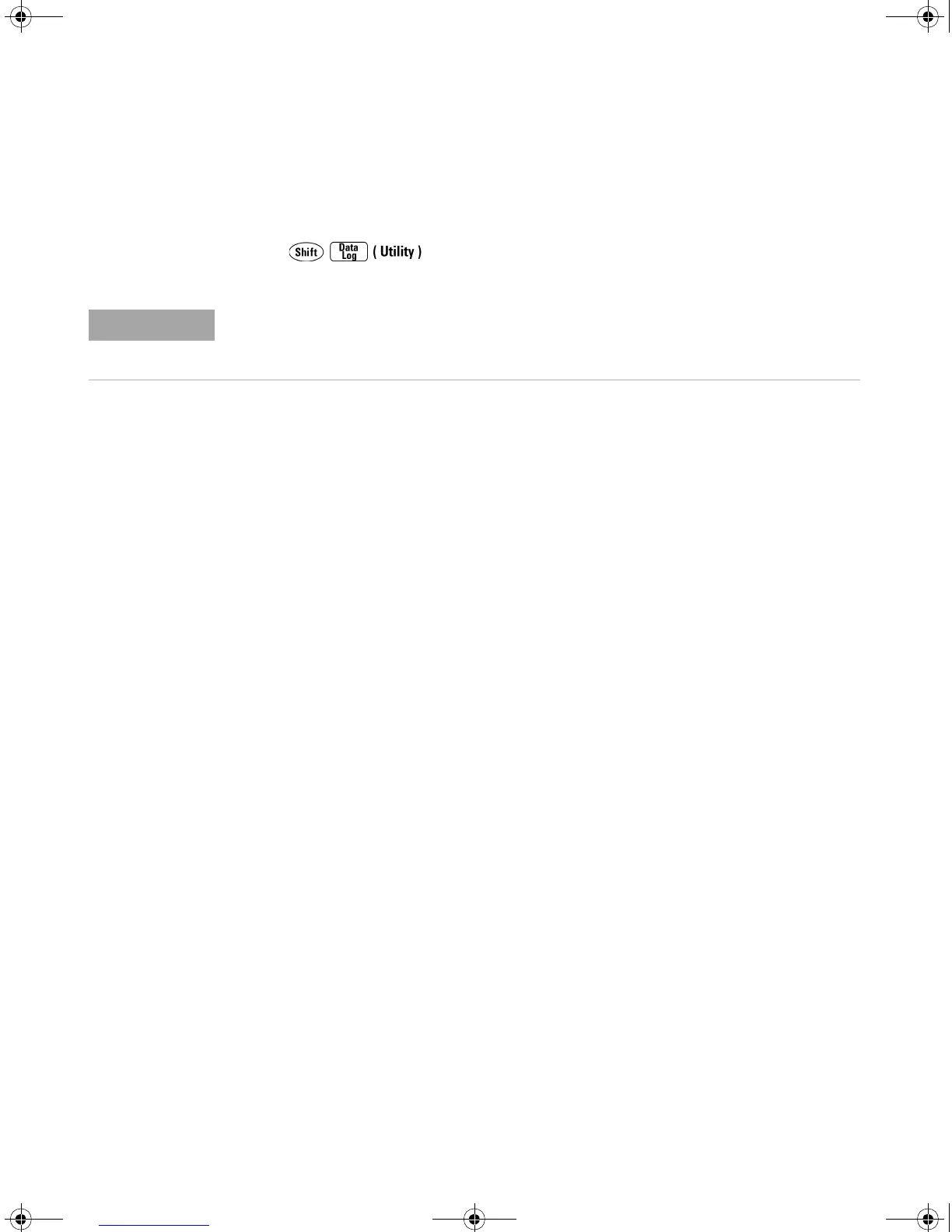96 34410A/11A/L4411A User’s Guide
3 Remote Interface Configuration
Setting up a LAN connection from the Front Panel
Press
UTILITY MENU > REMOTE I/O > LAN > ENABLE LAN? > LAN SETTINGS > VIEW | MODIFY
• Select VIEW to view the current LAN settings.
• Select MODIFY to change the LAN settings. The following submenus are
displayed:
1 RESET LAN? – NO or YES
2 DHCP – OFF or ON
3 AUTO IP – OFF or ON
4 IP ADDRESS. – Set IP address in dot notation using navigation keypad. This
parameter appears only if both DHCP and AUTO IP are OFF.
5 SUBNET MASK – Set subnet mask in dot notation using navigation keypad.
This parameter appears only if both DHCP and AUTO IP are OFF.
6 DEF GATEWAY – Set default gateway in dot notation using navigation
keypad. This parameter appears only if both DHCP and AUTO IP are OFF.
7 DNS SERVER – Set DNS address in dot notation using navigation keypad.
This parameter appears only if both DHCP and AUTO IP are OFF.
8 HOST NAME – Enter desired host name using navigation keypad. The Host
Name must be an string of alphanumeric characters plus dashes (“–”), up
to 15 characters, with the first character a letter.
9 LAN SERVICES – ENABLE ALL or SELECT. SELECT allows you to enable or disable
th
e
individual services (VISA LAN, SOCKETS, TELNET or WEB SERVER).
If you disable or re–enable any of the LAN services, you must cycle the
power on the instrument for the change to take effect.
10 WEB PASSWORD – DISABLE or ENABLE. Select ENABLE and use the navigation
keypad to enter the desired password, up to 12 alphanumeric characters
in length.
If you disable or re–enable the LAN interface, or any of the LAN services, you must cycle
the power on the instrument to activate the new configuration. Other settings are activated
by a LAN restart when you exit the LAN menu.
UG_ED5.book Page 96 Thursday, March 1, 2012 11:28 AM
