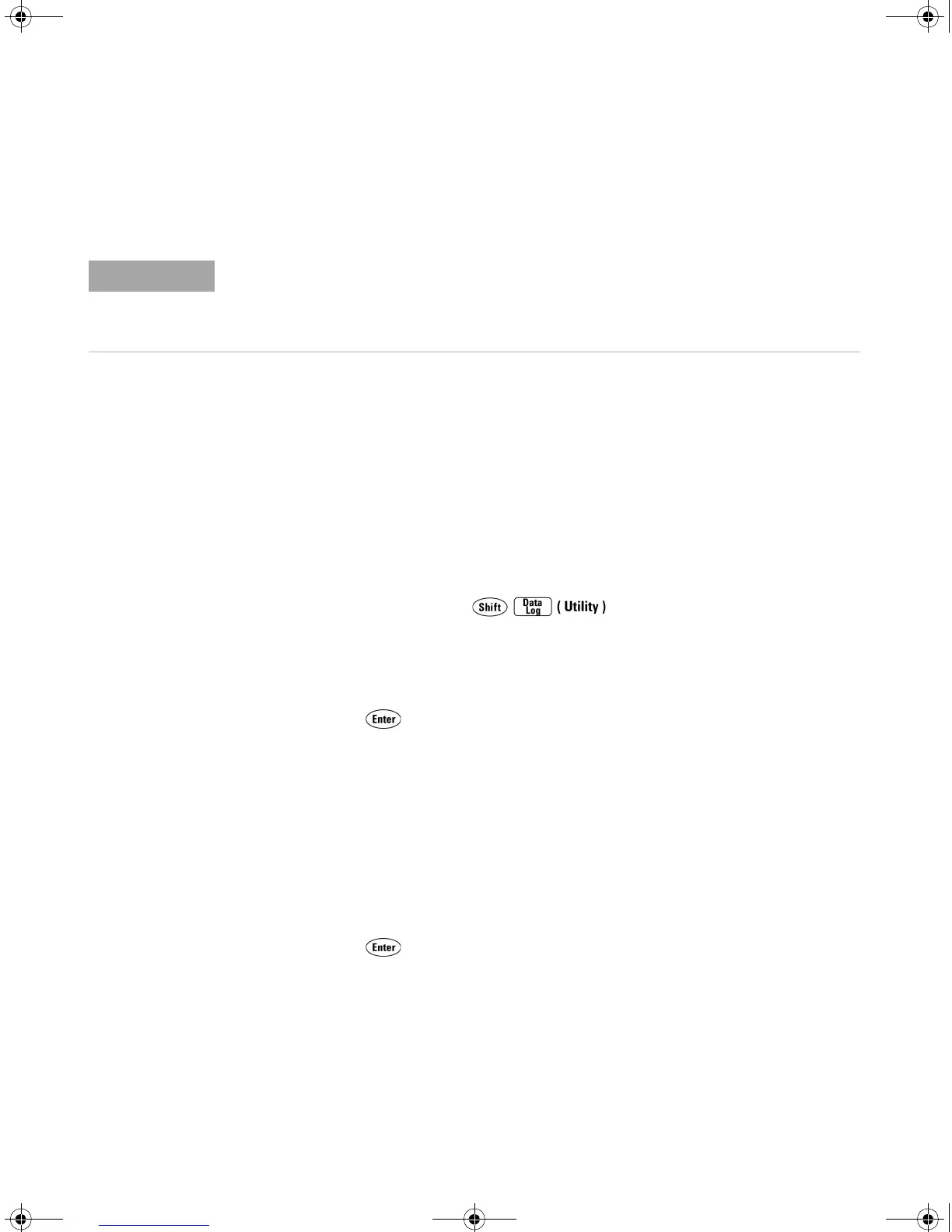48 34410A/11A/L4411A User’s Guide
2Features and Functions
Advanced Configuration Options
Multimeter State Storage
The present multimeter state, including all settings for measurement
configuration, math operations, triggering operations, system operations and
I/O configuration, can be saved in one of five non–volatile stored states and
later recalled. State 0 (POWER_DOWN) retains the multimeter configuration at
power down. States 1 – 4 (STATE_1, STATE_2, STATE_3, STATE_4) are available for
storing other configurations.
• Front Panel Operation: Press to open the utility menu.
• To store the present multimeter state (for example, to STATE_1):
UTILITY MENU > STORE/RECALL > STORE > STORE STATE > 1: STATE_1 > CHANGE NAME
Use the navigation keypad to enter a new name (up to 12 characters), or
just press to store with the default name.
• To recall any of five stored states (for example: STATE_1):
UTILITY MENU > STORE/RECALL > RECALL > RECALL STATE > 1: STATE_1
• To delete a state you have stored (for example: STATE_1):
UTILITY MENU > STORE/RECALL > DELETE > DELETE STATE > 1: STATE_1
• To rename a state you have stored (for example: STATE_1):
UTILITY MENU > STORE/RECALL > RENAME > RENAME STATE > 1: STATE_1 > CHANGE NAME
Use the navigation keypad to enter a new name (up to 12 characters), or
just press to store with the current name.
• To select any previously stored state (0 – 4) as the power–on default
state (for example: STATE_1):
UTILITY MENU > STORE/RECALL > PWR-ON > PWR-ON AUTO > ON > PWR-ON STATE > 1: STATE_1
The Remote Interface Operation segments within the following topics describes how the
instrument feature is used/accessed from a (remote) programming environment. For the
L4411A, this represents the only method of accessing the instrument. See the L4411A
Getting Started Guide for details.
UG_ED5.book Page 48 Thursday, March 1, 2012 11:28 AM