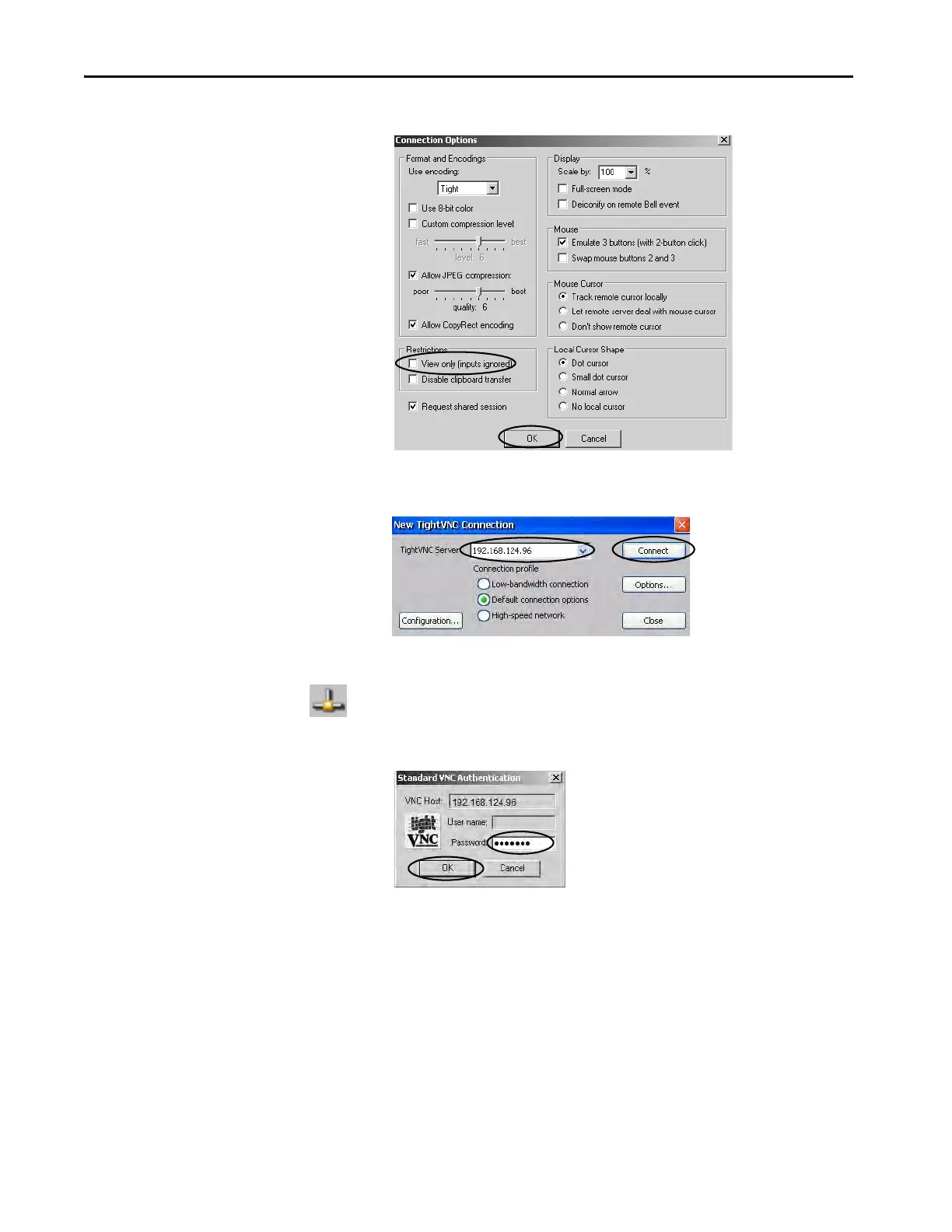100 Rockwell Automation Publication 2711P-UM007D-EN-P - December 2015
Chapter 4 Windows Operating System
2. Click Options.
3. Clear View only (inputs ignored).
4. Click OK.
5. Enter the IP address of your terminal and click Connect.
The Standard VNC Authentication dialog box opens.
6. Enter the control password that is defined on the terminal and click OK.
7. On your computer, perform some actions to verify that you have control
of the terminal.
8. When finished, close the PanelView VNC Server.
Establish a VNC Connection Between a Local Terminal and a Remote Terminal
Follow these steps to establish a VNC connection from a local terminal to a
remote terminal.
TIP Click the network connection icon in the system tray to view the IP
address of the terminal.
