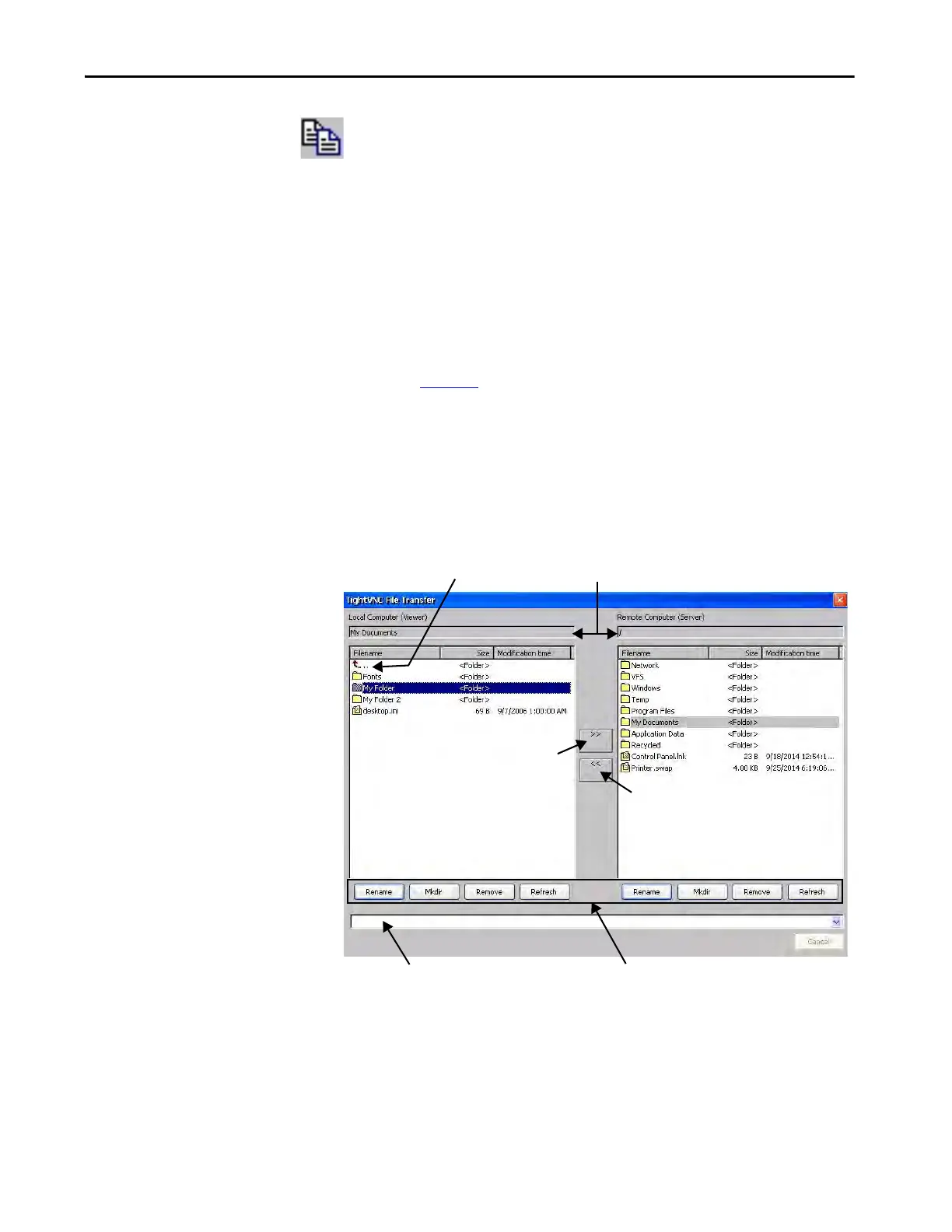Rockwell Automation Publication 2711P-UM007D-EN-P - December 2015 103
Windows Operating System Chapter 4
Transfer Files Between a Local and a Remote Terminal
Use the TightVNC File Transfer dialog box to perform these tasks:
• Transfer files and folders between connected terminals
• Rename a selected file or folder
•Create a folder
• Delete a selected file or folder
To transfer files between the local terminal and the remote terminal, follow
these steps.
1. Establish a VNC connection from a local terminal to a remote terminal
(see page 100
).
2. Click the Transfer files icon in the menu bar.
3. Select the folder or files that you want to transfer.
4. Click the upload (>>)or download (<<)files icon.
5. Click Yes.
6. To view the change (if needed), click Refresh.
Download selected files from the remote
terminal to the local terminal.
Upload selected files from the local terminal
to the remote terminal.
Indicates the current
directory level.
To move up one directory level,
double-click the arrow.
Message field that records
actions and errors for the
current VNC session.
Rename = opens a dialog box where you can rename the selected file or folder.
Mkdir = lets you create a folder.
Remove = deletes the selected file or folder.
Refresh = updates the view.
