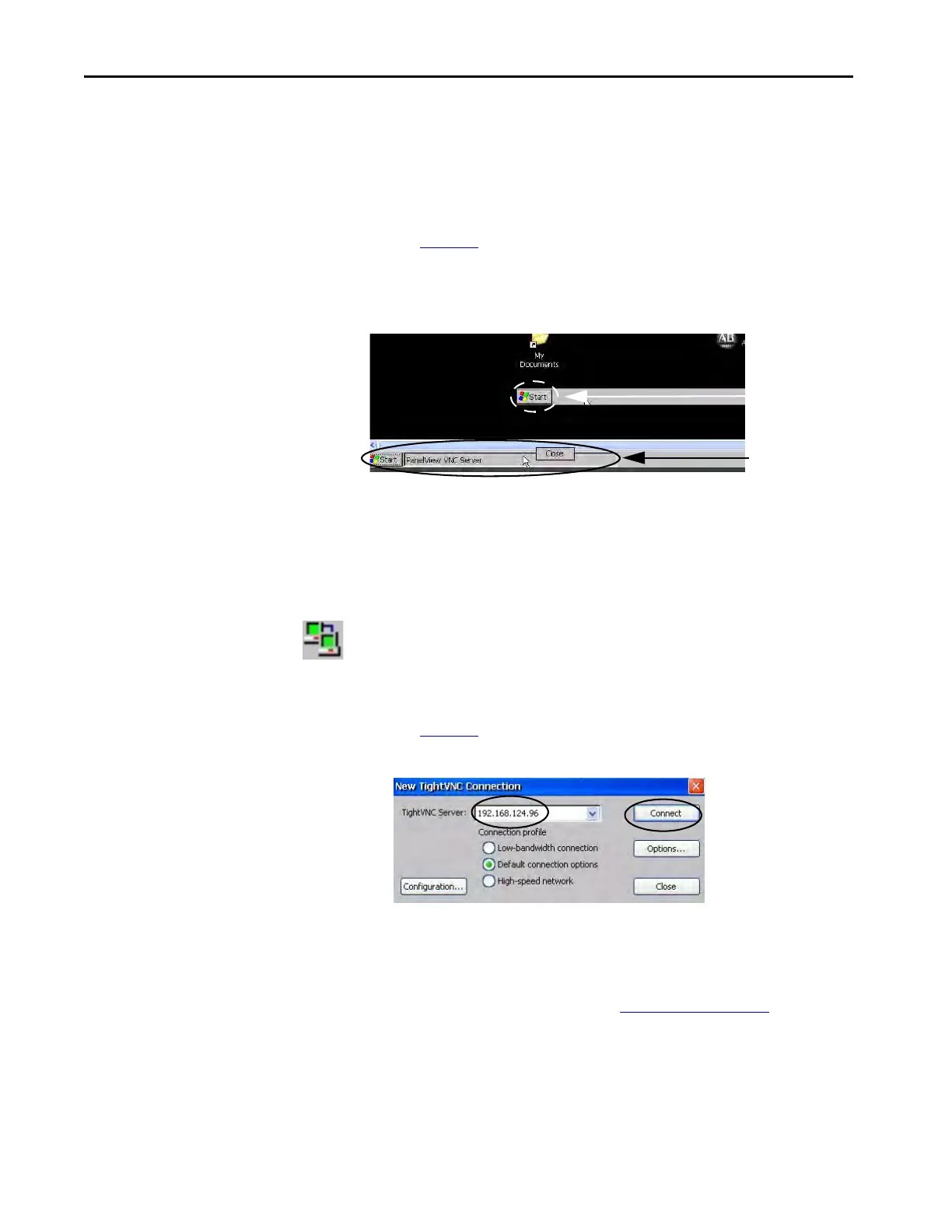102 Rockwell Automation Publication 2711P-UM007D-EN-P - December 2015
Chapter 4 Windows Operating System
Close a VNC Connection to a Remote Terminal
Follow these steps to close a VNC connection between a local terminal and a
remote terminal.
1. Establish a VNC connection from a local terminal to a remote terminal
(see page 100
).
2. On the local terminal, right-click PanelView VNC Server.
3.
4. Click Close.
The VNC connection to the remote terminal is closed.
Make a New VNC Connection to a Remote Terminal
To make a new VNC connection to another terminal, follow these steps.
1. Establish a VNC connection from a local terminal to a remote terminal
(see page 100
).
2. Click the New connection icon in the menu bar.
3. Enter the IP address of the new remote terminal that you want to
connect to and click Connect.
The local terminal creates a VNC connection to the new terminal.
TIP Touch the screen for 1 second or longer for a right-click.
TIP To toggle between the remote terminal (server) and local terminal
(viewer) views, click PanelView VNC Server.
TIP Select an IP address from the pull-down menu, or enter an IP
address by using a USB keyboard or soft input panel on the local
terminal (viewer) (see Soft Input Panels
on page 82).
Remote Terminal
Local Terminal
