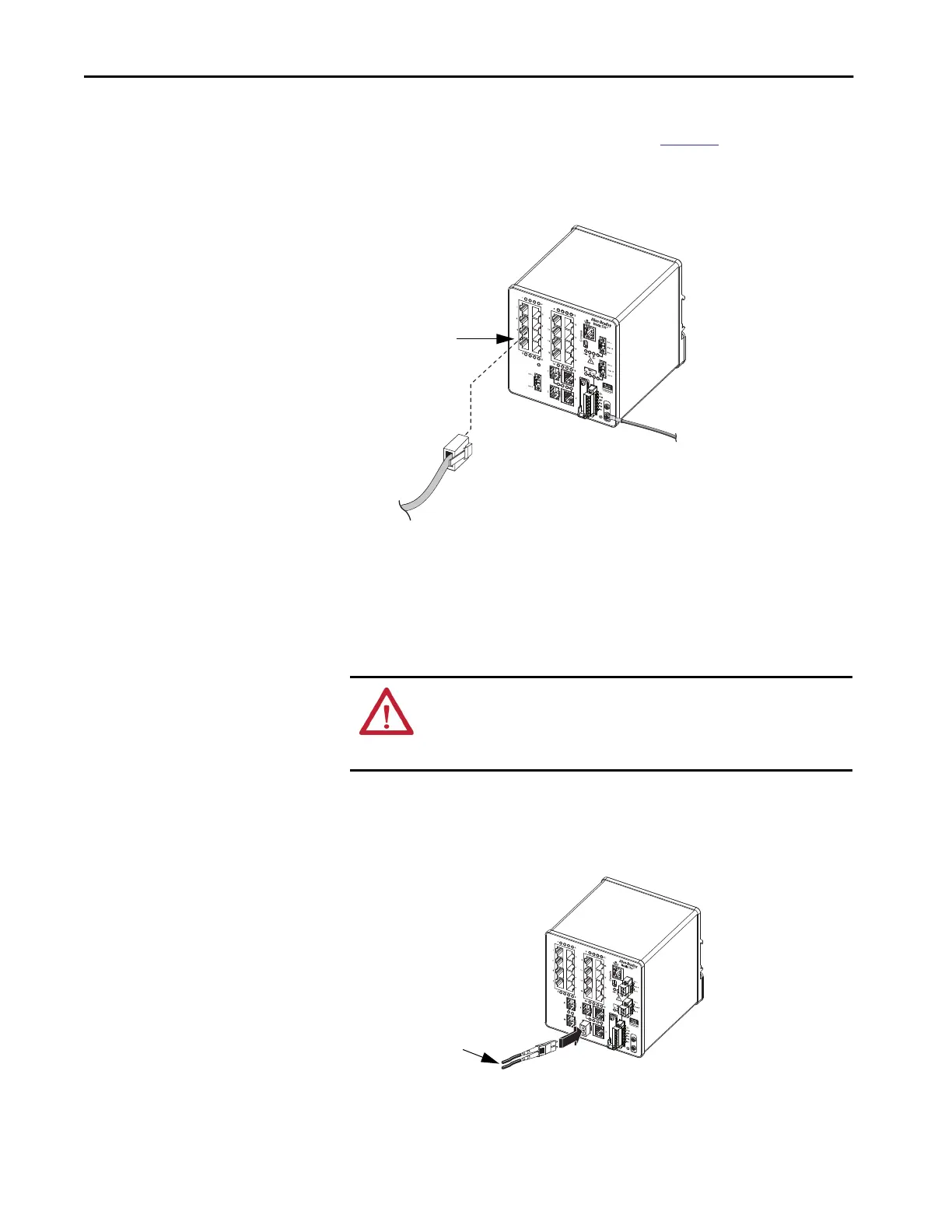154 Rockwell Automation Publication 1783-UM007G-EN-P - February 2017
Chapter 5 Install Stratix 5700 Switches
Connect to PoE Ports
Switches with PoE ports require a separate power supply. For power supply
requirements based on your application, refer to
page 144.
1. Insert a straight-through, twisted four-pair, Category 5e or better cable
with an RJ45 connector into the PoE port.
2. Insert the other cable end into an RJ45 connector on the other PoE
powered device.
Connect to SFP Module Ports
To connect a fiber-optic cable to an SFP module, follow these steps.
1. Remove the rubber plugs from the module port and fiber-optic cable,
and store them for future use.
2. Insert one end of the fiber-optic cable into the SFP module port.
3. Insert the other cable end into a fiber-optic receptacle on a target device.
PoE Input Pwr
48VDC, 1.2A
PoE Port
ATTENTION: Do not remove the rubber plugs from the SFP module port or
the rubber caps from the fiber-optic cable until you are ready to connect the
cable. The plugs and caps protect the SFP module ports and cables from
contamination and ambient light.
LC Connector
