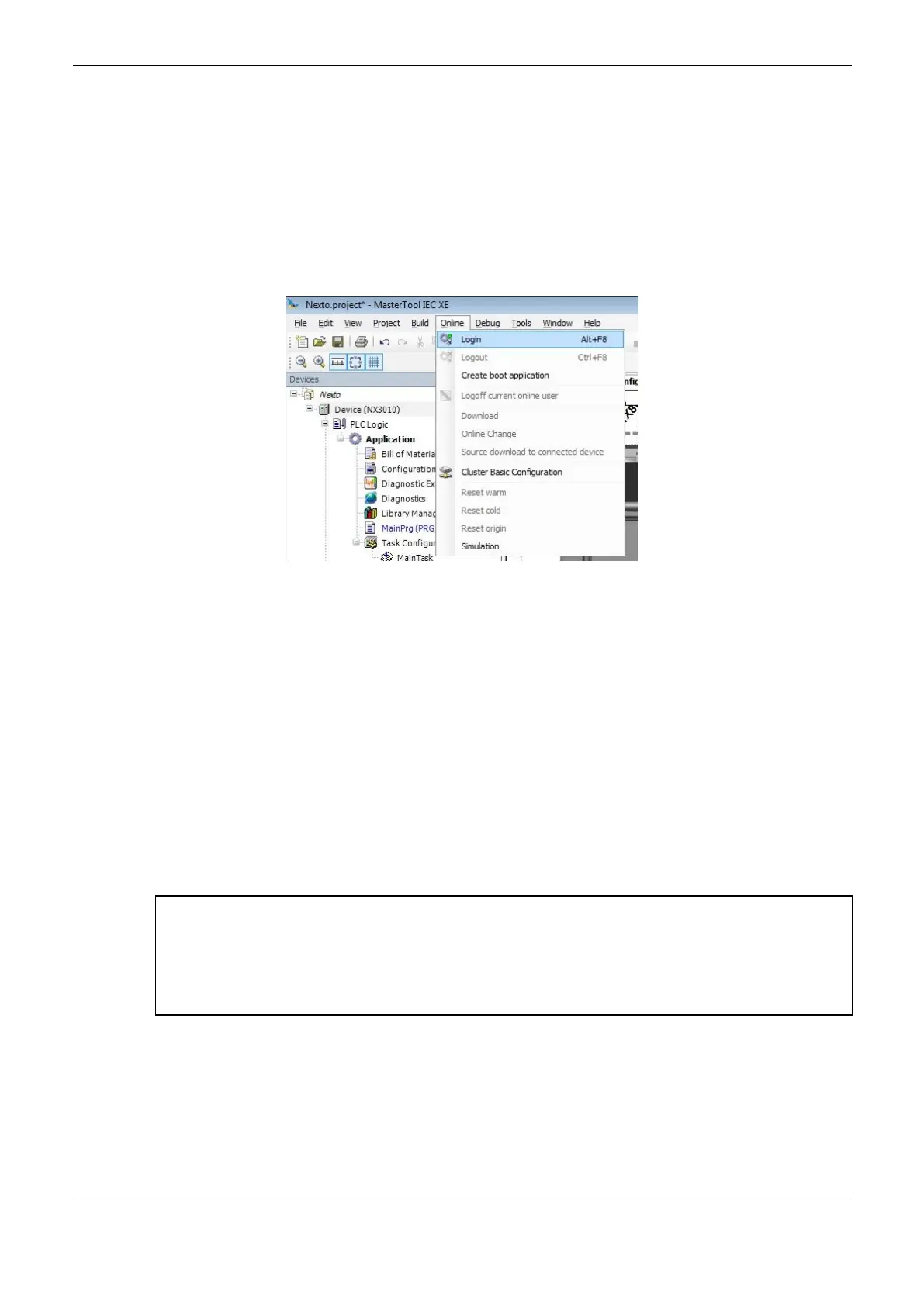5. Initial Programming
247
If necessary, the user can change the default name of the device that is displayed. For that, you must
click the right mouse button on the desired device and select "Change Node Name". After a name
change, the device will not return to the default name under any circumstances.
Login
After the application has been compiled and the errors found corrected, the project must be sent to
the CPU. For that to be possible, the operation Login in the MasterTool IEC XE software must be
executed. This operation may take a few seconds, depending on the size of the generated file. To
execute the Login, go to Online menu and click on the option “Login”, as shown on Figure 5-13.
Figure 5-13. Sending the Project to the CPU
After the command execution, some user interface messages may appear, which are presented due to
differences between an old project and the new project been sent, or simply because there was a
variation in some variable.
Figure 5-14 shows the message the MasterTool IEC XE presents in case the new project, which is
being sent, is different from the project already existent inside the CPU. The available options are the
following:
Login with online change: execute the login and send the new project without stopping the
current CPU application (see Run Mode item), updating the changes when a new cycle is
executed
Login with download: execute the login and send the new project with the CPU stopped (see
Stop Mode). When the application is initiated, the update will have been done already
Login without any change: executes the login without sending the new project
ATTENTION:
Before version 2.01 of MasterTool IEC XE, when the Login with online change was executed, the
application was not saved in the program memory. It was necessary to run the "Create Boot
Application" in the Communication menu without logging out, for the application to be recorded in
program memory. From version 2.01 this operation came to be carried out automatically without the
need to run the command.