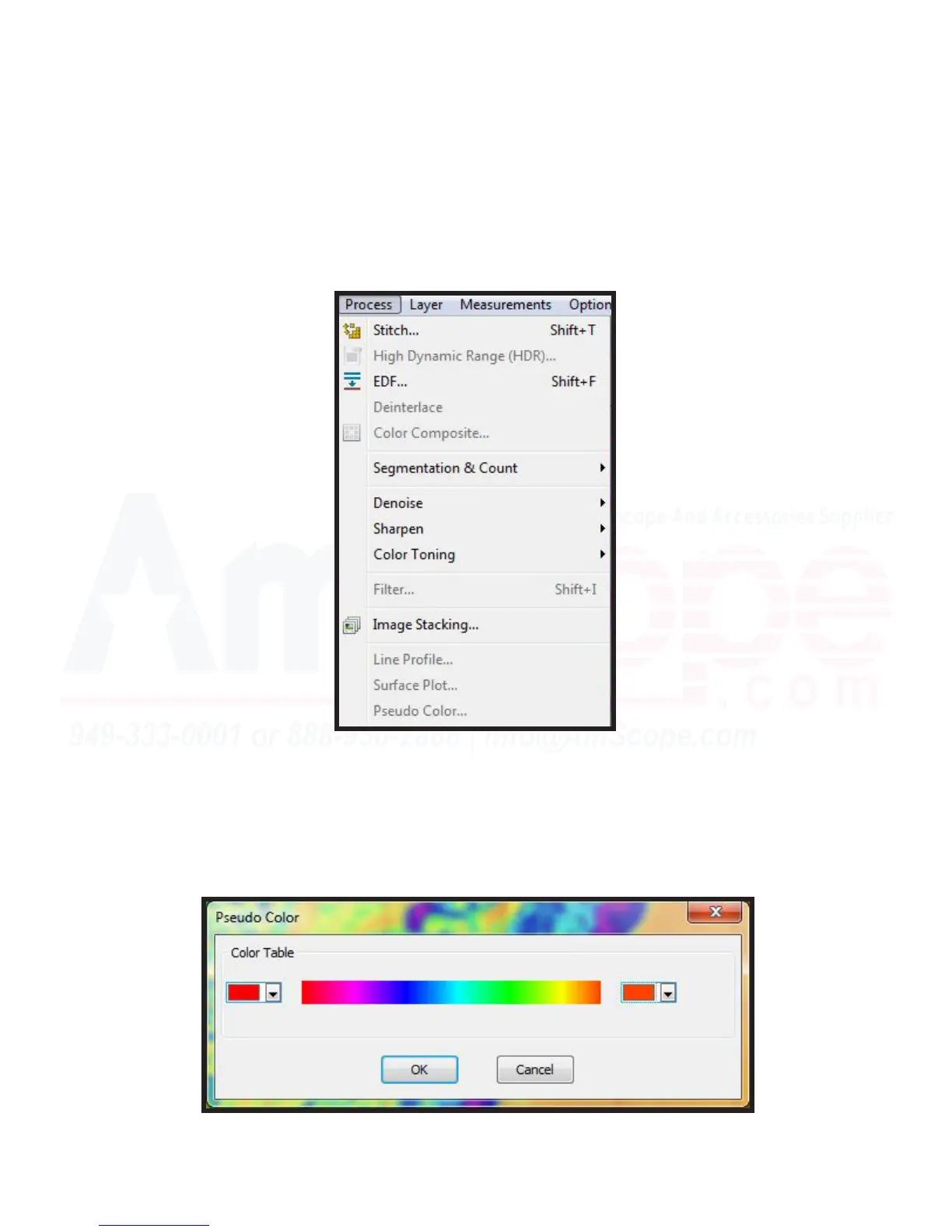120
MU Series (Windows)
User’s Manual
Process Menu Tools
Pseudo Color
The “Pseudo Color” funcon requires an image to be in the “Gray Scale” mode, however, allows the user to
colorize the acve image. This is parcularly useful when needing to highlight certain features in a sample only.
Essenally, it takes gray values as a spectrum, and applies whichever color the user has designated to those, or
if a thermal image is captured, to color above a certain gray value in that color.
1. Begin using a captured image saved in “Gray Scale” mode, and click “Process” and “Pseudo Color...” to open
the color table. These colors can be selected to assign what color the gray values should be, much like in the
“Surface Plot” color spectrum selecon. The enre image will be ranged and assigned a color based on the
gray value (intensity) in alignment with the spectrum.
Note: Unlike a palee class image (like the orginal photo), the colors applied here are not included in the im-
age le, as they are simply a color swap for gray values over a gray scale image.