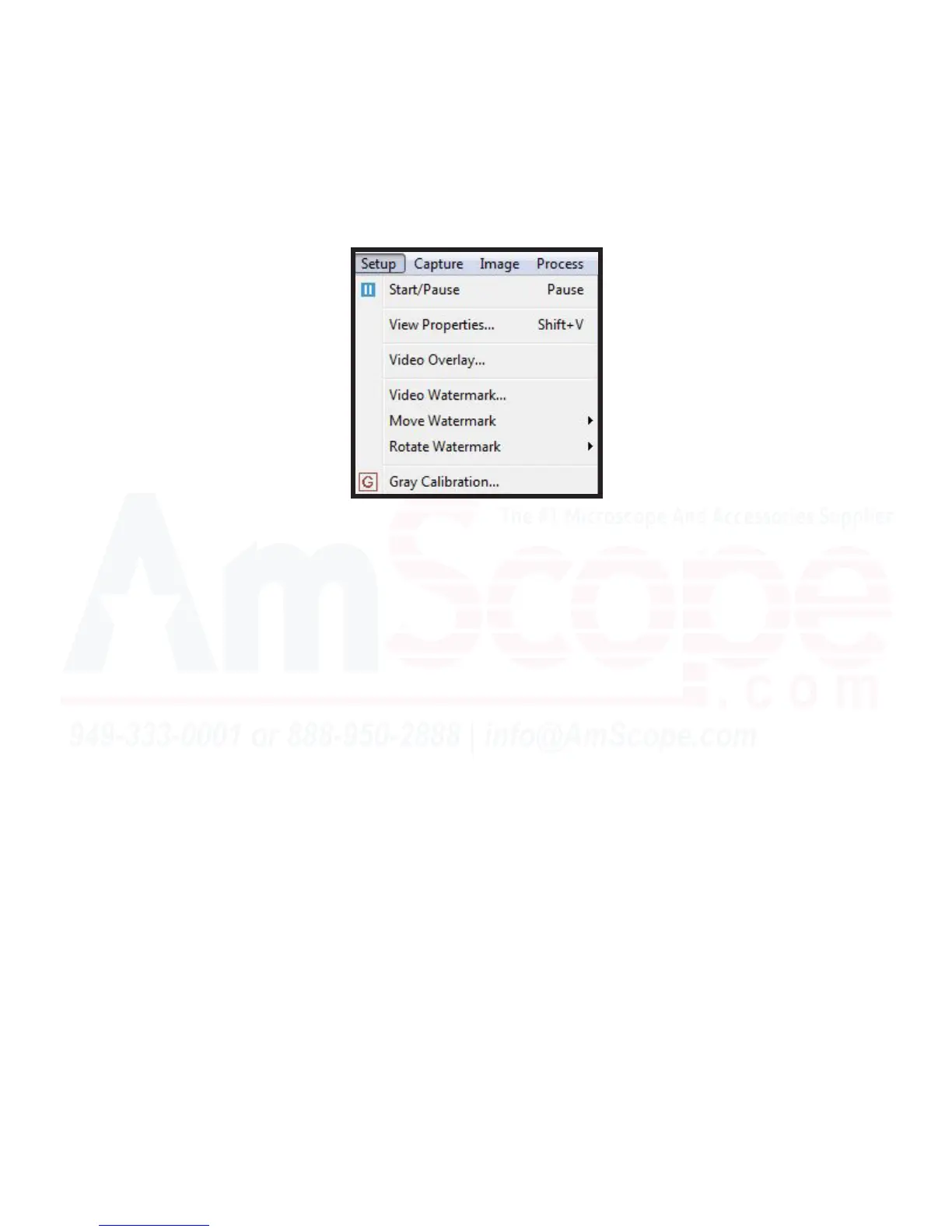57
MU Series (Windows)
User’s Manual
Top Navigaon Bar
Setup Menu
The “Setup” menu is used primarily to adjust sengs related to producing video, such as watermarks, le
properes, and overlays.
Start/Pause - The “Start/Pause” command allows the user to freeze the image provided from the camera or
the video being viewed in place. Using the command again will unpause playback.
View Properes - This funcon brings up the “View Properes” menu, which will display detailed informaon
about the device being used, such as device name, pixel size, and resoluon.
Video Overlay - The “Video Overlay” funcon brings up a menu that allows the user to customize a digital
overlay or marker on their recording. Adjustments range from posion and size, to color and type, such as
scale, date/me, clarity factor, etc for overlays, and circles or crosses (or a combinaon) for markers.
Video Watermark - The “Video Watermark” funcon brings up the Watermark menu, allowing the user to
select an image to place on their video (with opacity controls to allow it to be seen in front of the video) to
protect against unauthorized reproducon or redistribuon of the video, if captured video/images are propri-
etary intellectual property. Watermarks are hard encoded onto the video, prevenng easy removal.
Move Watermark- The “Move Watermark” funcon allows the user to reposion the watermark. Common
places are spanning the enre image but more translucent than most, or in any of the four corners of the im-
age, with more opacity.
Rotate Watermark - “Rotate Watermark” will allow the user to pivot the watermark among dierent angles to
best t their preferences.
Gray Calibraon - This tool brings up the “Gray Calibraon” menu, feeding the user a value of gray in the im-
age used to calibrate their device for gray reproducon accuracy.
