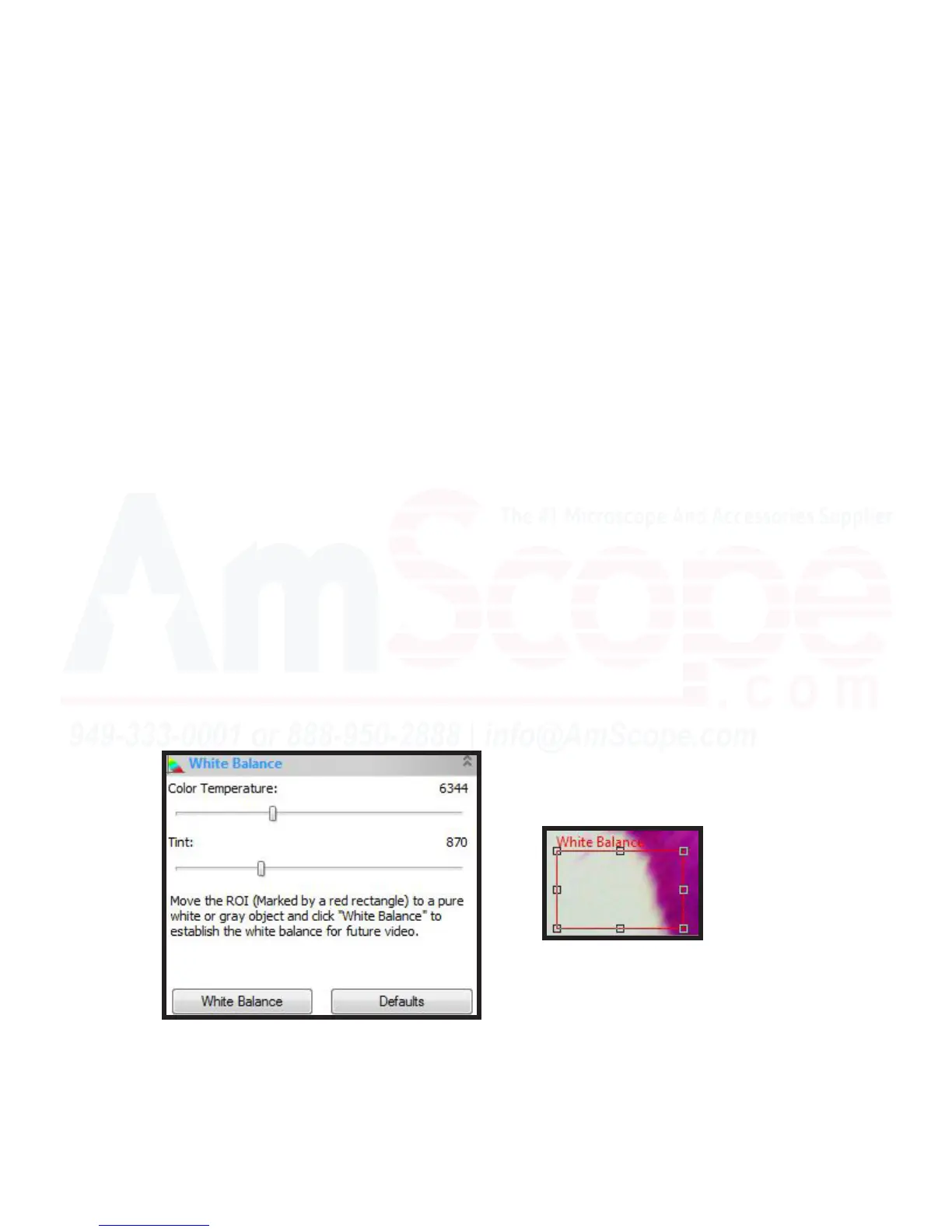41
MU Series (Windows)
User’s Manual
Le Hand Navigaon Bar (Camera Bar)
White Balance
This secon allows for adjustments in “Color Temperature” and “Tint” in order to ensure that the camera sen-
sor is capturing the correct colors. Oen mes, cameras can come out of the box seeing dierent colors dier-
ently, and thus displaying them as such.
Pressing the “White Balance” buon at the boom of this secon will automacally make adjustments to
Color Temperature and Tint to balance out at a point where items that are known to be white appear as white,
and all other colors are adjusted based on that known point in the color spectrum.
When clicking the buon, an adjustable red box will appear in the viewing area. If your sample has an area that
is supposed to be white (blank space between the sample’s elements, or a sheet of thin white paper if calibrat-
ing without a sample), drag and resize the box so that everything inside the box is supposed to be white. Press
the “White Balance” buon again, and your sample will be adjusted properly for correct white balance. The
sliders can be used to further adjust as necessary.
“Defaults” will return it to factory sengs so you may readjust and start the process over.
“Color Temperature” adjusts colors between cyan on the low end (cooler color temperatures) and yellow on
the high end (higher color temperatures).
“Tint” adjusts colors between magenta on the low end and green on the high end.
Usually, the automac “White Balance” buon, when used as above, sets this very accurately without use of
the sliders.
