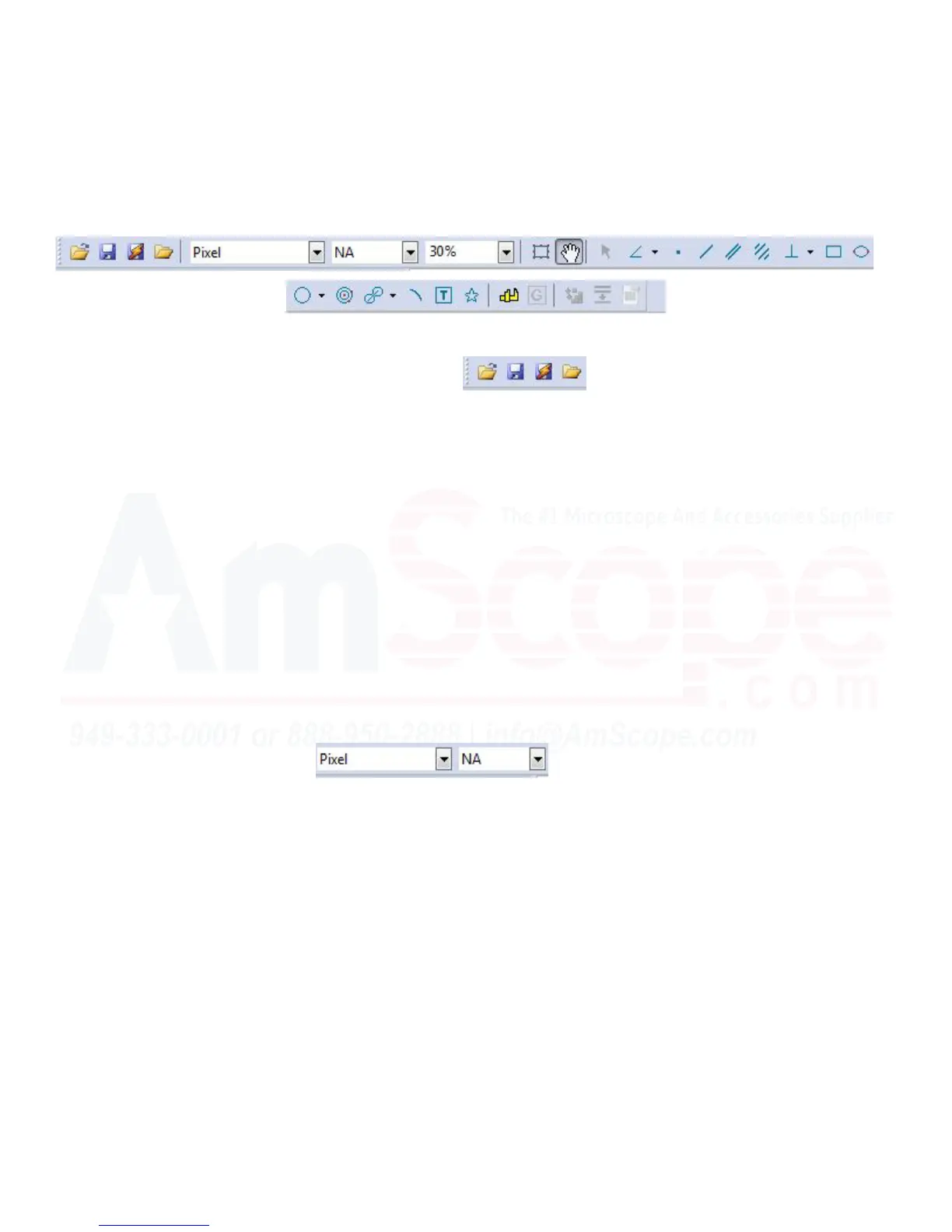48
MU Series (Windows)
User’s Manual
Top Toolbar
File Shortcuts
Measurement Swap Shortcuts
This secon is located above the le navigaon bar and viewing area, and contains shortcuts to many tools the
soware has to further enhance your image, create annotaons, or simple quality of life improvements. Each
one will be covered in the following secons.
The rst four icons on the toolbar (from le to right):
Open Image - Open a single image le.
Save - Save the currently open image le.
Quick Save - Saves the currently open image le with a default name.
Browse - Changes the le navigaon bar from the “Camera Bar” to the “Folder Bar,” providing quick access to
open les on your hard drive in the viewing area.
Note: To change back to the “Camera Bar,” click the tab below the le hand navigaon bar tled “Camera,”
and click the rst tab in your viewing area to return to the camera’s live view.
The following two drop down menus are useful when you have calibrated your soware to capture measure-
ments in real distance while looking at a sample through your MU series camera. If you have not yet per-
formed the calibraon procedures using a micrometer slide or other unit of known measurement, these func-
ons will not actually change anything.
From le to right, the opons are:
Measurement - Allows you to quickly swap between measurement sizes, such as milimeters (mm) and nano-
meters (nm).
Magnicaon - Allows you to quickly change between calibraons performed at dierent magnicaons.
These are important because the camera itself only sees an image in pixels. By telling it how many pixels are in
a given unit of measurement at a specic magnicaon level, the camera soware can perform measurements
in real distance by extrapolang how many pixels are in the requested line or arc, and converng it to real
measurement. Without calibrang the soware, it will always read and feed back in pixels, as that is the only
thing the camera sensor and soware can actually quanfy. For more details on calibraon, please see “Cali-
brang the Soware” on page 140.