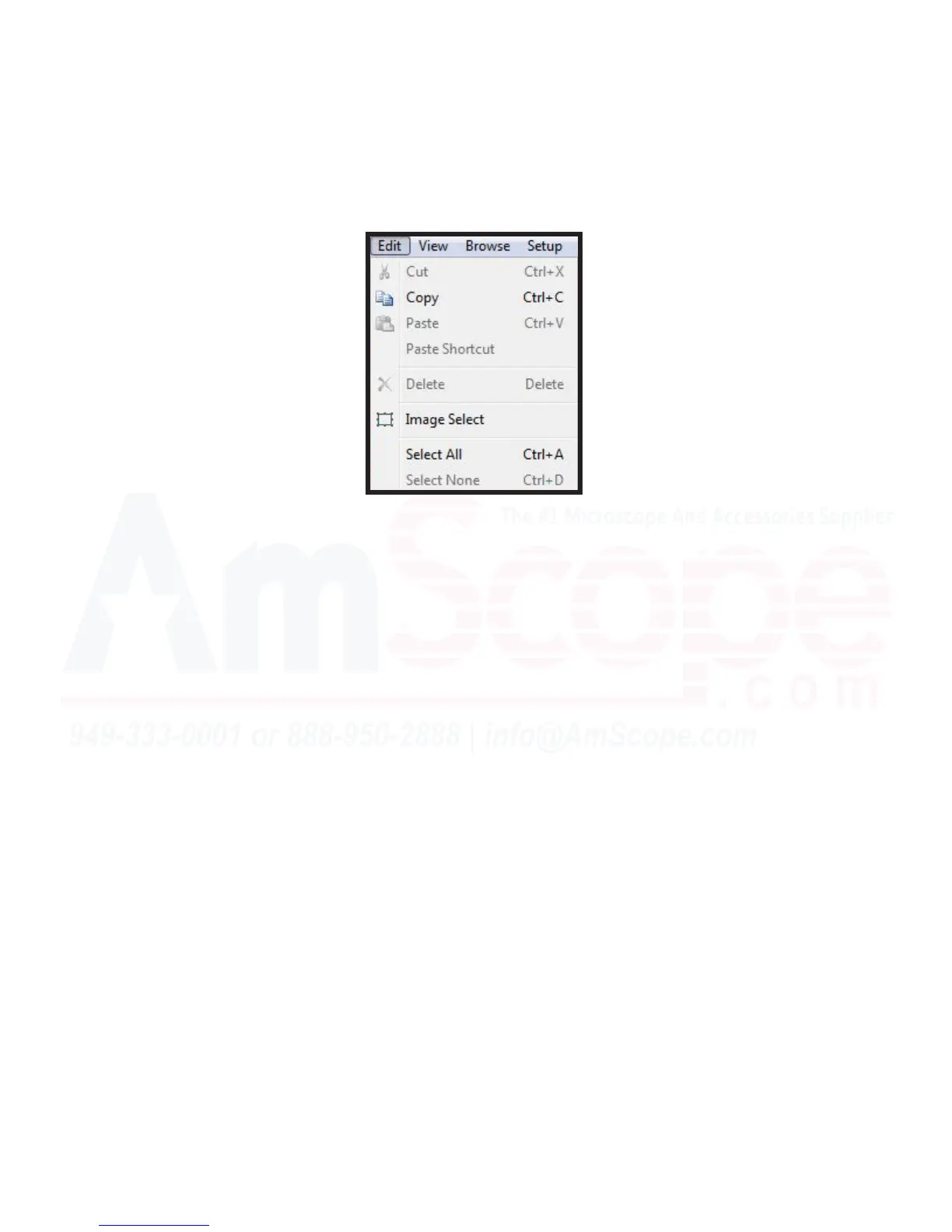53
MU Series (Windows)
User’s Manual
Top Navigaon Bar
Edit Menu
The “Edit” menu contains opons for manipulang items on the clipboard, and the current acve window.
Cut - This menu opon allows the user to remove a selecon from the image aached and place it on the clip-
board to be placed somewhere else. Control + X is the keyboard shortcut for this funcon.
Copy - “Copy” performs the same acon as “Cut,” however, instead of removing the selected area from an im-
age, it creates a copy, leaving the original selecon as a part of the image. Control + X is the keyboard shortcut
for this funcon.
Paste - If an image le is copied onto the clipboard in Windows, this funcon will allow the user to paste that
image or selecon onto the currently acve image. Control + V is the keyboard shortcut for this funcon.
Paste Shortcut - If an image le is copied onto the clipboard in Windows, this funcon will allow the user to
paste that image or selecon onto the currently acve image.
Delete - The “Delete” funcon allows a user to delete the current selecon from the image. The “Delete” key is
the shortcut for this funcon (not the “Backspace” key).
Image Select - This tool will allow you to select an area of interest in the currently acve image tab in the view-
ing area, and use that for the above funcons.
Select All - This tool selects the enre image in the currently acve tab in the viewing area. Control + A is the
keyboard shortcut for this funcon.
Select None - Removes any selecons in the viewing area in the currently acve tab. Control + D is the key-
board shortcut for this. Also known as “Deselect.”
