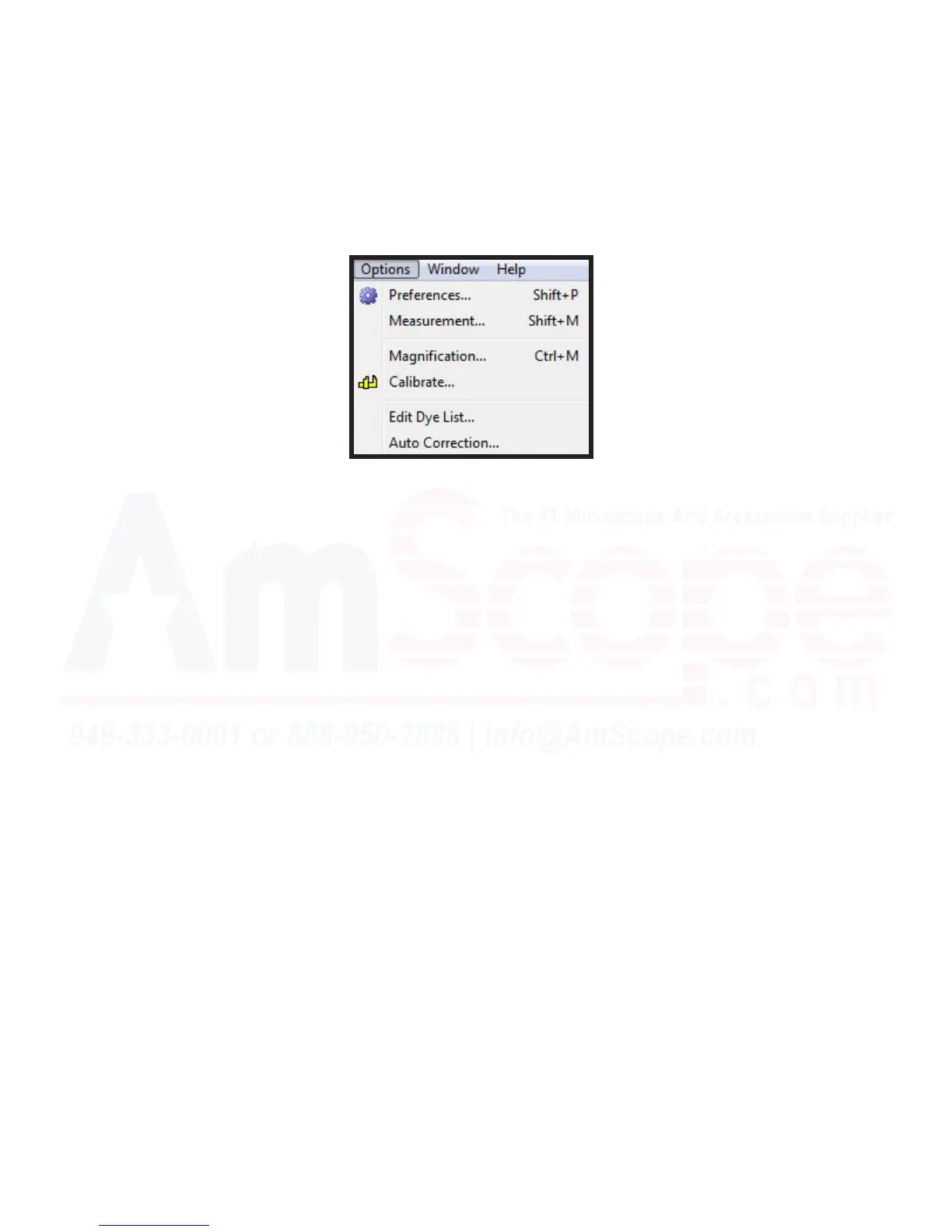65
MU Series (Windows)
User’s Manual
Top Navigaon Bar
Opons Menu
The “Opons” menu contains menus used to alter the way that the program behaves from the default sengs,
calibrate for measurement in real distances (instead of pixels), and other funcons that have their own set of
alterable opons.
Preferences - The “Preferences” menu brings up a menu containing sengs that can be adjusted based on the
core use of the soware, such as default le locaons, and languages. The keyboard shortcut for this menu is
Shi+P.
Measurements... - The “Measurements...” opon opens the sengs menu for measurements, allowing you to
change parameters and behaviors of measurement tools.
Magnicaon... - The “Magnicaon...” funcon allows you to edit magnicaon opons inpued during the
Calibraon process, changing the list order, or imporng previously exported sengs.
Calibrate - The “Calibrate...” funcon brings up the Calibrate menu, which allows a user to create various cali-
braons for the soware to translate pixels into real distance measurements at a given magnicaon value.
Edit Dye List... - The “Edit Dye List...” funcon allows a user to create custom uorescent dye parameters in the
soware, including extracon and emission wavelengths and dye names, useful when annotang uorescent
images.
Auto Correcon... - The “Auto Correcon” menu brings up the “Auto Range” sengs menu, which allows you
to adjust how aggressively the limits on the image are when using auto correcon funcons, such as “Auto
Level” and “Auto Contrast.”