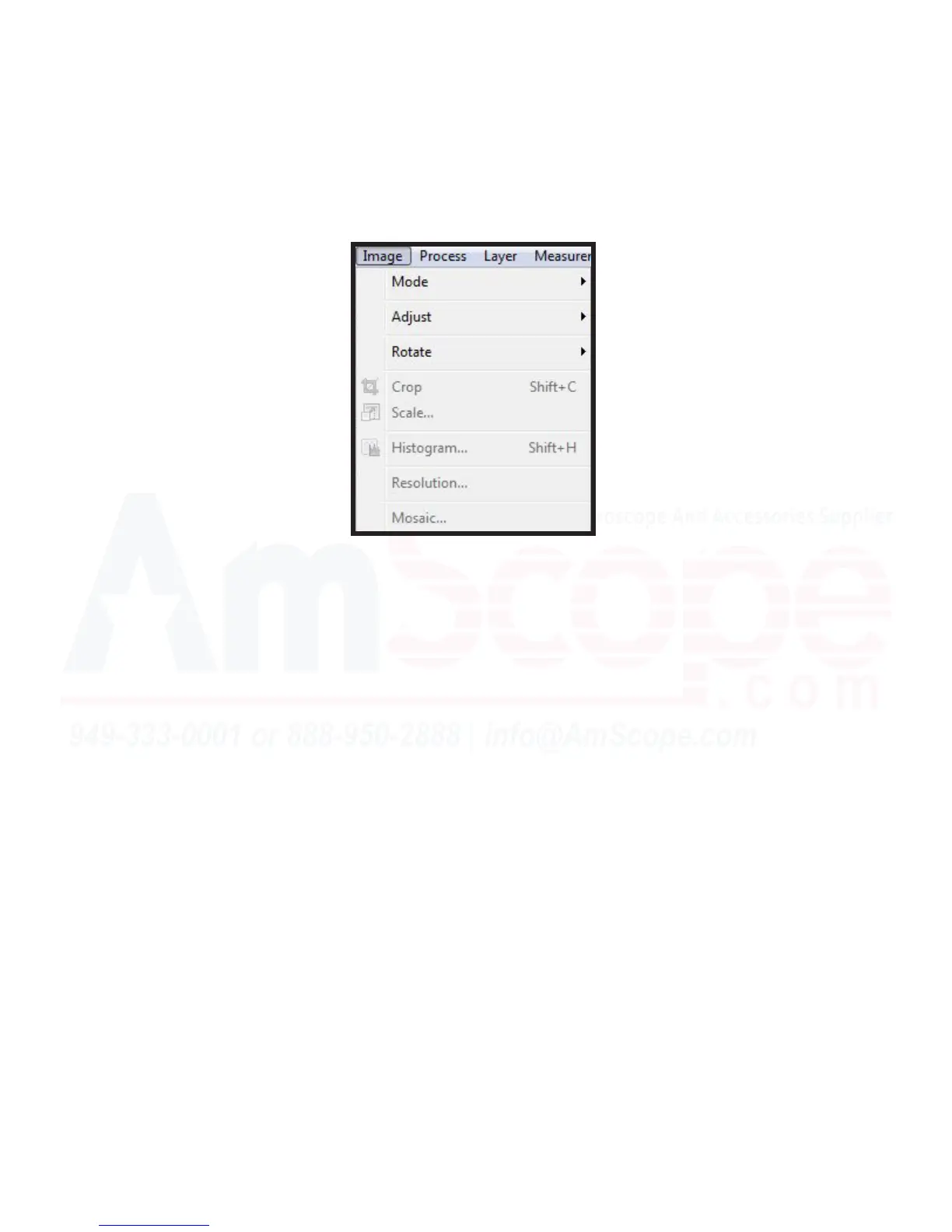59
MU Series (Windows)
User’s Manual
Top Navigaon Bar
Image Menu
The “Image” menu allows you to process the user’s current acve image much like the selecon modicaon
in the “Edit” menu, with tools such as rotaon, adjustment levels, cropping, scaling, and more.
Mode - This menu opon encompasses three camera mode opons: “Color Quanze,” “Grey Scale,” and “Con-
trast Preserving Decolorazaon.” While sounding complex, they are rather simple. “CQ” allows you to select
image bit values (most commonly used is 8 bit or 24 bit), “Grey Scale” allows you to convert the image from
color to grey, and “CPD” does the same as grey scale, while preserving contrast for addional detail.
Adjust - Much like Photoshop, the “Adjust” secon encompasses a number of potenal adjustments to your
image, ranging from brightness/contrast to enhancing details, rening edges, and color replacement.
Rotate - The “Rotate” secon allows the user to turn the image angularly in preset degrees, or arbitrarily with
an input value.
Crop - The “Crop” tool is used to remove excess secons from the image outside of the region of interest. Shi
+ C is the keyboard shortcut for the “Crop” tool.
Scale - The “Scale” funcon is used with a captured image to enlarge or reduce the digital resoluon of the im-
age while resampling the image. This does not add more detail (opcal resoluon), just more/less pixels.
Histogram - The “Histogram” tool allows the user to view the dierent color and light channels for a previously
captured image. Useful in aempng to recreate a comparison image to another sample.
Resoluon - The “Resoluon” funcon opens the like named menu which allows a user to set a type of mea-
surement per pixel, much like calibrang, but for a property of the image, instead of a recallable measurement
at a given magnicaon. Tells another user when transferring the le what measurement scale was used.
Mosaic - The “Mosaic” funcon is similar to the “Stch” funcon, however, is used to process any open images
into a single image--usually used to create side by side comparison images.