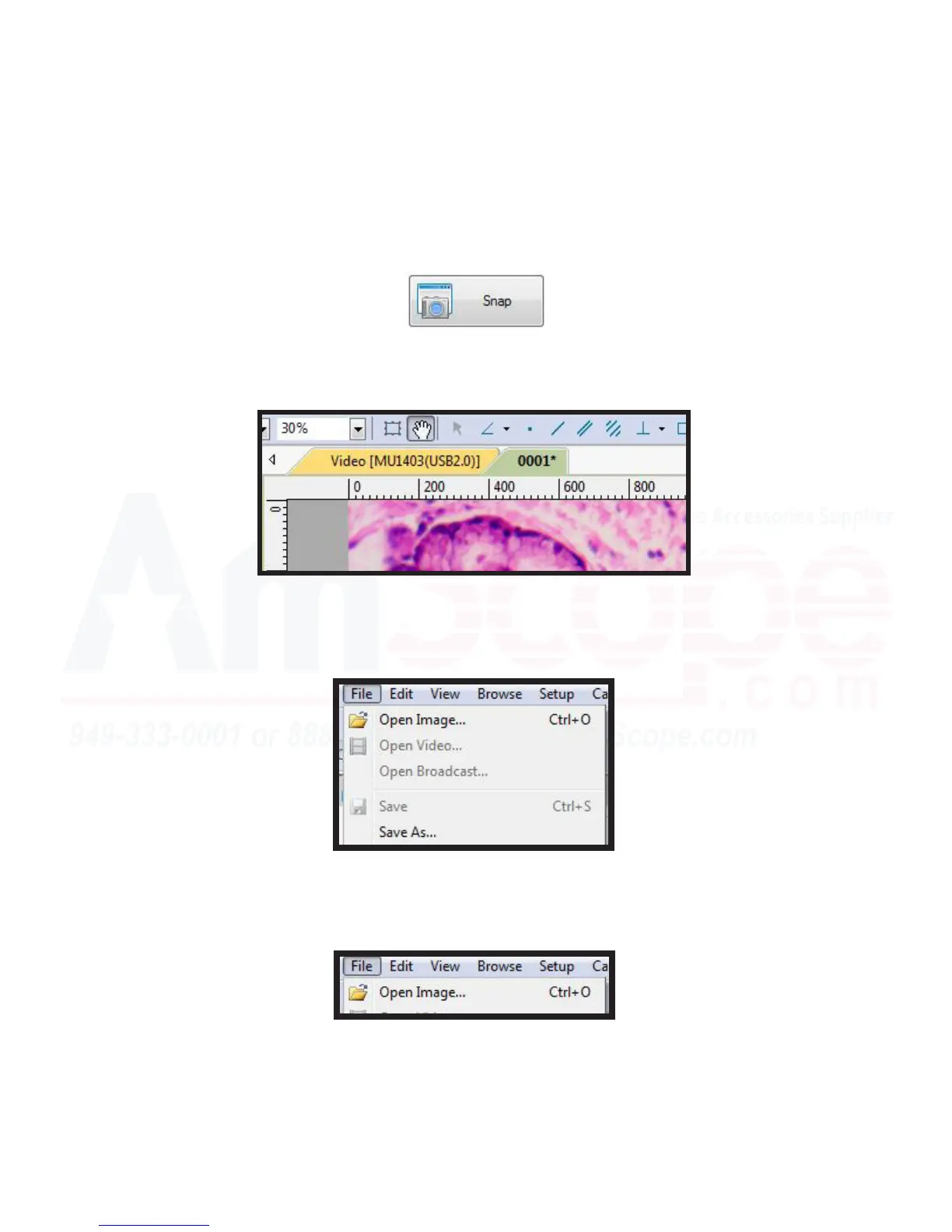31
MU Series (Windows)
User’s Manual
Using the Soware
Capturing & Saving a Sll Image
Opening a Saved Sll Image
1. To capture an image, once you are focused on the sample and it is in clear view in the soware view, simply
press the “Snap” buon with the photo of the camera. Be sure to set the “Snap” resoluon to the resoluon
desired of the sll image recording prior to pressing “Snap.”
2. A new tab will open over the camera view area, noted by the dierent colored tabs at the top. The “Video
[Camera SKU Here]” tab will always be the live view of what the camera is feeding the soware. The following
tab will be the number of photo taken--in this case, “0001*” meaning the rst photo of this session.
3. To save the photo, click on “File” at the top navigaon bar of the soware, and “Save” (or “Save As”). “Save”
will immediately save it in the desired directory in the default format, while “Save As” will allow you to select not
only a directory and a name, but also the le type (such as .jpeg, .png, etc.). Select either method, name your
photo, and select where you’d like it saved to.
1. To recall a previously saved photo, simply click “File” from the top navigaon bar, and click “Open Image.” This
will open a navigaon window, allowing you to locate and select which photo you would like to open.
2. Once you have located and selected the le you wish to open, click it, and click “Open.” The image should ap-
pear as a tab in the view area with the le name as the name of the tab.
