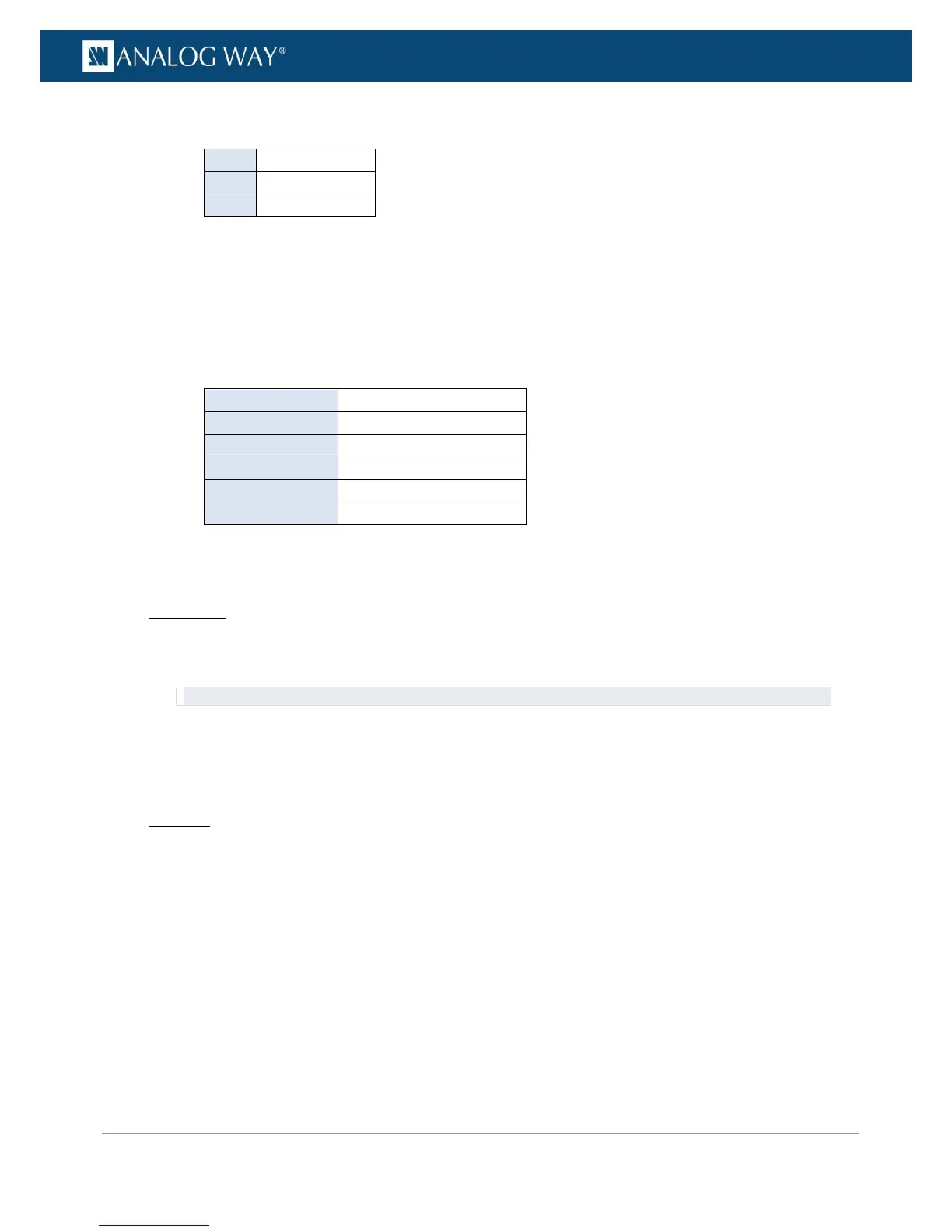• Module Detected: Indicates if a module is detected.
• ID: ID of SFP module.
• Bitrate: SFP module nominal bitrate.
• Vendor Name: SFP module vendor name.
• Module Status: SFP module support status.
• Standard: (Optical and SDI plugs only) Detected SDI standard.
List of possible SDI standards:
(*) Available with the optional video card
To check the status of an input plug:
Front Panel
1. Enter the INPUTS menu on the Front Panel interface.
2. Scroll down and select an input to access the selected input setup menu.
TIP: Double-click on an INPUT SELECTION button to shortcut to the input setup menu directly.
3. Select the plug settings to access the input plug settings menu.
4. Select Status to check the input plug status.
5. If required, rotate the control knob clockwise to scroll the page and see further status information.
Web RCS
1. Go to the Setup menu on the Web RCS interface.
2. Click on the INPUTS tab to access the inputs setup page.
3. In the left side toolbar, select an input to access the selected input setup page.
4. Select the Signal tab to access the plug settings page.
5. Under STATUS, check the status of the input and plug.
6. If required, click on the Show details button to access further status information.
