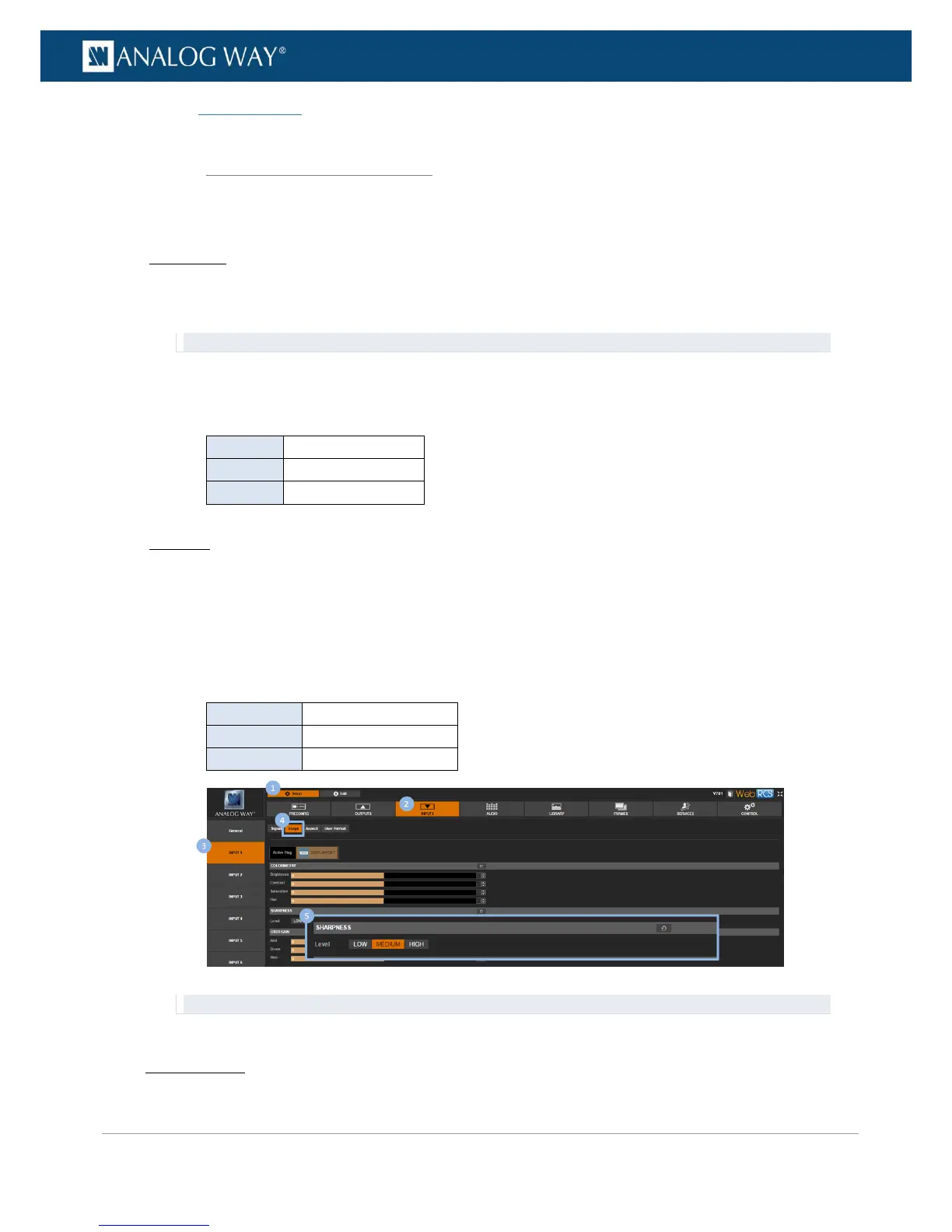PROGRAMMER’S GUIDE
PROGRAMMER’S GUIDE
PROGRAMMER’S GUIDE
PROGRAMMER’S GUIDE
PROGRAMMER’S GUIDE
PROGRAMMER’S GUIDE
PROGRAMMER’S GUIDE
PROGRAMMER’S GUIDE
• Sharpness level
To select the sharpness level:
Front Panel
1. Enter the INPUTS menu on the Front Panel interface.
2. Scroll down and select an input to access the selected input setup menu.
TIP: Double-click on an INPUT SELECTION button to shortcut to the input setup menu directly.
3. Select Image Settings to access the input image settings menu.
4. Select Sharpness to choose the image sharpness level.
List of possible sharpness levels:
Web RCS
1. Go to the Setup menu on the Web RCS interface.
2. Click on the INPUTS tab to access the inputs setup page.
3. In the left side toolbar, select an input to access the selected input setup page.
4. Select the Image tab to access the input image settings page.
5. Under SHARPNESS, select the image sharpness level.
List of possible sharpness levels:
TIP: Click on the Reset All button to reset your adjustment (click again to confirm).
Related topics:
7.5.3.3 Selecting the sharpness level
