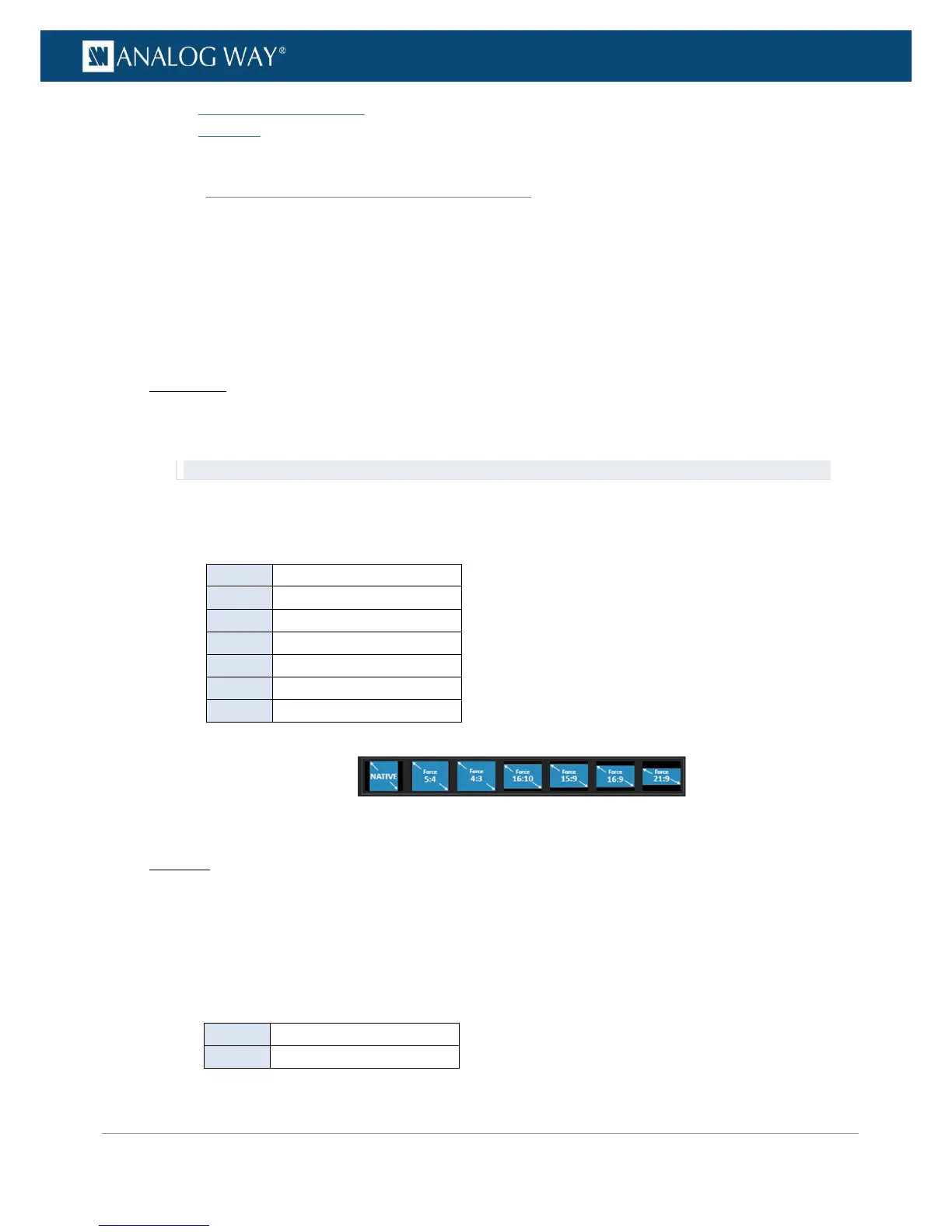PROGRAMMER’S GUIDE
PROGRAMMER’S GUIDE
PROGRAMMER’S GUIDE
PROGRAMMER’S GUIDE
PROGRAMMER’S GUIDE
PROGRAMMER’S GUIDE
PROGRAMMER’S GUIDE
PROGRAMMER’S GUIDE
• Colorimetry adjustments
• User gain
Adjusting the image aspect ratio and size can be very useful to correct formats with non-square pixels, for
example.
With the VIO 4K, you can correct the aspect ratio detected in the image signal, and then use crop to crop the
image before applying the wanted display aspect ratio after crop.
To correct the signal aspect ratio:
Front Panel
1. Enter the INPUTS menu on the Front Panel interface.
2. Scroll down and select an input to access the selected input setup menu.
TIP: Double-click on an INPUT SELECTION button to shortcut to the input setup menu directly.
3. Select Image Settings to access the input image settings menu.
4. Select Signal Aspect Ratio to force the aspect ratio of the input image signal.
Available signal aspect ratios include:
5/4 (1.25 : 1) aspect ratio
4/3 (1.33 : 1) aspect ratio
16/10 (1.6 : 1) aspect ratio
15/9 (1.66 : 1) aspect ratio
16/9 (1.77 : 1) aspect ratio
21/9 (2.33 : 1) aspect ratio
Web RCS
1. Go to the Setup menu on the Web RCS interface.
2. Click on the INPUTS tab to access the inputs setup page.
3. In the left side toolbar, select an input to access the selected input setup page.
4. Click on the Aspect tab to access the input image aspect and size settings page.
5. Under ASPECT RATIO, select a Signal aspect ratio to force the aspect ratio of the input image signal.
Available signal aspect ratios include:
5/4 (1.25 : 1) aspect ratio
7.5.3.4 Adjusting the image aspect ratio and size
