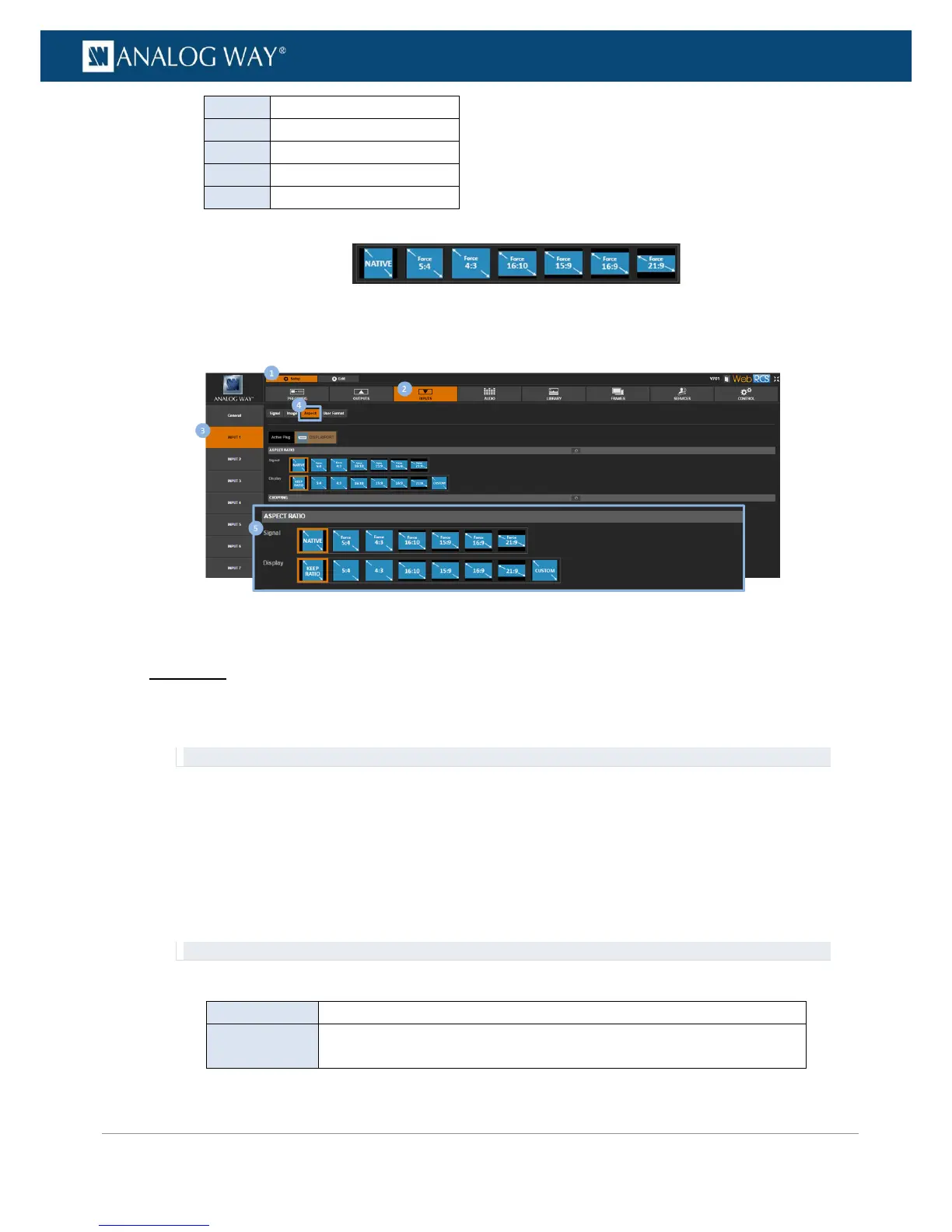To crop the image:
Front Panel
1. Enter the INPUTS menu on the Front Panel interface.
2. Scroll down and select an input to access the selected input setup menu.
TIP: Double-click on an INPUT SELECTION button to shortcut to the input setup menu directly.
3. Select Image Settings to access the input image settings menu.
4. Select Cropping to access the image cropping menu.
5. Use the different cropping adjustments to crop the image:
• Crop Top: Crop the image on the top.
• Crop Bottom: Crop the image on the bottom.
• Crop Left: Crop the image on the left.
• Crop Right: Crop the image on the right.
TIP: Use a Predefined crop to apply a predefined cropping to the input image.
Available predefined croppings include:
