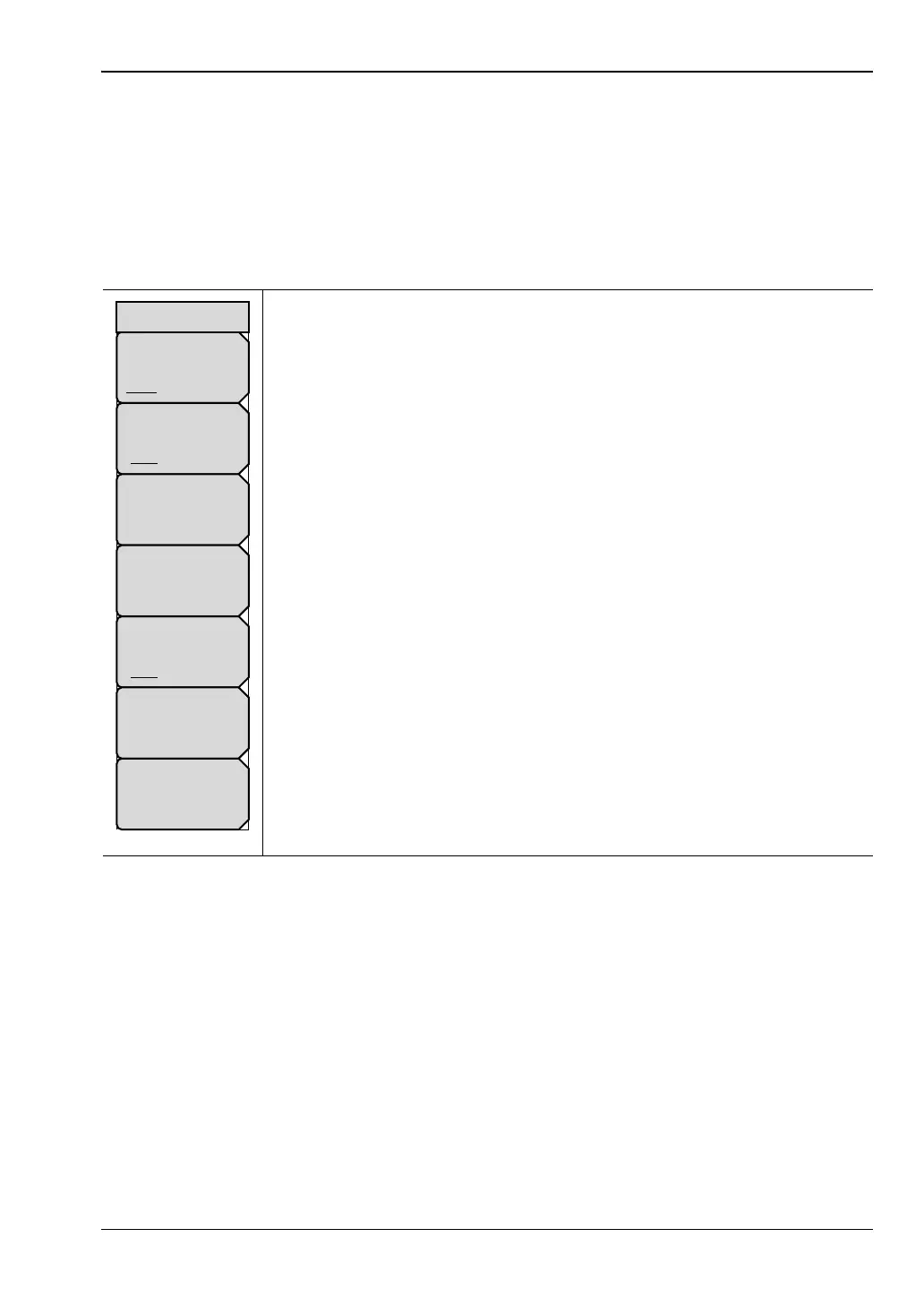File Management 4-5 File Menu
MS20xxB UG PN: 10580-00301 Rev. D 4-13
Copy Menu
This menu and dialog box are used to copy folders and files. Select folders or files with the
Up/Down arrow keys, the rotary knob, or the touch screen. Figure 4-3 on page 4-5 shows the
Copy dialog box with two JPEG images and one folder (including the folder contents) selected
and ready to be copied to the USB flash drive. Highlight a folder and press Enter to view the
contents.
Key Sequence: File > Copy
Sort By
Name Type Date: Press this soft key (submenu key) to sort file and
folder lists by name, by type of file, or by the date that a file was saved.
Sort Order
Asc Desc: Press this soft key to display the folders or files in ascending
or descending order based on the selection in the Sort By key.
File Type: Press this soft key to select the type of files to view for copying.
The file type can be changed with the Up/Down arrow keys, the rotary
knob, or the touch screen. Press Enter to make the selection. Refer to
Section 4-2 “File Types” for file type descriptions.
Refresh Directories: Press this soft key to update the display.
Scroll
Src Dst: Press this soft key to use the scroll function in the Source Folder
(Src or top panel) or in the Destination Folder (Dst or bottom panel). Refer
to Figure 4-3.
Select or De-Select: Press this soft key to select or deselect the files or
folders to be copied. When selected, a file or folder is outlined in blue. Refer
to Figure 4-3.
Copy: Press this soft key to copy the files or folders that are selected in the
top window to the destination that is selected in the bottom window. A dialog
box indicates when the copying is complete. If a file with the same name
exists in the destination folder, then a warning box is displayed to allow file
overwrite or cancel.
Figure 4-12. Copy Menu
Sort By
Name Date Type
Sort Order
Asc Desc
Scroll
Src Dst
File Type
ALL
Refresh
Directories
Select
or
De-Select
Copy
Copy
