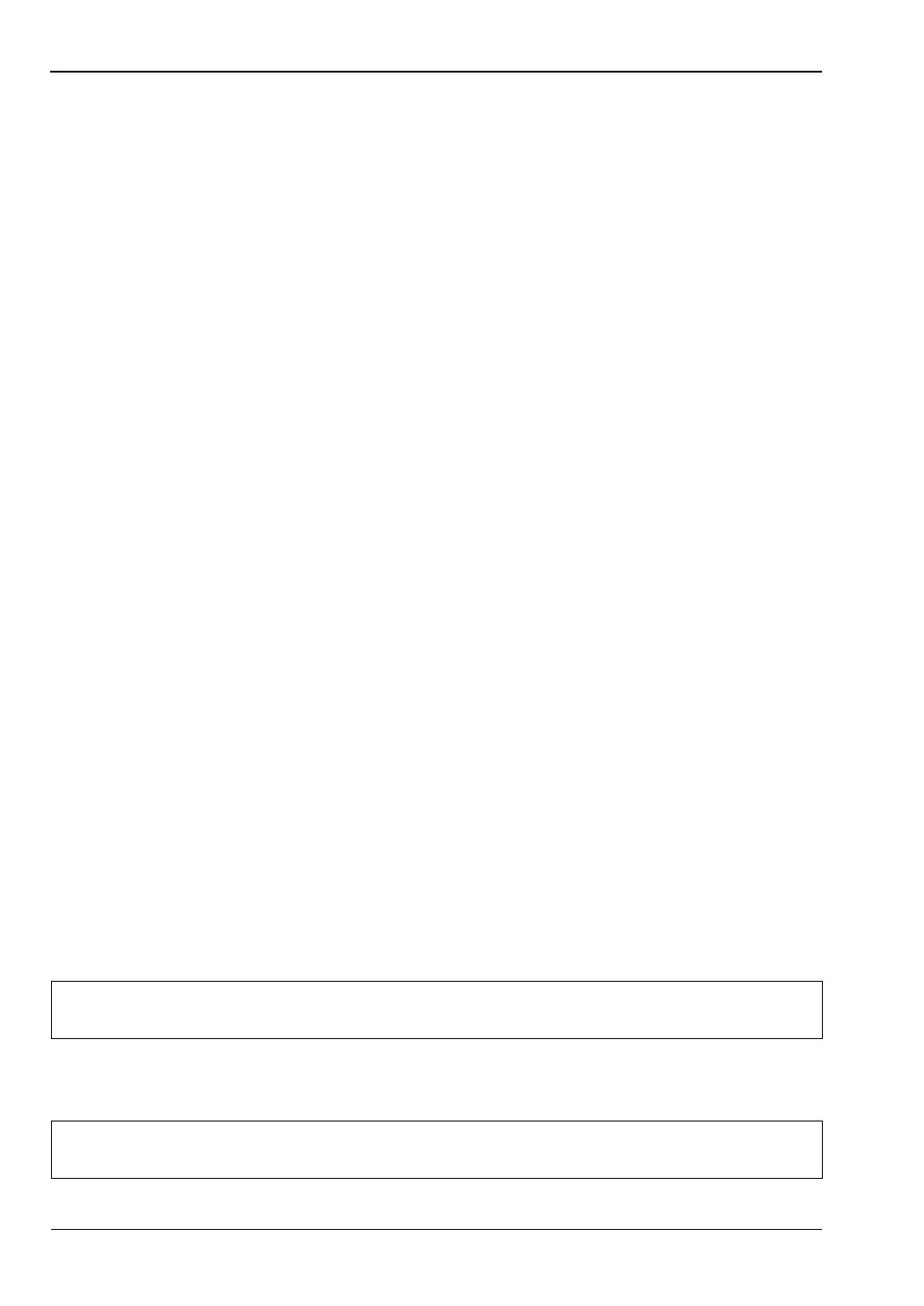5-10 Power On Self Test System Operations
5-12 PN: 10580-00301 Rev. D MS20xxB UG
5-10 Power On Self Test
At power on, the VNA Master runs through a series of quick checks to ensure that the system
is functioning properly.
From the “System Menu”, the System Self Test (“Self Test” on page 5-3) runs a series of tests
that are related to the instrument itself. The Application Self Test (“Application Self Test”
on page 5-3) runs a series of tests that are related to the current operating mode of the
instrument.
If the VNA Master is within the specified operating range with a charged battery, and if the
self test fails, then contact your Anritsu Service Center (http://www.anritsu.com/Contact.asp).
To start a self test when the system is already powered up:
1. Press the Shift key and then the System (8) key.
2. Press the Self Test soft key (submenu key). The Self Test results are displayed.
3. Press Esc to continue.
5-11 Updating the VNA Master Firmware
The VNA Master is updated using a USB memory stick. Updated product information can
befound on the Anritsu web site:
http://www.anritsu.com
1. Search for the product model number. The firmware updates are on the product page
under the Library tab in the “Drivers, Software Downloads” section. Follow the
instructions on the Download Page and during the installation process.
2. After the firmware is loaded, insert the USB memory device into the USB port of the
instrument.
3. Press the following key sequence: Shift > System (8) > System Options > Reset >
Update Firmware. The Load Firmware main menu key (hard key) is displayed.
4. Press the Load Firmware main menu key (hard key) to display the Firmware Update
menu and Update Application Firmware soft key.
5. Press the Update Application Firmware soft key, and the Firmware Update dialog opens.
6. Highlight each of the save choices: Save None, Save User Data, and Save & Restore
User Data. Read through each choice carefully and then select the desired save mode.
• Save None: No attempt is made to save any user data.
• Save User Data: User data is saved to the selected external media device.
• Save & Restore: User data is saved to the selected external media device. The
instrument also attempts to restore the files to the instrument after the update.
Warning
If not enough memory space is available for all user data, then some data may be
lost during this process.
Warning
If not enough memory space is available for all user data, then some data may be
lost during this process.
