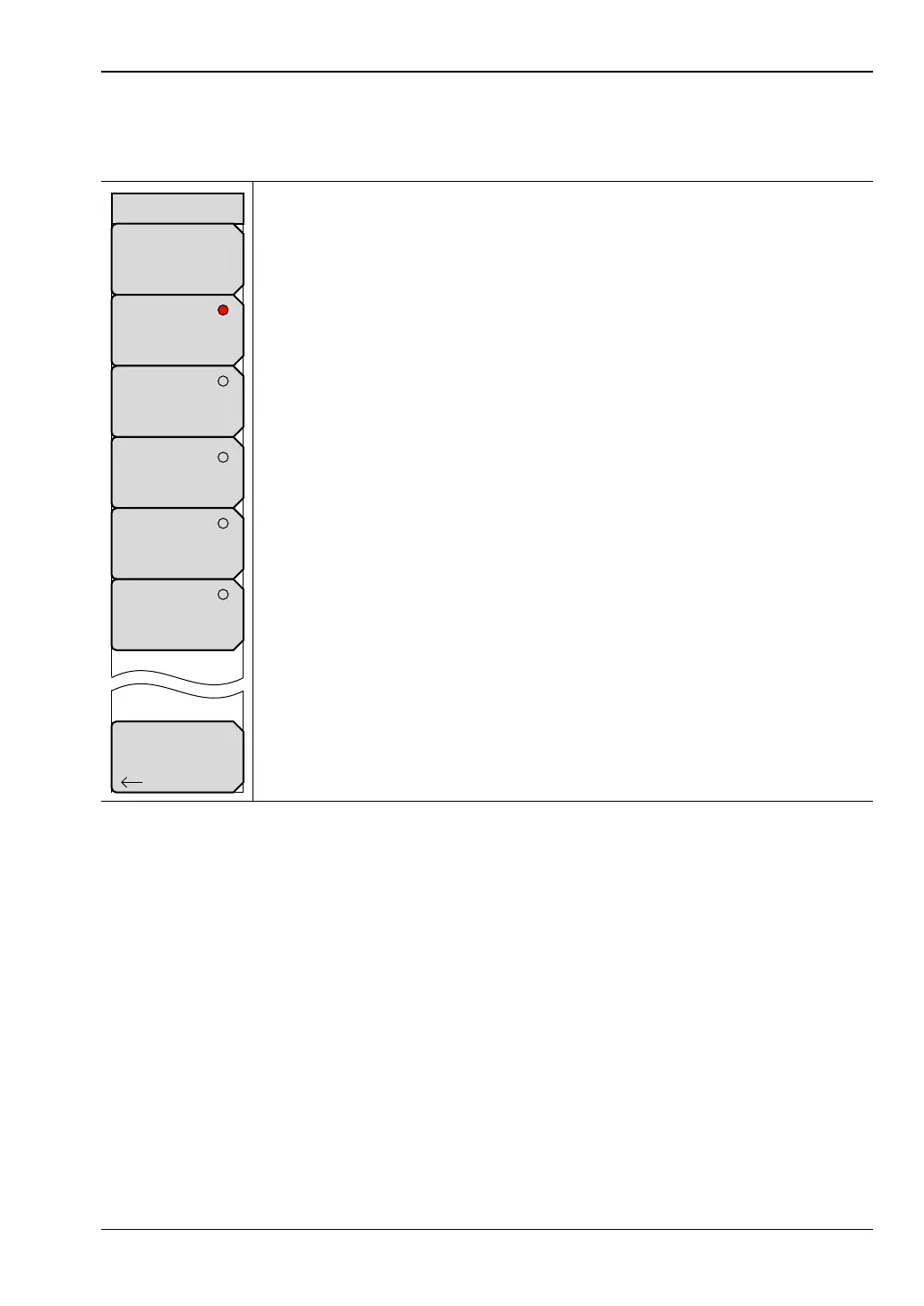System Operations 5-7 Display Settings Menu
MS20xxB UG PN: 10580-00301 Rev. D 5-9
5-7 Display Settings Menu
Key Sequence: Shift, System (8)>System Options > Display
Brightness: Press this soft key to adjust the brightness of the display to
optimize viewing under a wide variety of lighting conditions. Use the keypad,
the Up/Down arrow keys or the rotary knob to select a brightness level from
1 to 9, with 9 being the brightest. Press Enter to accept the change.
Default Colors: Press this soft key to set the display colors to their factory
default condition. Use for normal viewing.
Black & White: Press this soft key to set the display colors to black and
white. Use for printing and viewing in broad daylight conditions.
Night Vision: Press this soft key to set the display to a red-tinted color, which
is optimized for night-time viewing.
High Contrast: Press this soft key to increase the contrast of the default
display colors. Used for other challenging viewing conditions.
Invert Black & White: Press this soft key to invert the black and white colors
to produce a white background and black graticule lines with colored traces.
Use for viewing in broad daylight conditions and for color printing.
Back: Press this soft key to return to the “System Options Menu”
on page 5-4.
Figure 5-9. Display Settings Menu
Back
Display Settings
Brightness
Default Colors
Black & White
Night Vision
High Contrast
Invert Black & White
