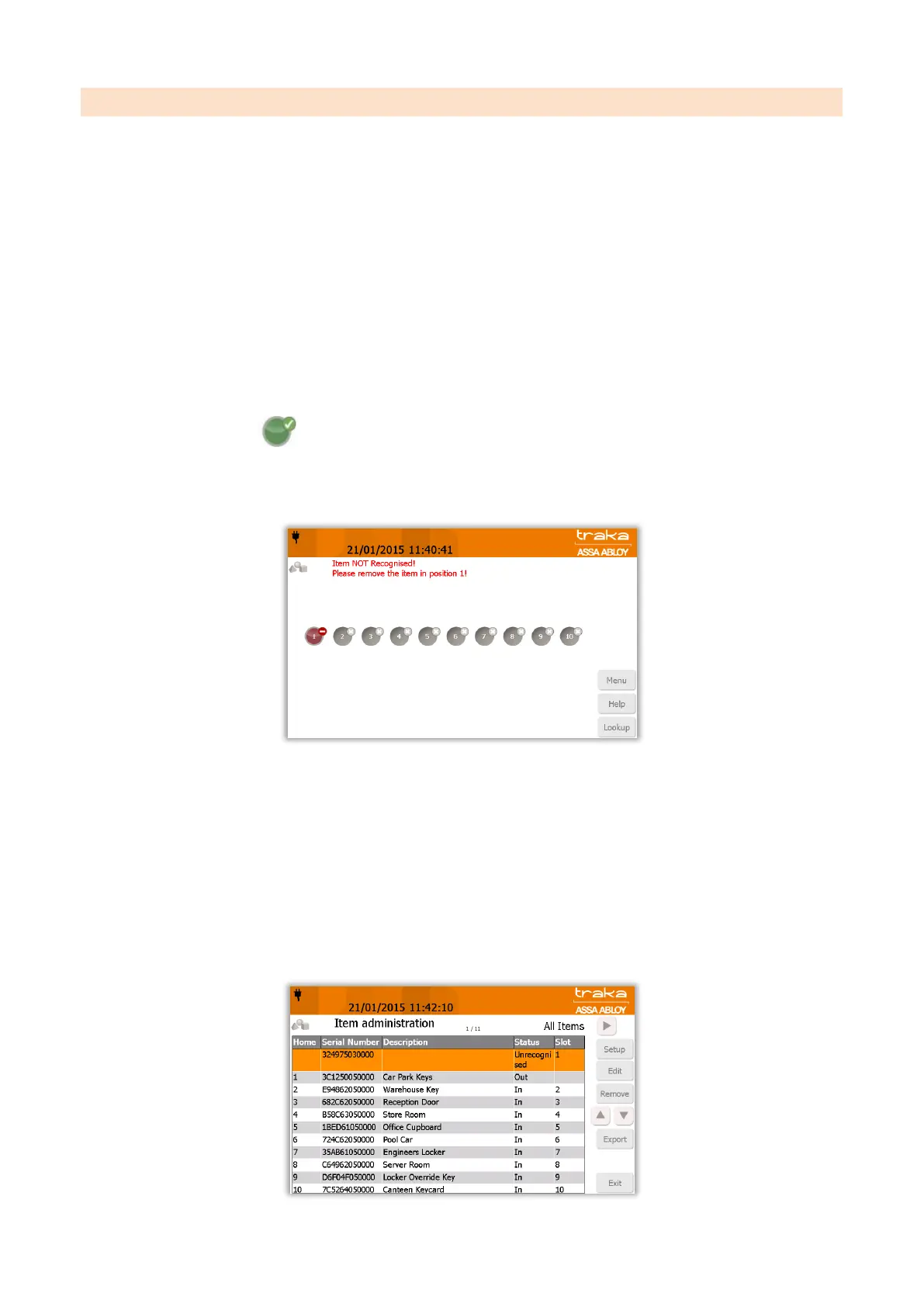V9.7 01/05/20 UD0011 Page 150 of 177
This Document is uncontrolled when printed unless over stamped “CONTROLLED DOCUMENT"
18.3 REPLACING IFOBS
From time to time you will be required to replace an iFob that may have become lost or damaged. If the damaged iFob
is in the system, you will need to remove it from the system before allocating a new iFob to the same position.
The Traka Touch System works on fixed item replacement basis which means iFobs must be returned to the positions
from where they were taken. By default the system will not know where an iFob should go therefore the iFob serial
number must be associated with the position in the system.
NOTE: If your system is a random return system a different process must be followed for replacing iFobs.
Please refer to the RRSS section.
1. Identify yourself to the Traka System by entering your Keypad ID or swiping your Card.
NOTE: The user must be an administrator and have access to all the iFobs in the system.
2. Select the Items button.
3. The touch screen will now show you all the iFobs in the system. Select the appropriate iFob on screen by clicking
the green symbol and the iFob will be released. Remove the iFob.
4. Insert the new iFob into the vacant position. The system will start to alarm warning you that the iFob is not
recognised, ignore this message and close the door.
NOTE: If you have multiple items that need to be replaced then repeat steps 1 to 4 for each of them before
moving on to step 5.
5. Identify yourself once again at the Traka System by entering your Keypad ID or swiping your Card.
6. Select the Admin button.
7. You will then be taken to the Administration screen. Click the Items button.
8. The item list will then display the new items status as 'unrecognised'. Select the Setup button.
