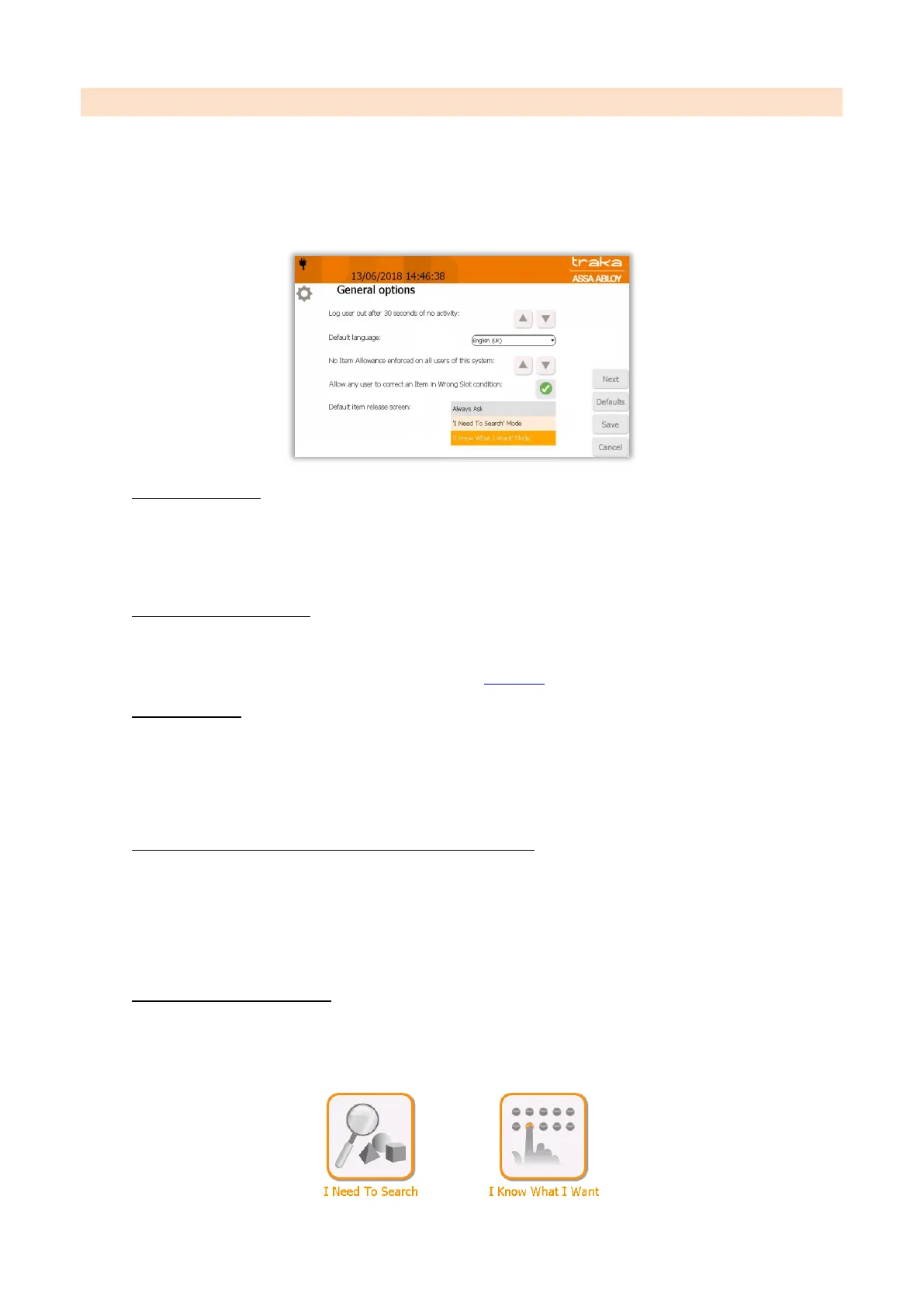V9.7 01/05/20 UD0011 Page 77 of 177
This Document is uncontrolled when printed unless over stamped “CONTROLLED DOCUMENT"
12.6 GENERAL OPTIONS
NOTE: Accessing the General Options must be carried out by an administrator.
1. Access the system and click the Admin button.
2. Click the General button. You will then be presented with the following screen.
User Log Out Time
Here you can define the amount of time it takes the system to log a user out after no activity. Using the directional
arrows, you are able to configure the desired time in increments of 1 second. Traka recommend that you have
this set to 20 seconds. This lowers the risk of a user walking away from the system before it has timed out
allowing another user to use the system logged in as the previous user.
Default System Language
Using the dropdown menu to select the desired language to enable a new system default language. When a user
logs out of the system, the system will revert to the system default language in 5 seconds. It is also possible to
set the language on a per user basis please refer to the Language section for further details.
Item Allowance
The item Allowance can restrict how many items users can take out at any one time. Using the directional arrows,
you are able to configure how many items every user is allowed in increments of 1 item. Up to 10 items may be
selected.
NOTE: The item Allowance method applies to all users using the system and can be set on a per user basis.
Allow Any User to Correct an iFob in Wrong Slot condition
When a user returns an item to an incorrect position in the system, Traka Touch will inform that user that the
item belongs in another position. The system will release the item and allow them to remove the item then insert
it into the correct position.
If you wish any user to be allowed to move incorrectly positioned items from the wrong location to the right
location, leave this option ticked, otherwise un-tick the option to turn this feature off.
Default Item Release Screen
The latest Traka Touch application can display a selection screen that appears when a valid user logs into the
system, depending on what option is enabled in the general options. This selection screen can have one or both
of the following buttons depending on what is selected in the General options.
