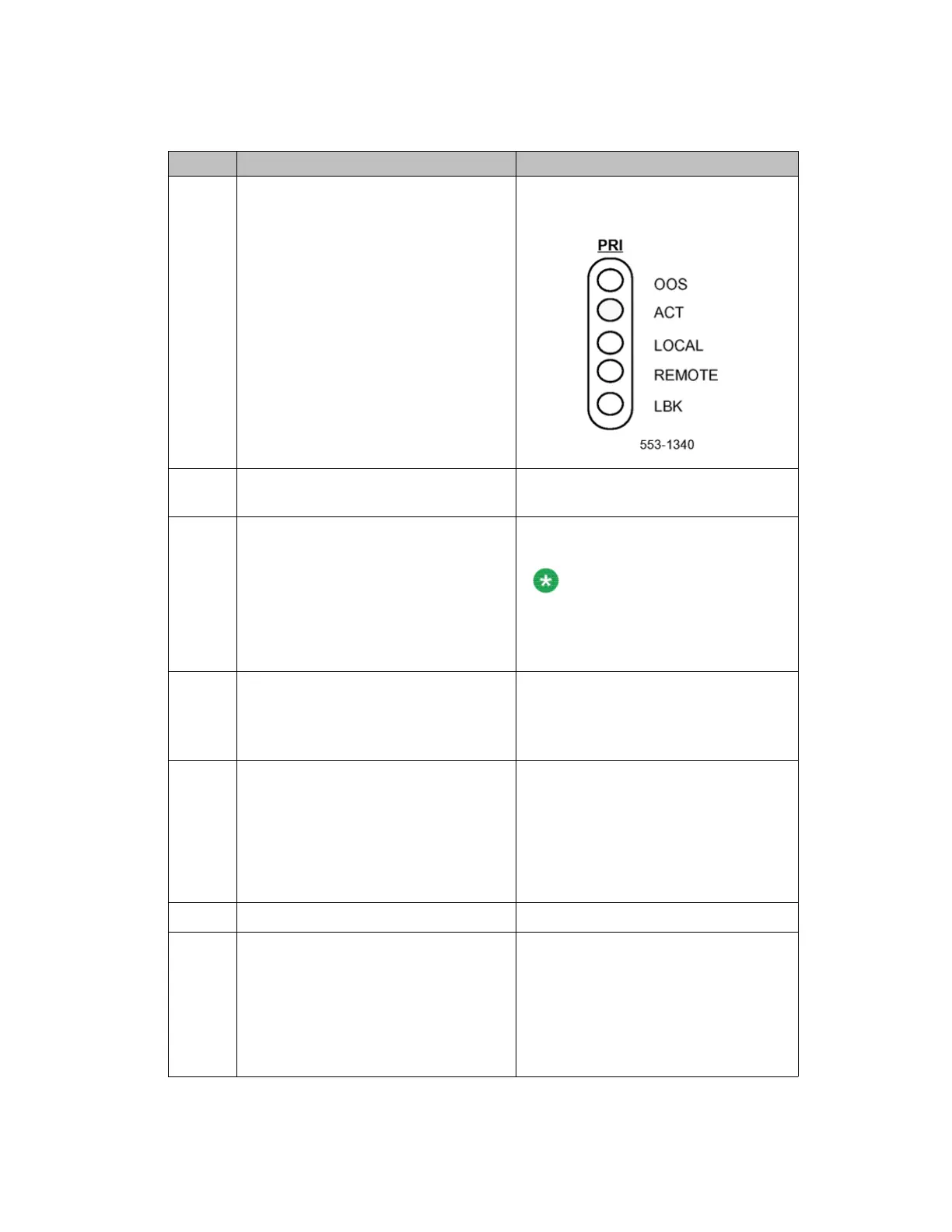Table 8: Procedure 4 PRI status check
Step Action Response
1 Check the status LEDs on all PRI
cards.
For normal operation, only the green
ACT
LED is lit.
2 Note whether any other LED is lit and
continue with the status check.
3 Check the LED on the DCHI faceplate. If the LED is lit, the D-channel is
disabled.
Note:
The DCHI LED indicates the status of
both ports on the DCHI card. If both
ports are configured, the LED is lit
only when both ports are disabled.
4 Check the status of the DCHI port
using:
LD 96
STAT DCH x
5 Check the status of all PRIs using:
LD 60
STAT
Sample response:
ST
AT (L) PRI LOOP L - ENBL
REF CLK - DSBL
SERVICE RESTORE - YES
ALARM STATUS: ACCEPTABLE
CH 01 - IDLE TIE * CH 02 - IDLE TIE *
CH 03 - IDLE TIE * CH 04 - IDLE TIE *
CH 31 - D-channel *
6 List PRI alarm counters using:
LD 60
LCNT (L)
(Check the out-of-service counters to
determine the number of out-of-service
occurrences since the last execution of
the midnight routines.)
PRI LOOP L
MNT NNDC NNC OOS
BVP- xxx xxx xxx xxx FAP-
xxx xxx xxx xxx SLP-
xxx xxx xxx xxx CRC-
xxx xxx xxx xxx G2
xxx xxx xxx xxx TOTAL 24 HOUR
PRI status check
ISDN Primary Rate Interface Maintenance November 2011 31
