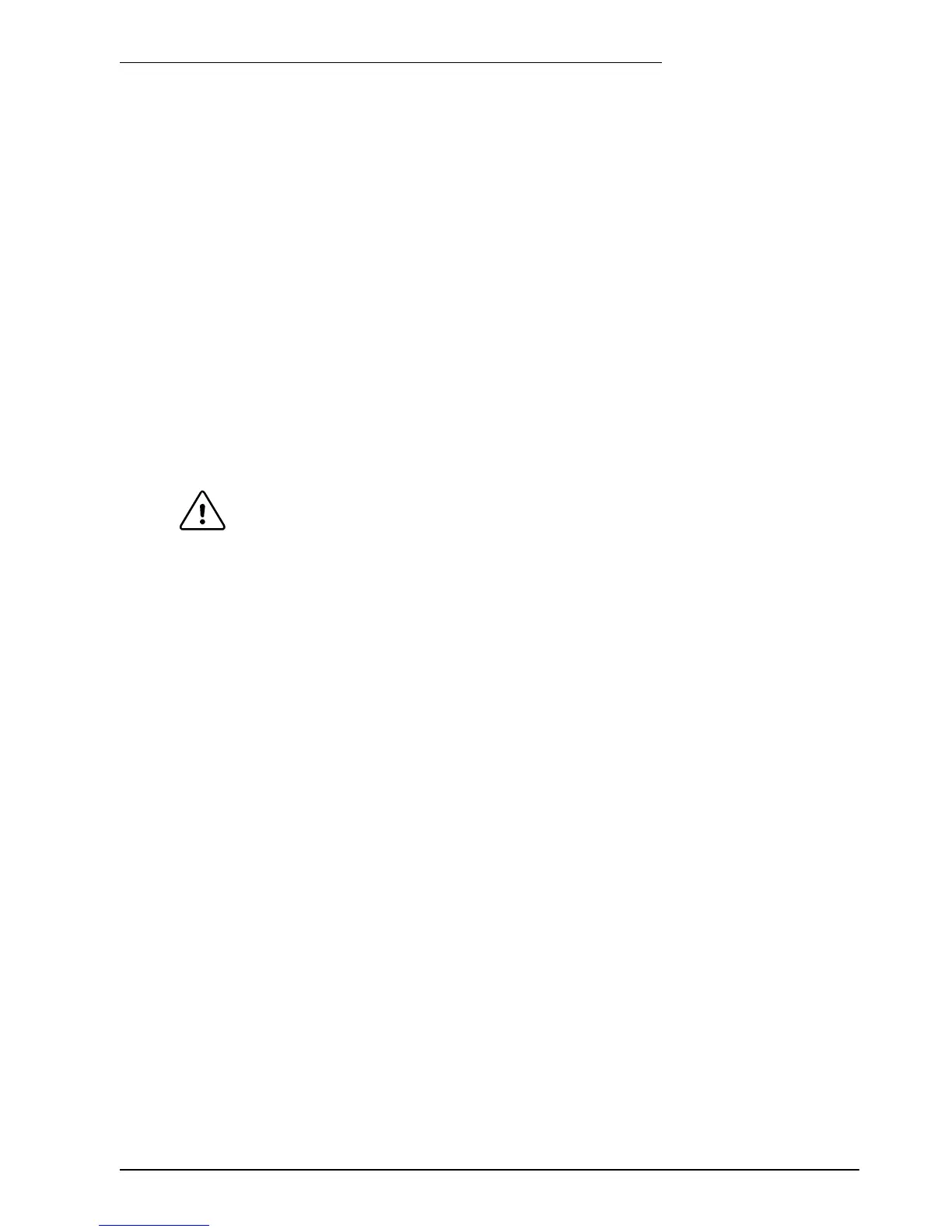Operation 5-1MN1902
5.1 Introduction
Before powering the FlexDrive
II
you will need to connect it to the PC using a serial cable and
install the supplied PC software WorkBench v5. This software includes a number of tools to
allow you to configure and tune the FlexDrive
II
. If you do not have experience of software
installation or Windows applications you may need further assistance for this stage of the
installation.
5.1.1 Connecting the FlexDrive
II
to the PC
Connect the serial cable between a PC serial port (often labeled as “COM”) to the FlexDrive
II
connector X6 (RS232/RS485). WorkBench v5 can scan all the COM ports, so you can use
any port.
CAUTION: The serial connector on the FlexDrive
II
(X6) can be configured as either
RS232 or RS485 / RS422. If this is the first time you are installing a
FlexDrive
II
then it is strongly recommended that you use RS232 to get
started (the preset factory setting) and use RS485 later. Pin 9 is used to
carry +8V for powering a Baldor keypad peripheral. Ensure that pin 9 is
not connected to earth/ground or to equipment that could be damaged by
the +8V supply. A suitable cable is available from Baldor, catalog number
CBL001-501.
5.1.2 Installing the software
The CDROM c ontaining the software can be found separately within the packaging.
1. Insert the CDROM into the drive.
2. After a few seconds the setup wizard should start automatically . If the setup wizard does not
appear, select Run... from the Windows Start menu and type
d:\st a rt
where d represents the drive letter of the CDROM device (use the correct letter for your
installation).
Follow the on-screen instructions to install WorkBench v5. The setup wizard will copy the files
to appropriate folders on the hard drive. The default folder is C:\Program Files\Baldor\MintMT,
although this can be changed during setup.
5 Operation
5
