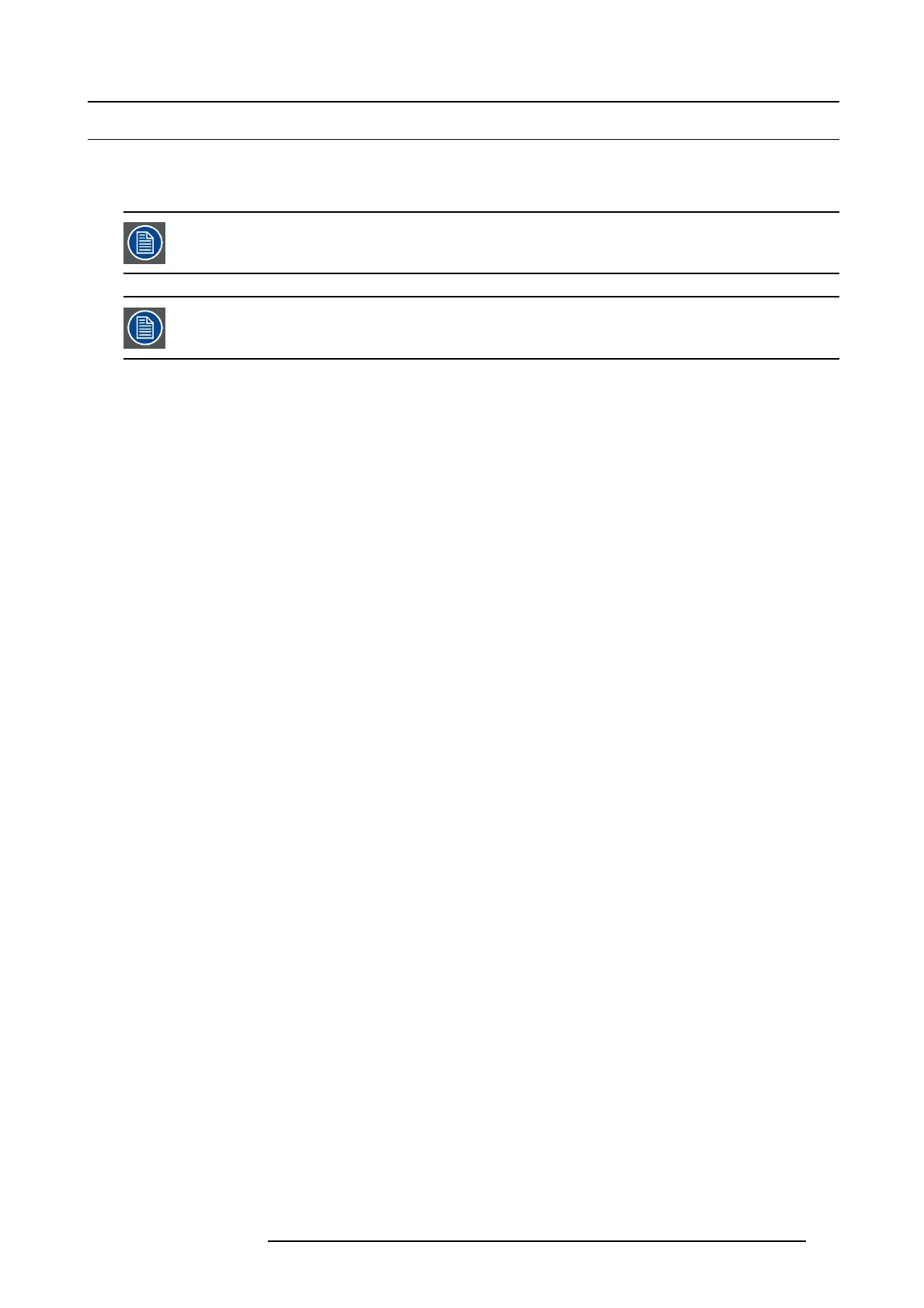14. User maintenance
14.2 Update the projector firmware
Necessary tools
USB memory stick w ith FAT-file sys tem
ECO standby m ust be disabled to flash a new firmware.
Once in itiated, the flash procedu re can t ake up to 20 m inutes to complete.
Flash procedure
1. Is Standby ECO m ode disabled?
If yes, Continue with the update p rocedure outlined below.
If no, Power up the projector and disable Standby ECO mode in the O SD men u, then perform a projector r estart before continuing
with procedure.
2. Go to w ww.barco.com and select your product. All available software and hardware downloads are filed un der the Technical
Downloads tab of the product page.
3. Download and save the <version>.tar file to a USB stick with FAT-file sys tem. Us e t he eject function on your PC to safely remove
the device.
4. Place the projector in Standby mode. Status indicator is s teady yellow.
5. Insert the USB stick into the projector ’s USB port.
After a few se conds, the status indicator will flash yellow (rate: 3 Hz/180 FPM ). This signals that the upgrade is in progress.
If the upgrade file is corrupt or invalid, the status indic ator w ill turn red and the upgrade process will stop.
Note: The upgrade will not be installed in this instance, and the upgrade process must be restarted with a full and correct file.
Tip: If the flash does not automatically initiate after 30 seconds, check that the projector is not in sleep mode. If the p rojector
is sleeping, use the power button to wake the projector and initiate flashing.
6. Once the upgrade is in progress, the USB stick can be removed from the projec tor.
Note: Do not turn off, pow er down or remove power to the projector when an upgrade is in progress.
7. The projector may restart s everal times during the up grade.
8. When the upgrade is completed successfully, the projector will return to Standby mode (status indicator is steady yellow).
601–0307–00 F50 25/02/2016
119