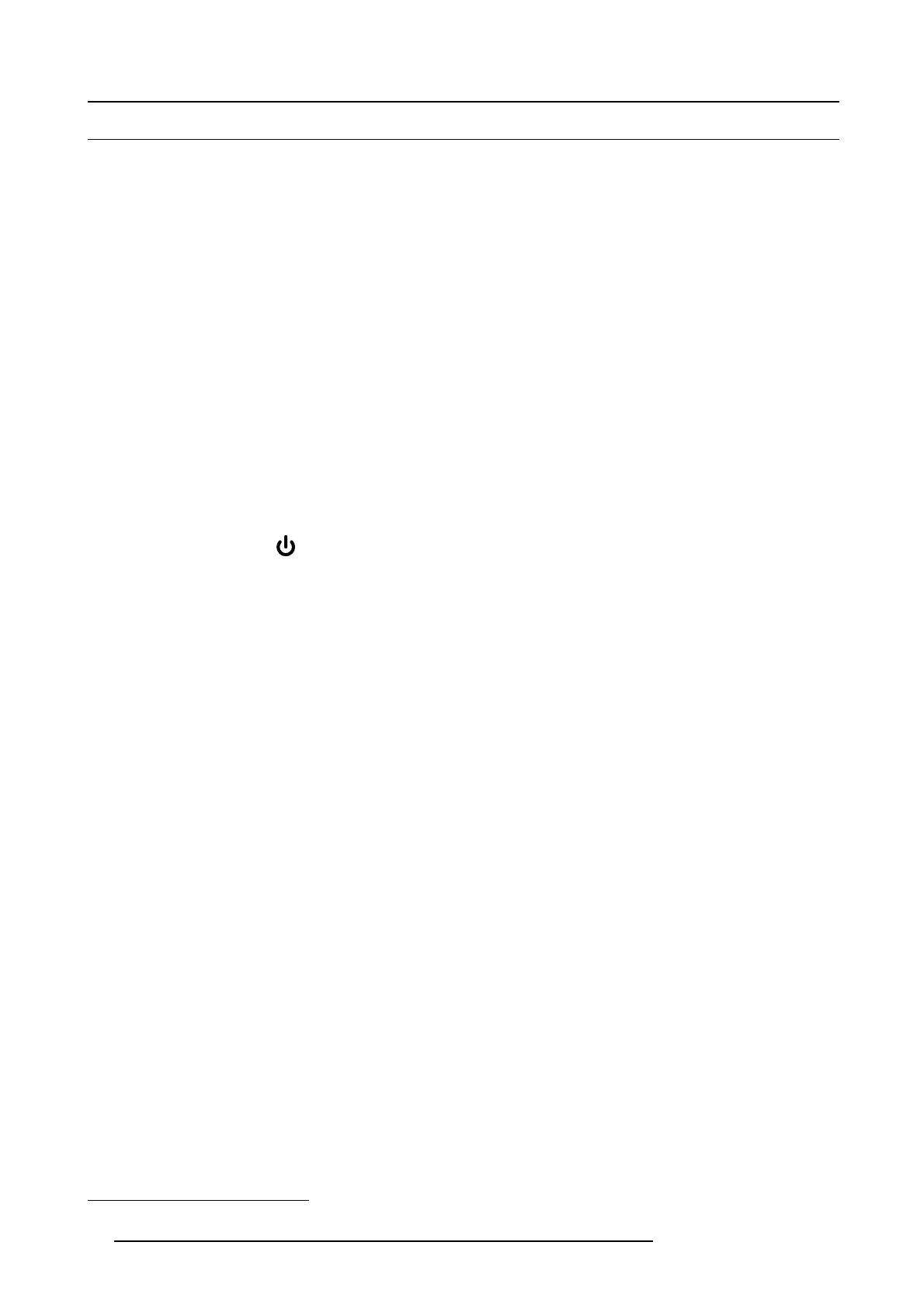5. Installation
5.1 Installing the projector
General
This chapter explains how to physically install the projector, and what considerations you should take when designing and setting
up the projection installation. E ach projector installation is unique, and as such the information in this chapter is only provided a s a
guideline. Likewise, any images or graphical representations shown here ar e for illustrative purposes only.
If you re quire further information and assistance during the installation process, contact a qualified projection technician or your local
support office for advice.
For guidelines and information when setting up multi-channel installations, see chapter "Multichannel installations", page 95
Installation sequence
1. Confirm that the installatio n ar ea m eets all technical and en vironmental requirements. S ee "Installation conditions", page 31
2. Decide where the projector will be mounted, "Positioning the pr ojector", page 34 gives some general advice and guidelines for
determining the best location.
3. Unpack the pr ojector, and confirm that all equipment is present and in good order. See "Initial inspection", page 33 for information.
4. Install the projector to its position. The projector can be mounted on a flat surface, installed to a ceiling-mount or using a rigging
frame
1
.
5. Connect an E thernet cable to the projector.
6. Connect the video and /or data signals. See "Connector Panel", page 49 for more information about available sources.
7. Install the selected projector lens. See "Installing a lens", page 25.
8. Connect the projector to the mains power net.
9. Switch the projector ON (
) using the power button on the local keypad or the wireless remote control. The LED status indicator
will glow a steady blue light whe n the projector is warm ed up and ready for use.
10.C onfirm the projector is running the correct s oftware. Upgr ade if required. See "Update the projector firmware", page 119 for the
upgrade procedure.
11.Select the video and/or d ata sources. See "Connect to a sour ce", page 50
12.Adjust the projected image on the s creen. Se e "Set up the p icture", page 71 for more information.
1. A range of rigging frames are available as optional accessory
30 601–0307–00 F50 25/02/2016