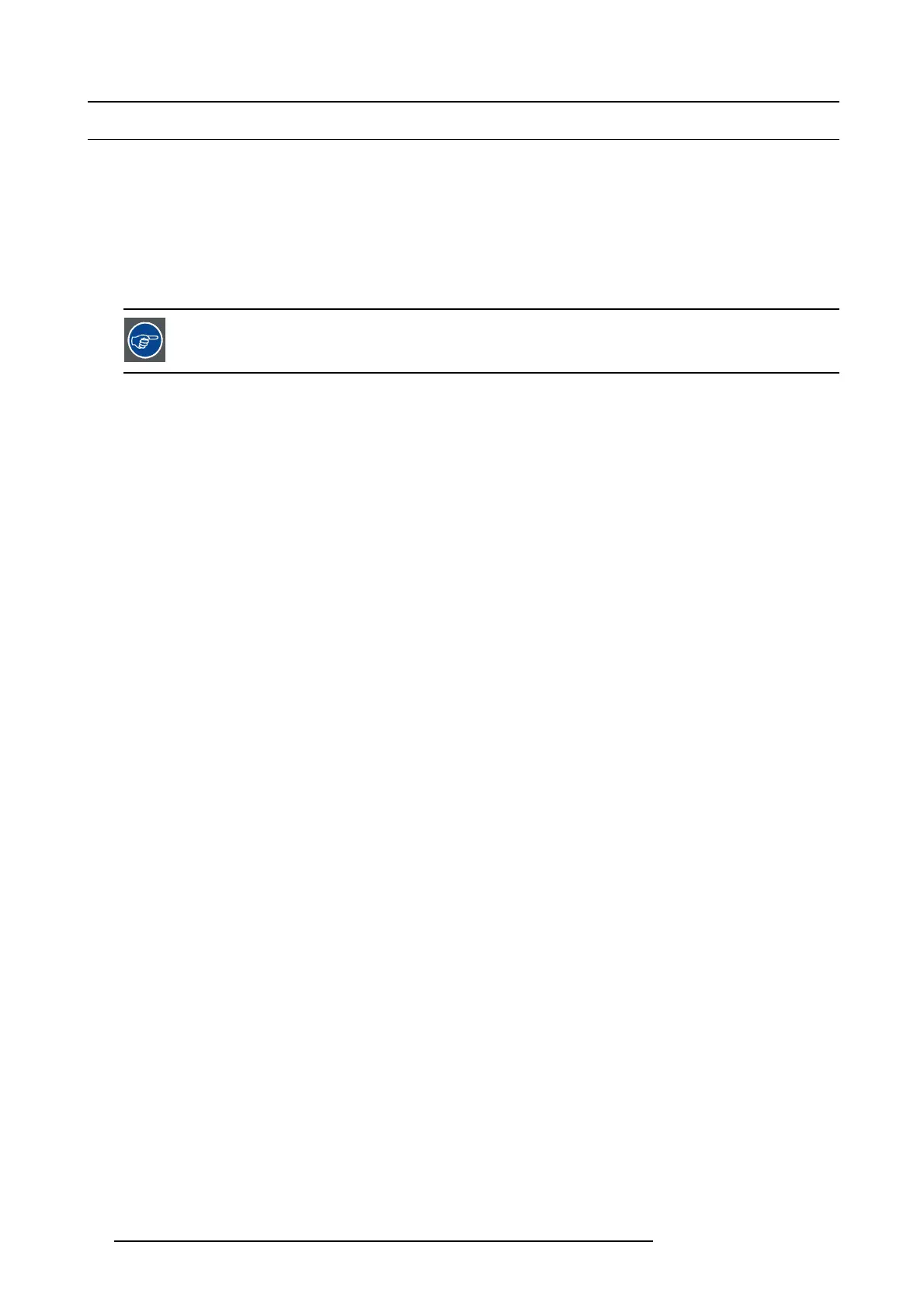10. Color calibration
10.6 Calibrate projector color
Necessary tools
• Calibrated Chroma M eter
• Tripod
About
All m onitors and displays change ov er time. Correctly calibrating your projector balances the brightness levels in all three colors
(RGB) and es tablishes the correct white point (D65) which in turn yields a more balanced and controlled lev
el of brightness in your
imagery.
The internal temperature of the pro jector can affect calibration. For b est results, allow the projector to warm
up f or at least 10 minutes before starting the color c alibration process.
Procedure
1. Turn off C olor Correction. Main menu — Picture — RealCo lor — Color C orrection
2. Select the desired BrilliantColor setting : off / color / bright / SRP half / SRP full. Main menu — Picture — RealColor — Brilliant-
Color
3. Activate the RealColor test image. M ain Menu — Picture — RealColor — RealCol
or Calibration — C olor Calibration Test Image
4. Position the Chroma or Sp ectro meter to m ap the center of the image.
5. Use the arrow keys to page through the White, Red, Green & Blue test images. Record the X ,Y and luminance v alues for each
image. Where necessa ry, round up the last digit so that there are only 3 digits past the decimal point, e.g. 0.605 instead of 0.6049
6. Input the measur ed values into the RealColor calibration m enu: M ain Menu — Picture — RealColor Calibration — M easur ed
Values
Note: The lum inance value of W hite (B) acts as the norm alizer. To calculate the normalized luminance values ( V) for each of
the other colors (A), divide eac h individual luminance value by the white luminance.
For example: If the lum inance value of White (B) is meas ured as 794, and the R
ed luminance value (A) is 205, then the
normalized value of Red will be 0.26L (205L/794L=0.26L).
7. Adjust the des ired va lues Main M enu — Picture — RealColor C alibration — Des ired Values until the color display meets your
requirements.
8. Select Main Menu — Picture — RealColor — Re set to native to s et the projector’s color sy stem to match the current measured
values input.
Verify the calibration
1. Go to Main Menu — Picture — RealColor and select RealColor mode Coordinate x,y
2. Set up a full white test image and measure the coordinates (x,y).
3. Depending on the acc uracy of the Chro ma Meter used, the measure d c oordinates should b e close to the following values:
- x = 0.312
- y = 0.329
4. If the measured coordinates are not within the tolerance range, do the f ollowing:
- Check that the values input in the OS D are correct
- Perform the calibration procedure again (see "Color calibration best practice", page 93)
Note: The ca libration tolerance margin will change depending on the type of color wheel installed.
94
601–0307–00 F50 25/02/2016