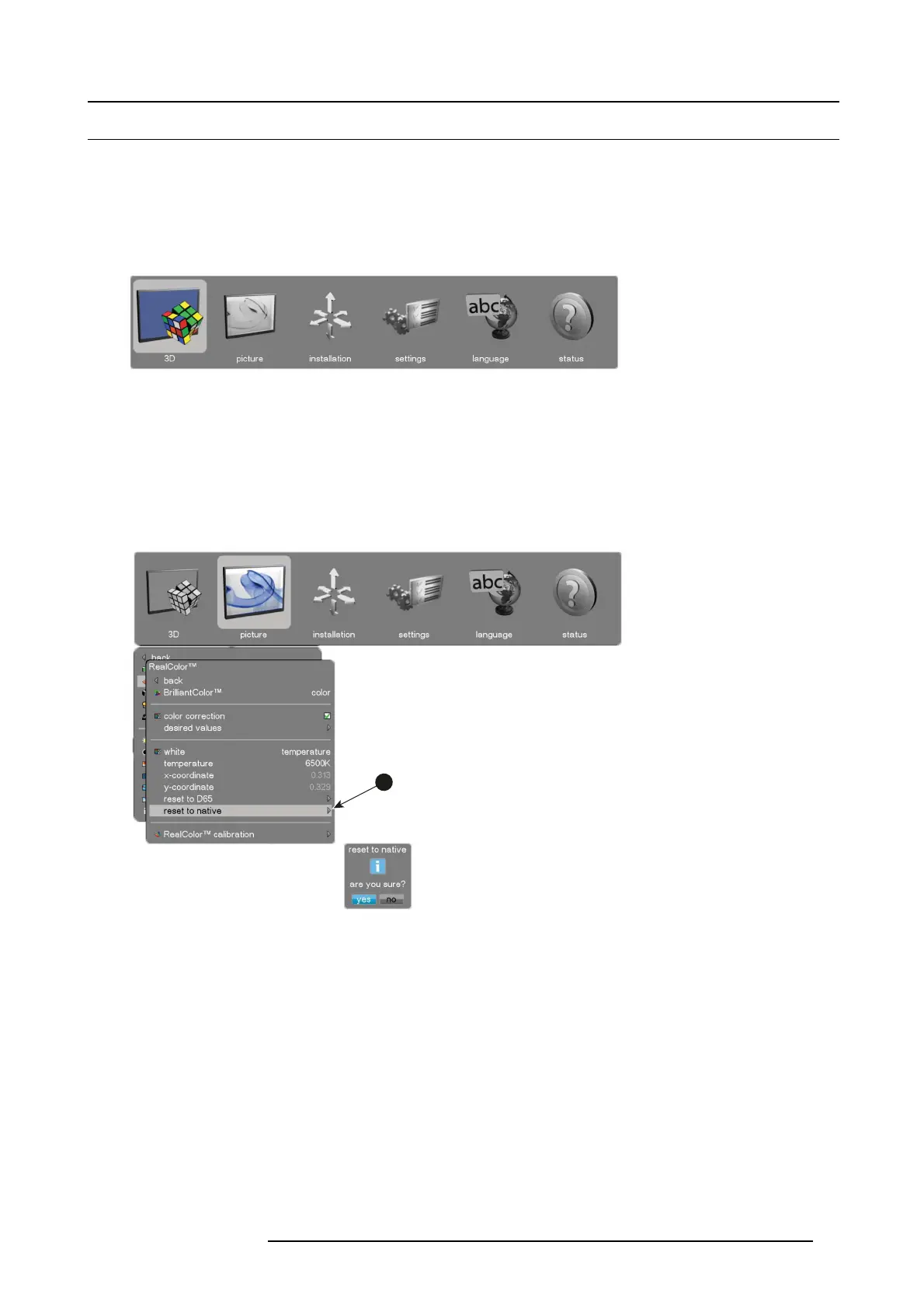3. Getting to know the projector
3.4 User interface
General
The p rimary user interface for the F50 is the On Screen Display (OSD ) system. The OSD is a menu— based interface. Topics are
sorted and displayed by main (topic) — s ub (topic) — sub (topic).
There are six (6) ma in menu topics, each represented by a graphical icon: 3D, picture, installation, settings, language, s tatus.
When a main topic is active, the icon is colored, as illustrated below. An inactive topic is displayed in grayscale.
Image 3-3
Navigation and selection
Navigation of the OSD is done primarily using the arrow buttons — left, right, up, down. All navigation and s election occurs dynam-
ically.
If there is a subtopic available, an arrow will be displayed at the right hand side of the menu, as illustrated in image 3-4 reference 1.
Expanding a menu topic is done using the right arrow. To collapse a subm enu topic, use the left arrow. To c onfirm a selection, for
example ’back’, use the ok button on your control interface.
1
1
Image 3-4
601–0307–00 F50 25/02/2016 19