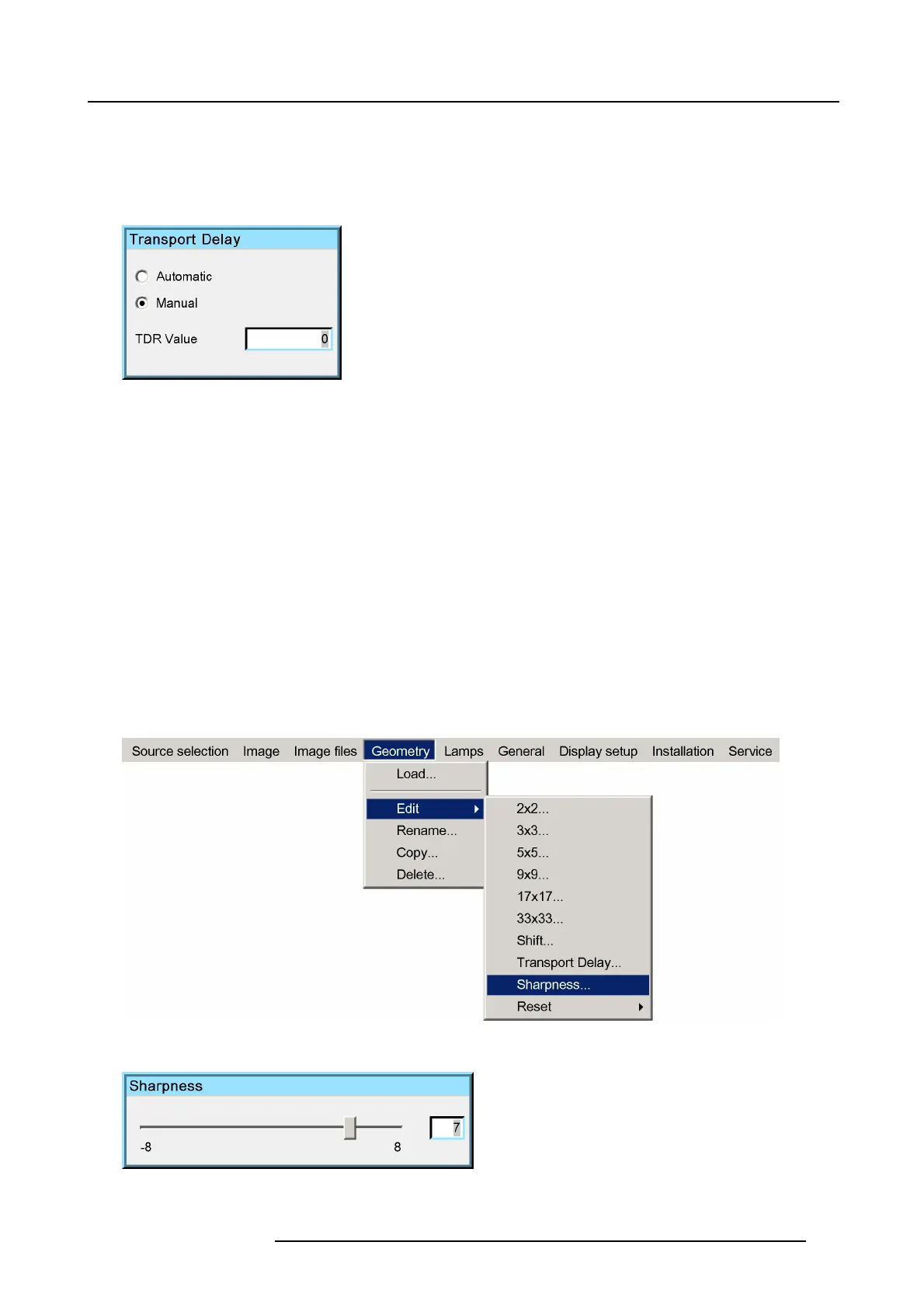7. Advanced
4. Press ENTER to check the desired radio button
5. Press BACK to return to the Geom etry E dit menu.
How to adjust the Transport Delay manually?
1. Display the Tr ansport Delay dialog box (see procedure above)
Image 7-90
2. Use the cursor key ← or → , the numeric keys on the RCU, or the local keypad, to edit and change the value of the Transport
Delay.
Note: The Transport Delay is by default set to 200.
The Transport Delay Range can be set from 0 to 1023.
Tip: When the transport delay needs to be adjusted In a multi channel setup, first adjus t the transport delay of all p rojectors
one by one, leave the projector with the m aximu m value, then set a ll other projectors to this max imum value.
3. Press BACK to return to the Geom etry E dit menu.
7.6.6.8 Sharpness
What can be done ?
In some extreme warping conditions digital noise may appear in the warped regions. The sharpness adjustment in the Geometry
menu allows to get rid of these perturbations.
How to adjust the geometry Sharpness ?
1. Start up the Geometry Edit menu
2. Push the cursor key ↑ or ↓ to highlight Sharpness... and press ENTER to select.
Image 7-91
The Sha rpness dialog box will be displayed.
Image 7-92
R59770286 NW-12 07/09/2009 103
