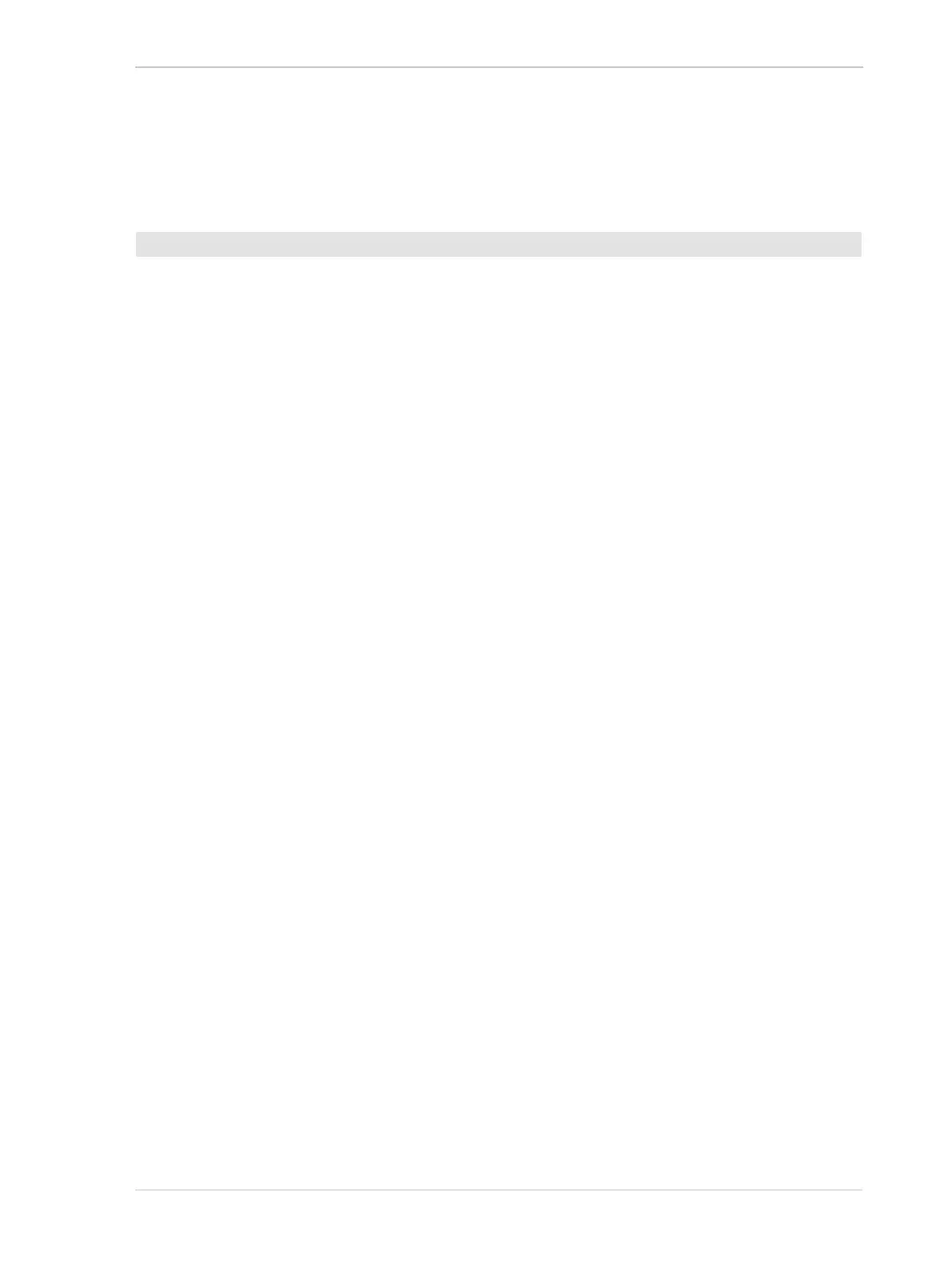AW00089317000 Standard Features
Basler ace GigE 291
However, as soon as the Balance White Auto function is set to "once" operation mode, the Balance
Ratio Abs parameter values for red, green, and blue are each set to 1.5. These settings will control
the white balance of the image.
For more information about setting the white balance "manually", see Section 8.2 on page 168.
1. Select the Auto Function AOI 2.
2. Set the value of the Offset X, Offset Y, Width, and Height parameters for the AOI.
3. Set the value of the Exposure Auto parameter for the "once" or the "continuous" mode of
operation.
You can set the white balance auto functionality from within your application software by using the
pylon API. The following code snippets illustrate using the API to set the balance auto functionality:
// Select auto function AOI 2
Camera.AutoFunctionAOISelector.SetValue( AutoFunctionAOISelector_AOI2
);
// Set the position and size of selected auto function AOI. In this
example, we set
// auto function AOI to cover the entire sensor.
Camera.AutoFunctionAOIOffsetX.SetValue( 0 );
Camera.AutoFunctionAOIOffsetY.SetValue( 0 );
Camera.AutoFunctionAOIWidth.SetValue(
Camera.AutoFunctionAOIWidth.GetMax() );
Camera.AutoFunctionAOIHeight.SetValue(
Camera.AutoFunctionAOIHeight.GetMax() );
// Set mode of operation for balance white auto function
Camera.BalanceWhiteAuto.SetValue( BalanceWhiteAuto_Once );
You can also use the Basler pylon Viewer application to easily set the parameters.
For more information about
the pylon API and the pylon Viewer, see Section 3 on page 45.
Auto Function AOIs and how to set them, see Section 10.13.3 on page 278.
For general information about auto functions, see Section 10.13 on page 276.
To set the balance white auto functionality:
